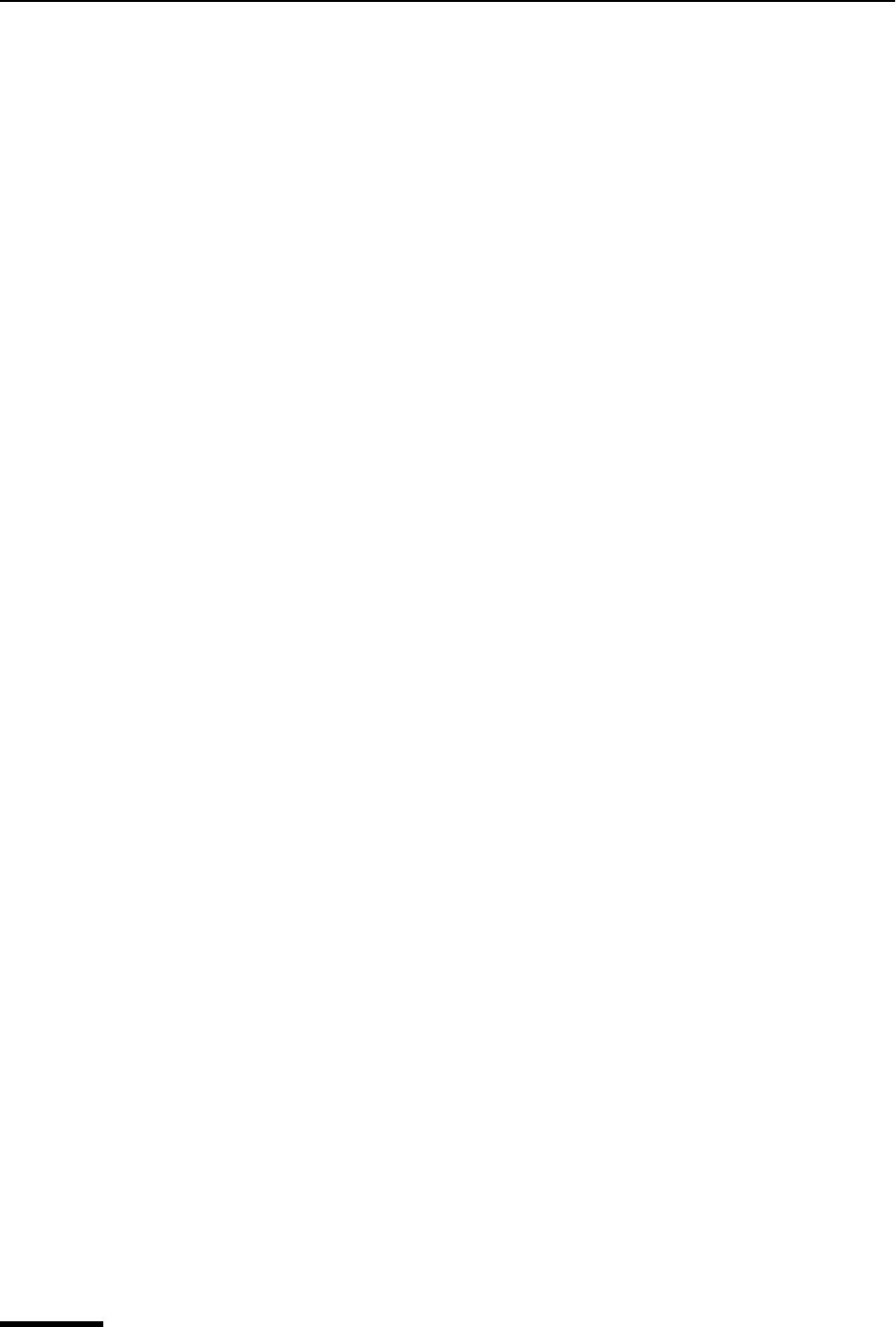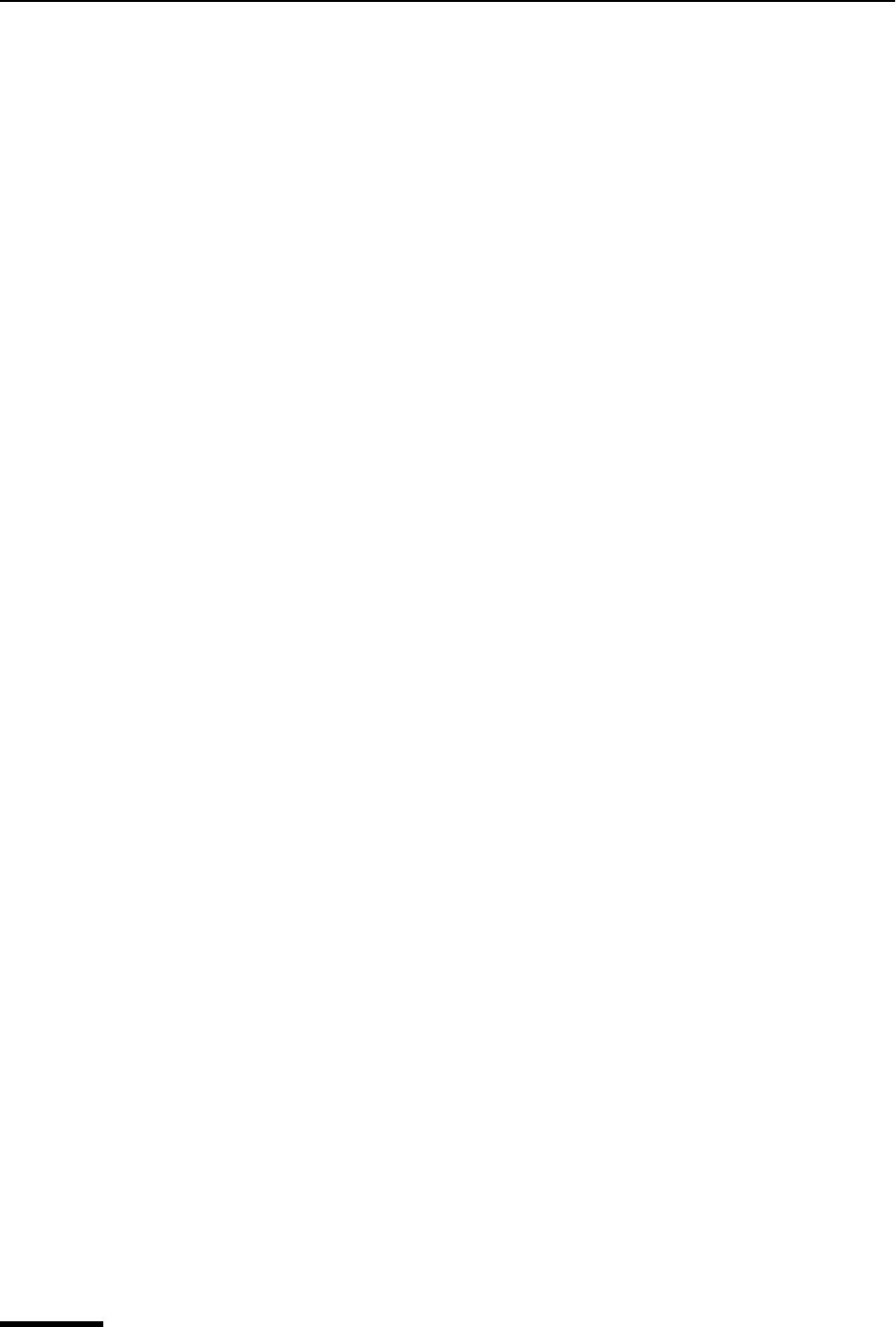
Eudora User Manual Filtering Messages
108
QUALCOMM Incorporated
Filtering Messages
Important. If you are using Eudora in Light mode, you have access to fewer features
when using Eudora’s Filtering functionality.
Many of the email management functions in Eudora can be done automatically using
filters. For example, you can automatically reply to a request for information, transfer all
the messages from your children into a personal mailbox, and label all the messages from
your customers as “Hot.”
A filter can be thought of as a personal “valet” or “butler” that takes your mail and does
certain things to it that you specify. One kind of valet might watch for particular mail from a
mailing list and move it into a mailbox, open the message, and play a sound. Another
might look for other kinds of mail and give it a label color, a high priority, and a new subject
line. You can create as many of these “valets” or “butlers” as you like, and you can give
each of them from one to five instructions on what to do with your mail that fits a certain
set of criteria, based on information in the header of the message and the message body.
Quick and Simple Filters with the Make Filter Command
The simplest filters are those that transfer incoming messages to a particular mailbox
based on the sender of the message or one or more of the recipients. For example, each
time you check your mail, you may want to have Eudora take all of the incoming
messages it receives from your friend Joe and automatically transfer them into a mailbox
you’ve called “Mail from Joe.” To get Eudora to do this, you set up a simple filter.
For new users, the Make Filter dialog box provides an easy way to learn how to use filters.
Once you are comfortable with the simple filters created this way, you can go on to make
more complex, powerful filters using the Filters window. Experienced users will find that
the Make Filter dialog box provides a rapid, convenient method for making a simple
transfer filter.
To open and use the Make Filter dialog box, do the following.
1 Open an incoming or outgoing message containing the information you want in your
filter, or select one or more message summaries in a mailbox.
2 From the Special menu, choose Make Filter. Or right-click in the body of the open
message, or in the selection of message summaries, or in the preview pane for a
single-selected message, and choose Make Filter from the drop-down menu. The
Make Filter dialog box appears.