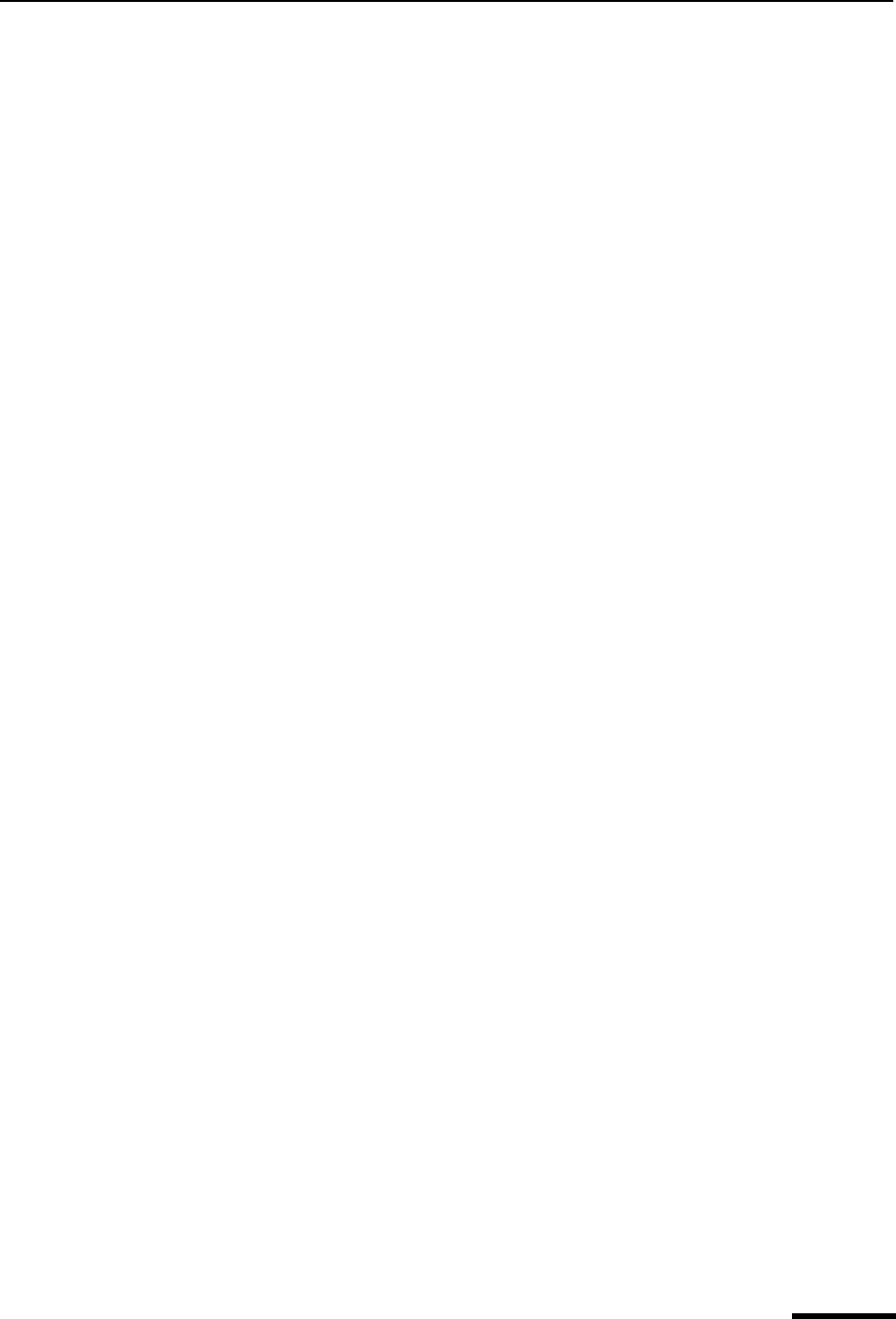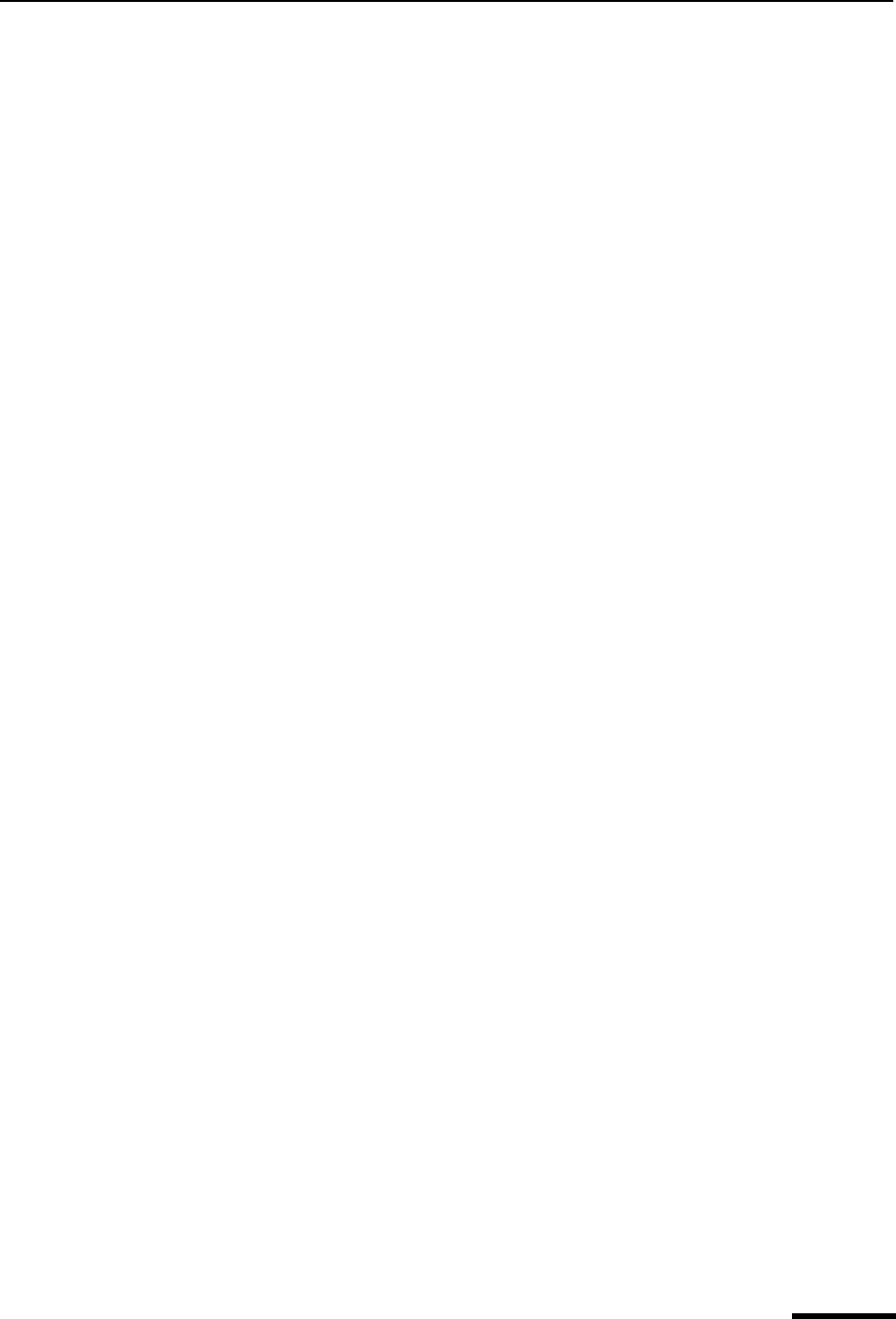
Using Directory Service Databases Eudora User Manual
183
QUALCOMM Incorporated
To modify an existing database, do the following.
Important. You can only modify one database at a time. Multiple selections disable the
modify feature.
1 Click the database name or icon in the Databases list to select it.
2 Click Modify. Or, just double-click the database in the list. The Modify Database
window appears with its text boxes pre-filled with information from the selected data-
base.
3 In the Modify Database window, make your changes.
4 To save the changes and close the window, click OK, or click Apply, save the changes
and leave the window open. You can then make additional changes and save or
discard them.
The Modify Database window will differ depending on the protocol you’ve selected. For
details on the fields of the different dialogs, see “Adding a New Database” on page 173.
Click the page number to display the topic.
Note. If you attempt to modify a Eudora Address Book database, the Modify Database
window merely displays the path where the address book file is stored.
Deleting a Database
To delete a database, do the following.
1 Click the database name or icon in the Databases list to highlight the item
2 Click Delete. You are prompted to confirm the delete. Click Yes and the database is
removed from the list. Click No and the deletion is cancelled, and the database
remains.
You can delete multiple databases at once; use the Shift key to select a range in the list, or
use the Ctrl key to select items non-consecutively.