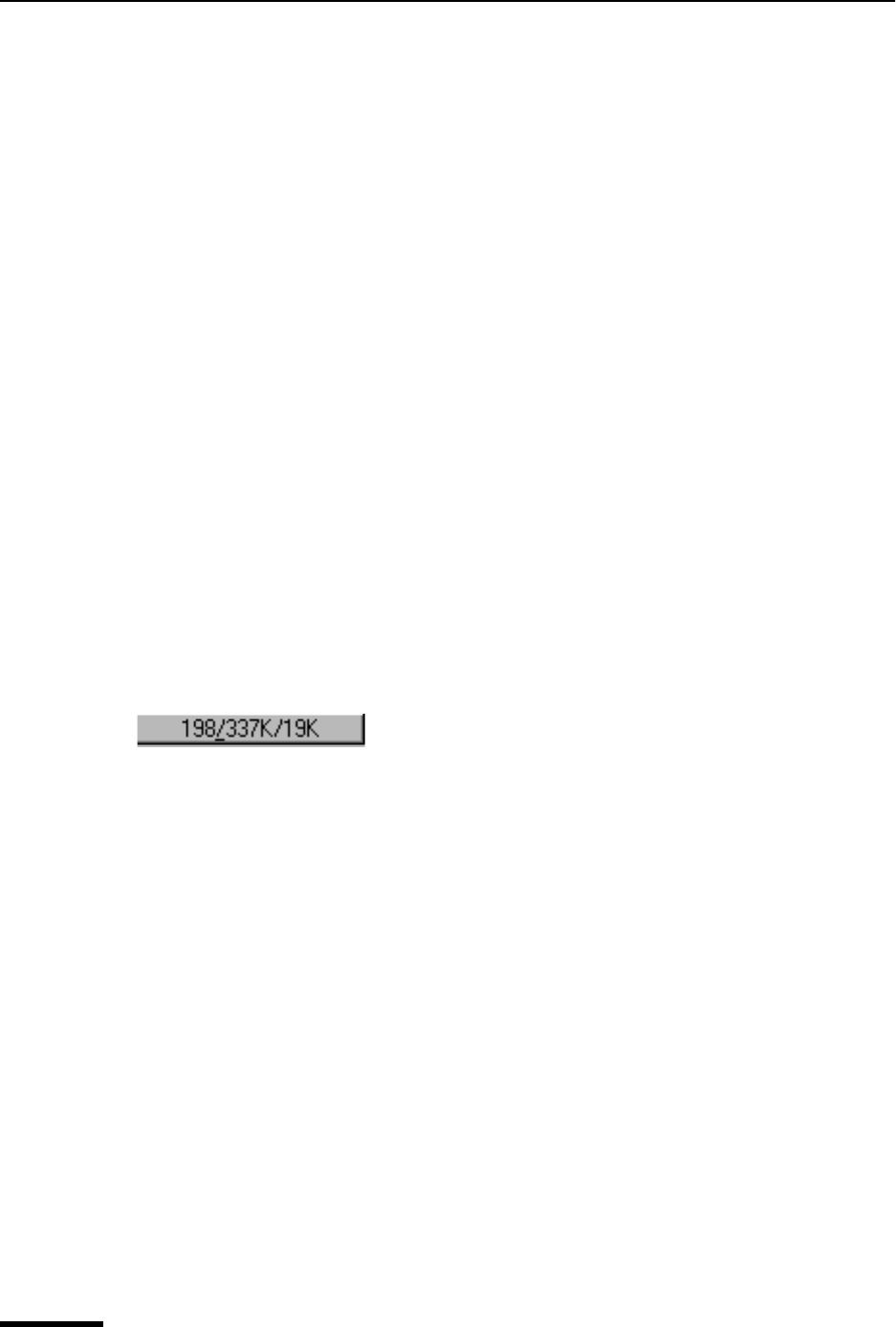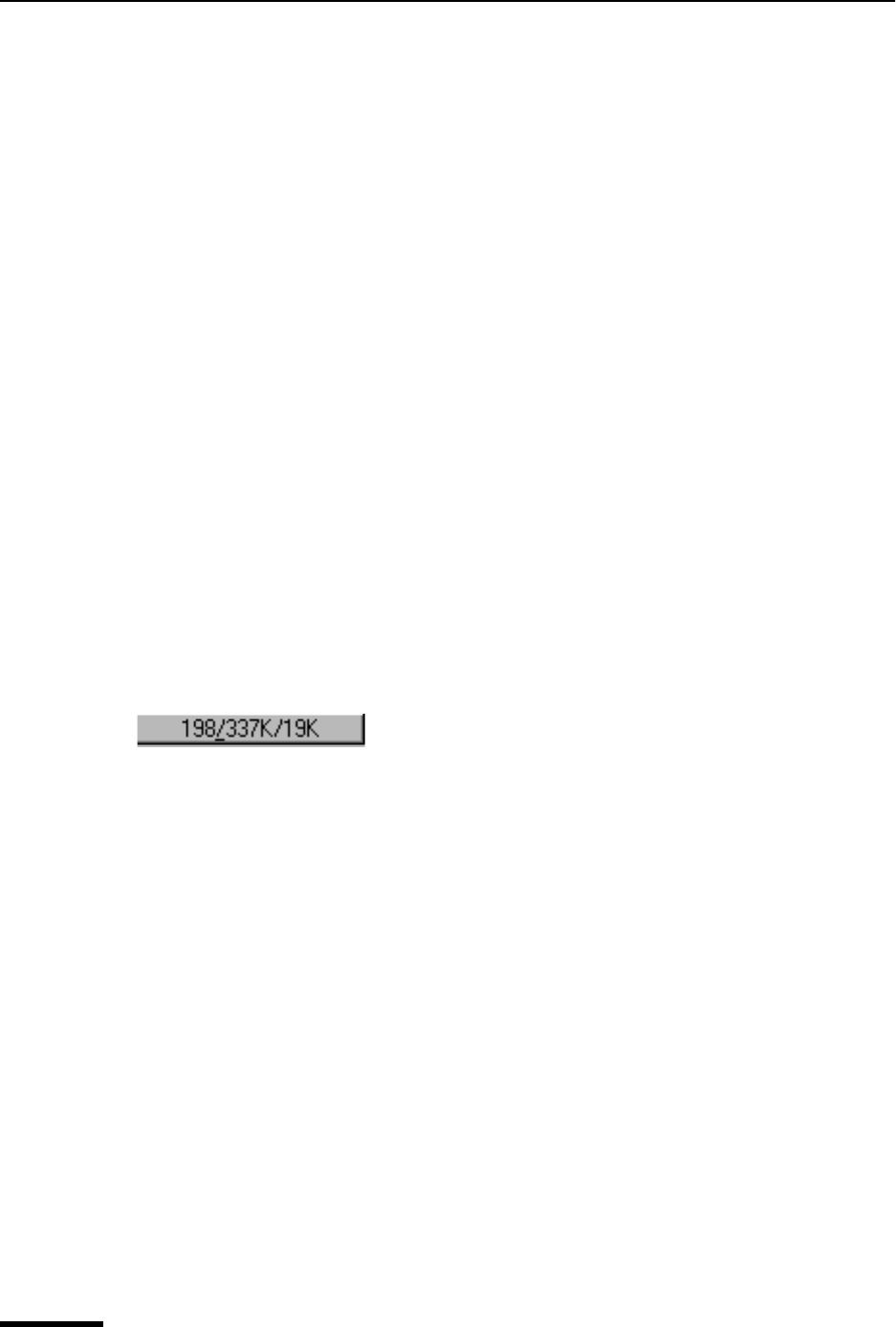
Eudora User Manual Understanding the Components of a Mailbox
98
QUALCOMM Incorporated
Displaying and Resizing Columns
To indicate which columns you want displayed in your mailboxes, do the following.
1 From the Tools menu, choose Options.
2 Scroll through the category list, and select Mailboxes. The Mailboxes options window
appears.
3 In the Show Mailbox Columns list, select the column boxes you want to display. If you
don’t want to display a column, just deselect the box. See “Mailboxes” on page 212.
Click the page number to display the topic.
To resize a column in a mailbox window, move the mouse pointer until it is over the column
heading divider to the right of the column you want to resize, then drag the divider to the
position you want. The column divider moves to the new location, and the mailbox is
redrawn.
You can shrink a column only as far as its left divider. If you do that, a double divider line
appears in place of the column, and its contents are hidden. To redisplay the column, drag
the right divider line to the right.
Using the Mailbox Size Display
In the lower left corner of the message summary part of each mailbox window, three
numbers show the size information for that mailbox. The first is the number of messages
in the mailbox; the second is the total amount of space those messages require; the third
is the amount of disk space that is wasted with the mailbox.
Mailbox size display
Wasted space is created when messages are deleted or transferred from a mailbox.
To manually clean up the wasted space in all mailboxes, do the following.
1 Click the mailbox size display (for that mailbox only), or from the Special menu,
choose Compact Mailboxes for all mailboxes.
Important. Try not to keep too many messages in your In, Out, or Trash mailboxes
because it slows down your system’s performance. If you wish to keep these messages,
it’s better to transfer them to other mailboxes.