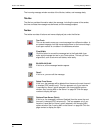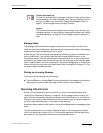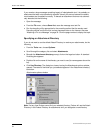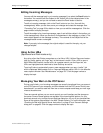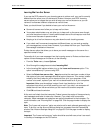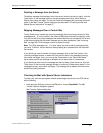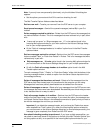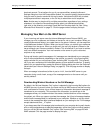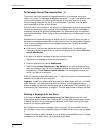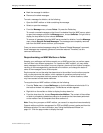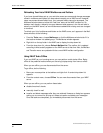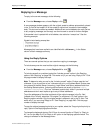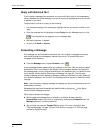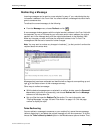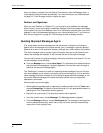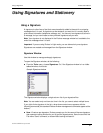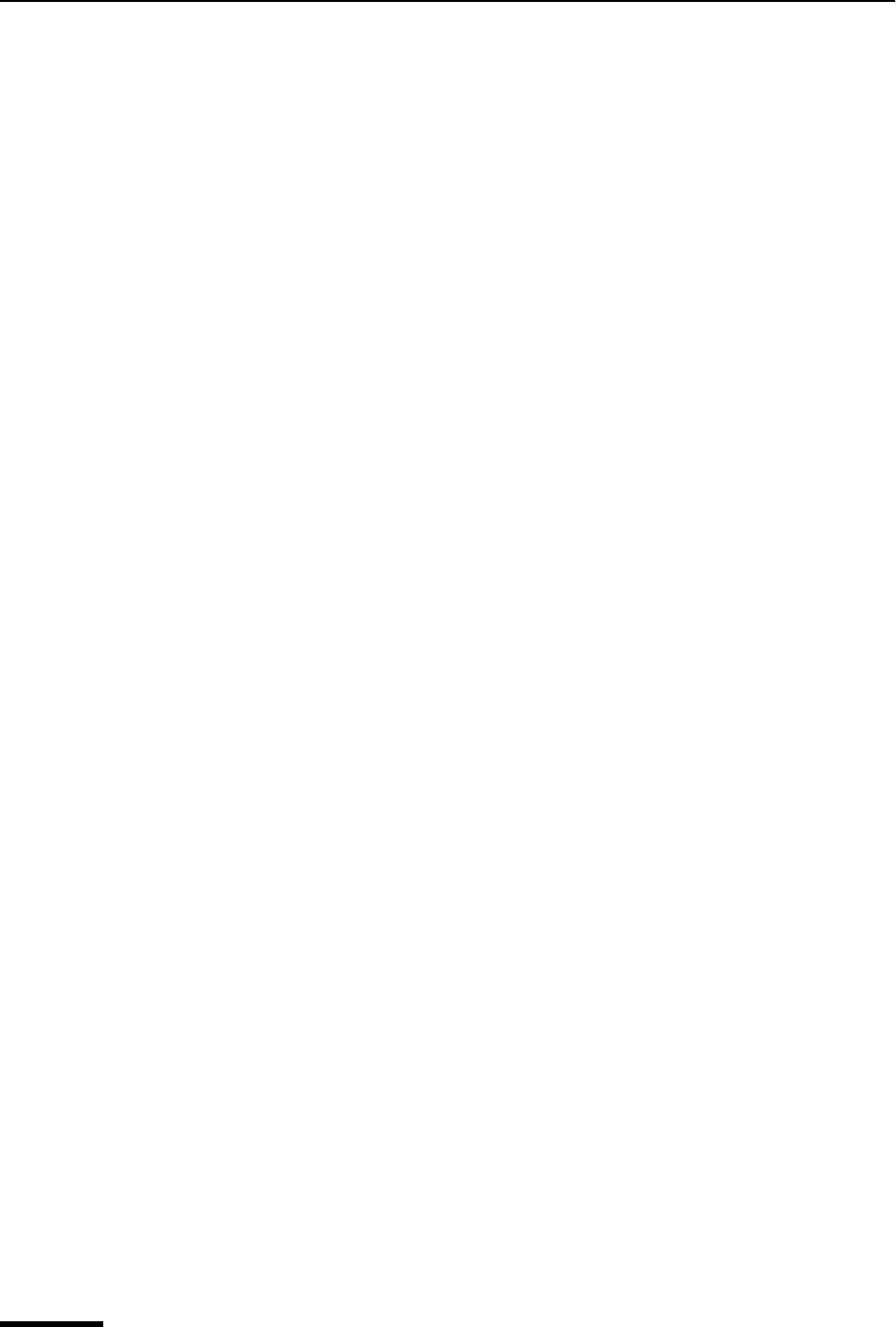
Eudora User Manual Managing Your Mail on the IMAP Server
60
QUALCOMM Incorporated
Full Message Except Attachments Over _ K
To prevent Eudora from transferring large attachments to your computer during mail
checks, turn on the “Full message except attachments over _ K” option and specify a size.
You can set this option in the Incoming Mail options for your main account, or in the
Account Settings dialog box for any of your personalities. If you enter zero, the attach-
ment, regardless of its size, will be retrieved.
Each time mail is then checked for the account, any attachments larger than the specified
size are not transferred to your computer with the message. The rest of the message is
transferred including the complete message body. Any attachments within the specified
size are also transferred. Enter a large number to transfer most or all attachments to your
computer.
Attachments not transferred during mail checks can still be retrieved. When you open or
preview the message associated with the attachment, an icon for the attachment appears
in the incoming message window or the message preview pane. To retrieve the attach-
ment, do the following.
■ Click the icon to retrieve the attachment from the IMAP server. Or right-click on a
message to display the drop-down list, and from the drop-down list, choose Fetch then
Include Attachments.
If you wish to re-retrieve a message at any time, do the following.
1 Right-click on a message to display the drop-down list.
2 From the drop-down list, choose Redownload.
3 Either choose Include Attachments or Use Defaults. If you want to delete the local
copy of a message, right-click on the message to display the drop-down list. From the
drop-down list, choose Remove Cached Contents. The message still exists on the
server if you want to re-retrieve it.
If the “Full message except attachments over _K” option is turned off, only the attachment
headers are transferred to your computer.
Important. In IMAP, your attachments download to the Attach folder, which is in the IMAP
folder. However, if you have previously set up a directory in the Attachments options
window to where you want your attachments to go, all attachments (POP and IMAP) go to
that directory. See “Attachments” on page 207. Click the page number to display the topic.
Deleting a Message from the Server
If you have the When I delete a message, move it to Trash option turned off in the
Incoming Mail options window (see “Incoming Mail” on page 200; Click the page number
to display the topic), all new messages are delivered to your IMAP server and are kept
there until you actively delete them.
Also, whenever you retrieve a message, either in part or in full from the IMAP server to
your computer, a copy of the message is kept on the IMAP server until you actively delete
it.
Therefore to delete an IMAP message, you must delete it from the IMAP server. To delete
messages from the IMAP server, you must perform two steps.