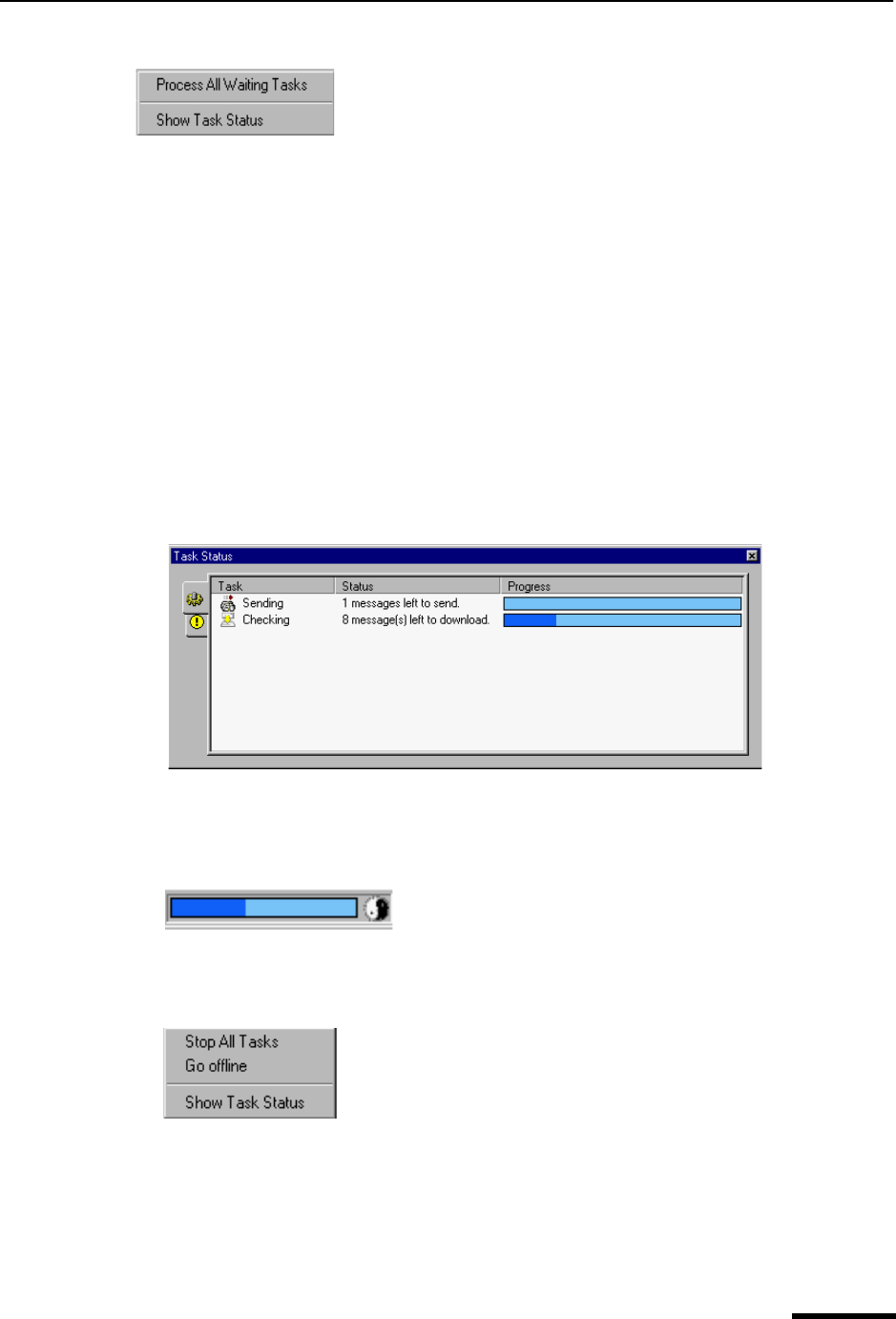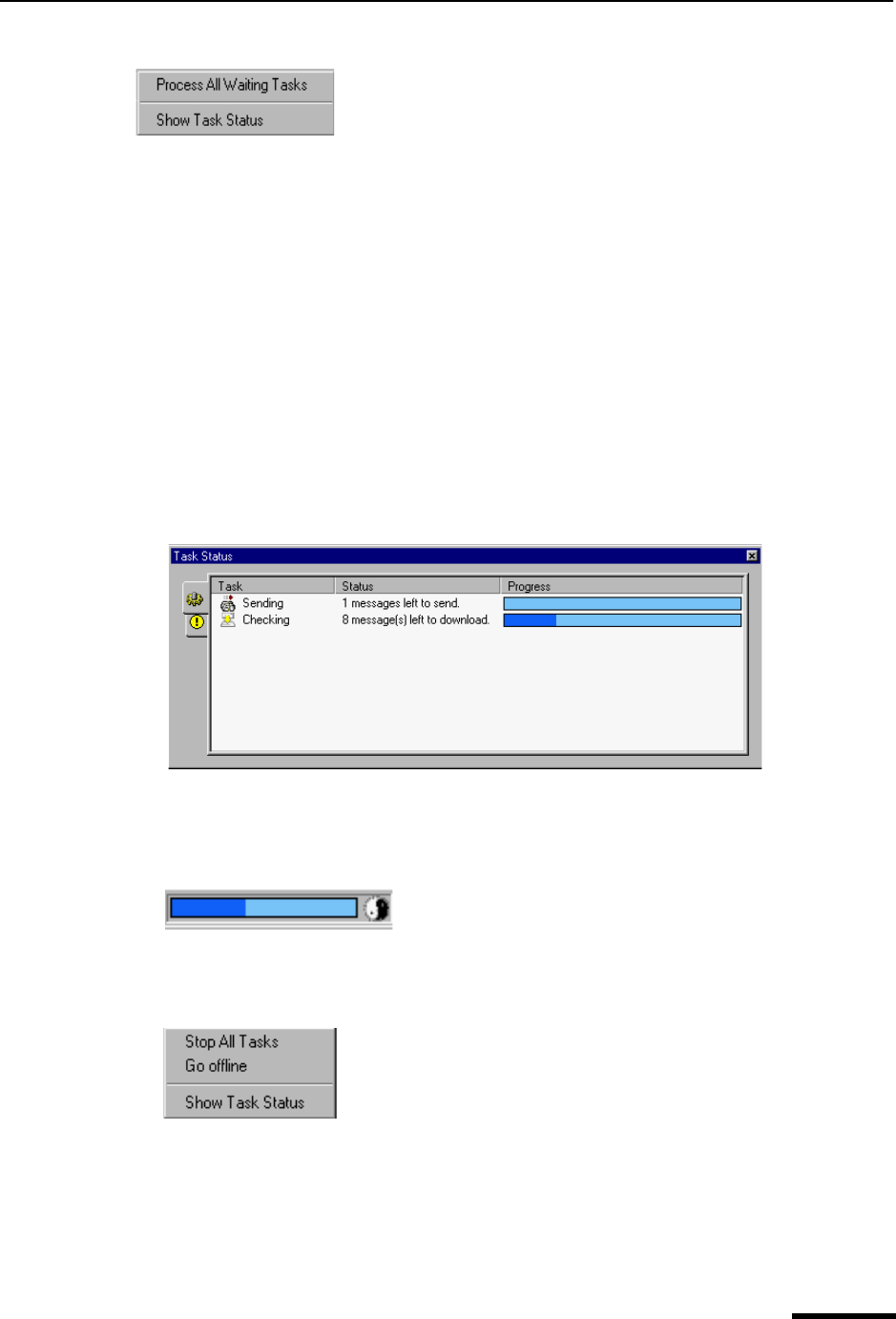
Background Tasks (multi-threading) Eudora User Manual
151
QUALCOMM Incorporated
Envelope’s drop-down list
Choose Process All Waiting Tasks to send or retrieve your messages in the background.
Choose Show Task Status to display the Task Status showing background activity.
Task Status Window
The Task Status window displays background activity: retrieving mail from incoming
servers and sending mail to outgoing servers. Mail can be retrieved and sent from each of
your personalities simultaneously. Progress information is described in “Background
Tasks” on page 222.
To access and display the Task Status window, do the following.
1 From the Tools menu, choose Task Status. Or, if the Task Status window is in a visible
tabbed window, click its tab.The Task Status window appears.
Task Status window
Notice the progress indicators on the status bar located at the right-hand bottom of the
Eudora window. A progress bar and spinning black and white ball indicate that back-
ground tasks are occurring.
Progress bar and task progress indicator
On the progress bar or spinning indicator, click to display the Task Status window.
Right-click to display the indicator’s drop-down list.
Task indicator’s context menu
Choose Stop All Tasks to cancel the tasks currently occurring.
Choose Go offline to disconnect from the server. An alert window appears letting you
know that you are offline and cannot connect to the server. This is useful if you are
using a laptop computer.
Choose Show Task Status to display the Task Status window.