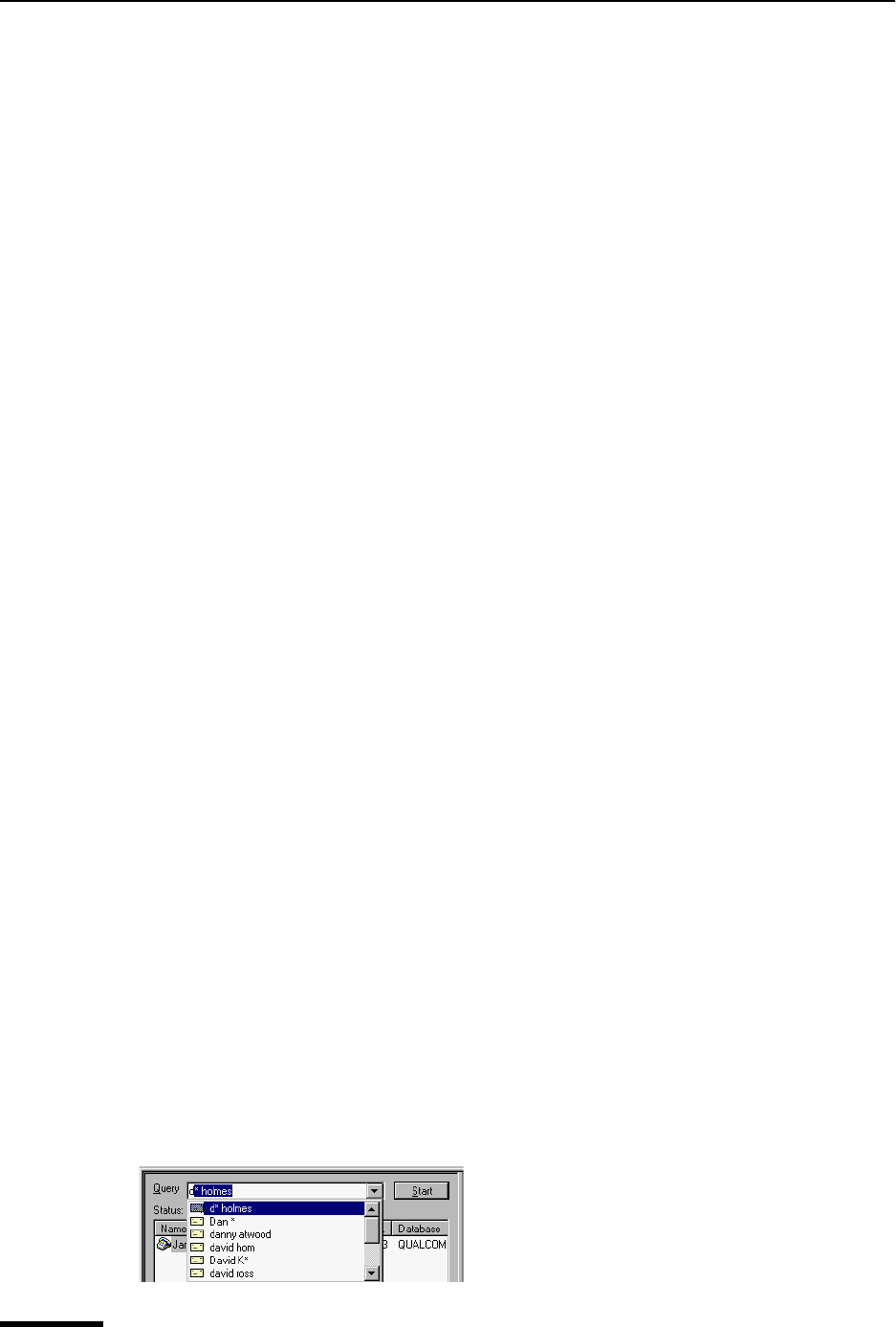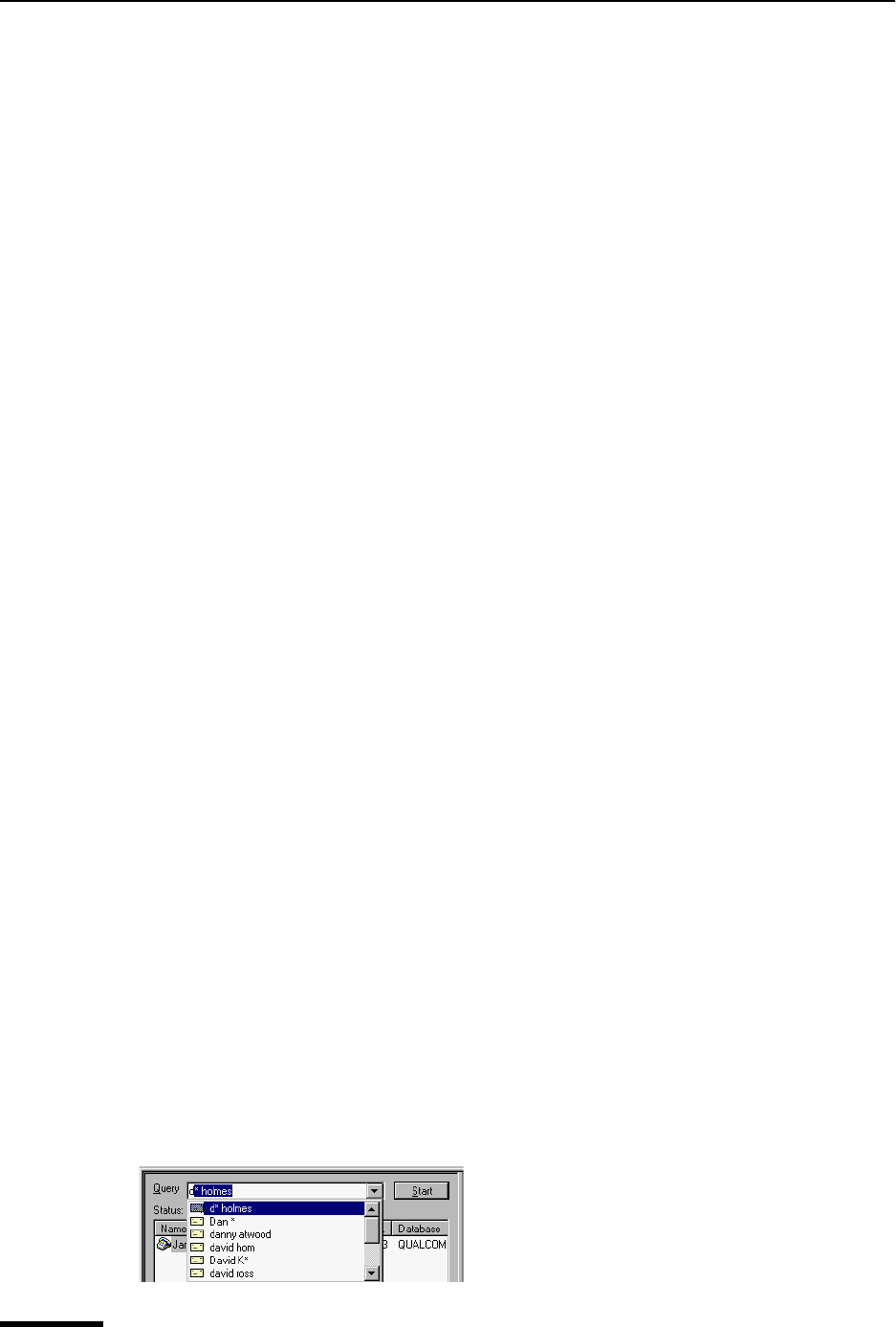
Eudora User Manual Keeping the Directory Services Window on Top
168
QUALCOMM Incorporated
Keeping the Directory Services Window on Top
To keep the Directory Services window on top so that you can easily continue using it,
select the “Keep On Top” option located at the bottom of the left pane. Eudora remembers
the state of this option when you quit and restart the program.
Note. The behavior of this option is subject to the restrictions in the section “Considering
the State of the Window” on page 171.
Making a Query
To look someone up on the Internet, within your company, or in your Eudora Address
Book, open the Directory Services window and do the following.
Important. If you are using Eudora in Light mode, you cannot make multiple or simulta-
neous queries.
1 In the Databases list, select the database(s) you want to search in your query.
To select a database, click the checkbox to the left of the database until a checkmark
appears in the box. You can select multiple databases, and you can use multiple proto-
cols. You must select at least one database in the list for Eudora to perform the query.
Note. Eudora remembers which databases you’ve selected when you quit and restart
the program.
2 In the Query field, type a text string you want to search against.
If one or more of your selected databases use a protocol other than Ph, your entry in
this field is always interpreted as a name. If you have only Ph servers selected as your
databases, you can enter any commands that Ph will interpret.
3 To start the query, press Enter or click Start. The query begins, and the Start button
changes to Stop.
To stop the query before it is completed, click the Stop button. When the query is
completed, or if you click Stop to cancel the query, the Stop button changes back to
Start.
Automatic Name Completion in Directory Services
(Sponsored and Paid modes only)
When looking up names in Eudora’s Directory Services, Eudora remembers the name and
places it in a directory services history file. So whenever you begin typing a name, a
drop-down list of names from your history file displays alphabetically. Just select the
desired name from the list, and the name’s information appears. Following is an example
of the auto name completion function.
Directory Services Auto Name Completion