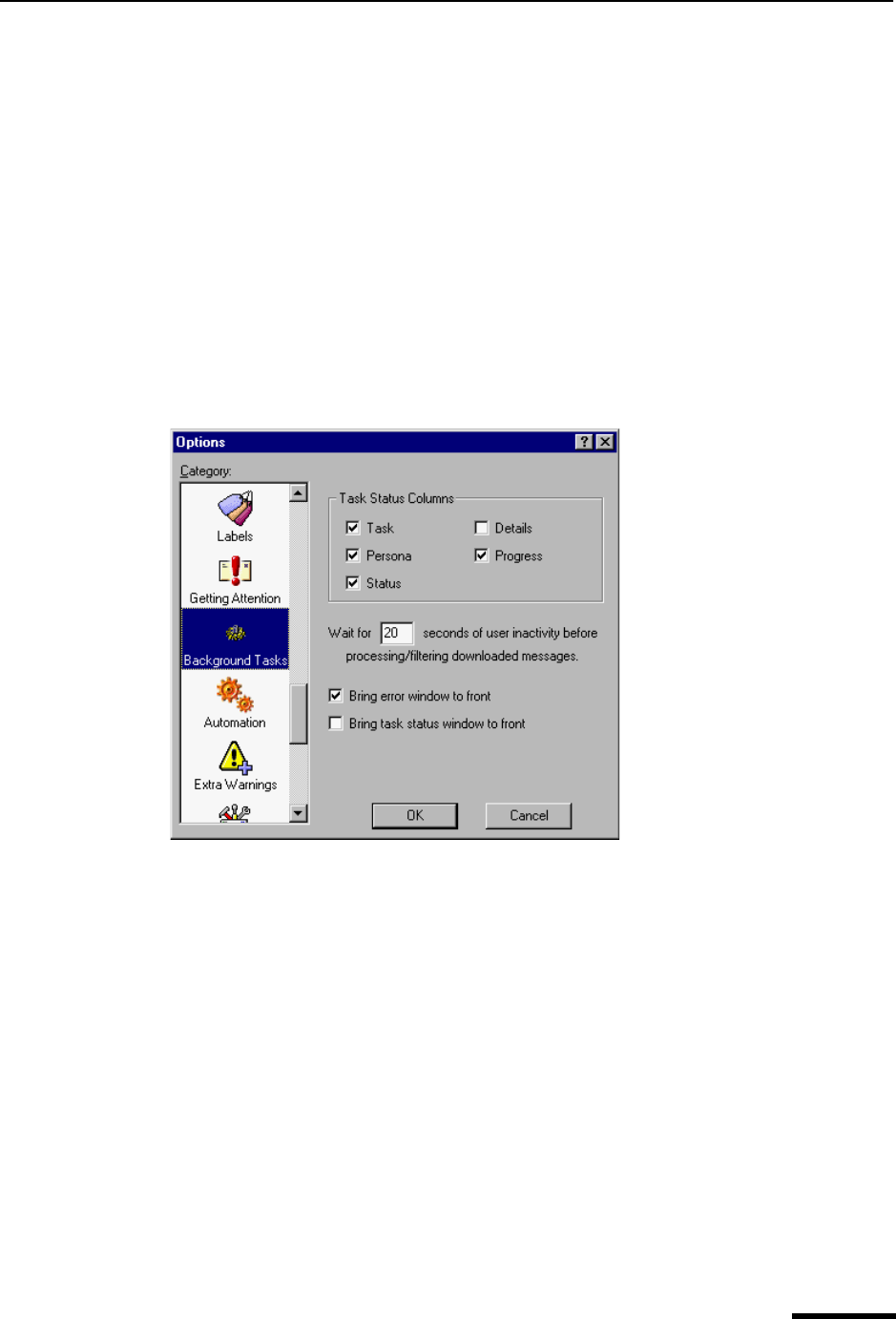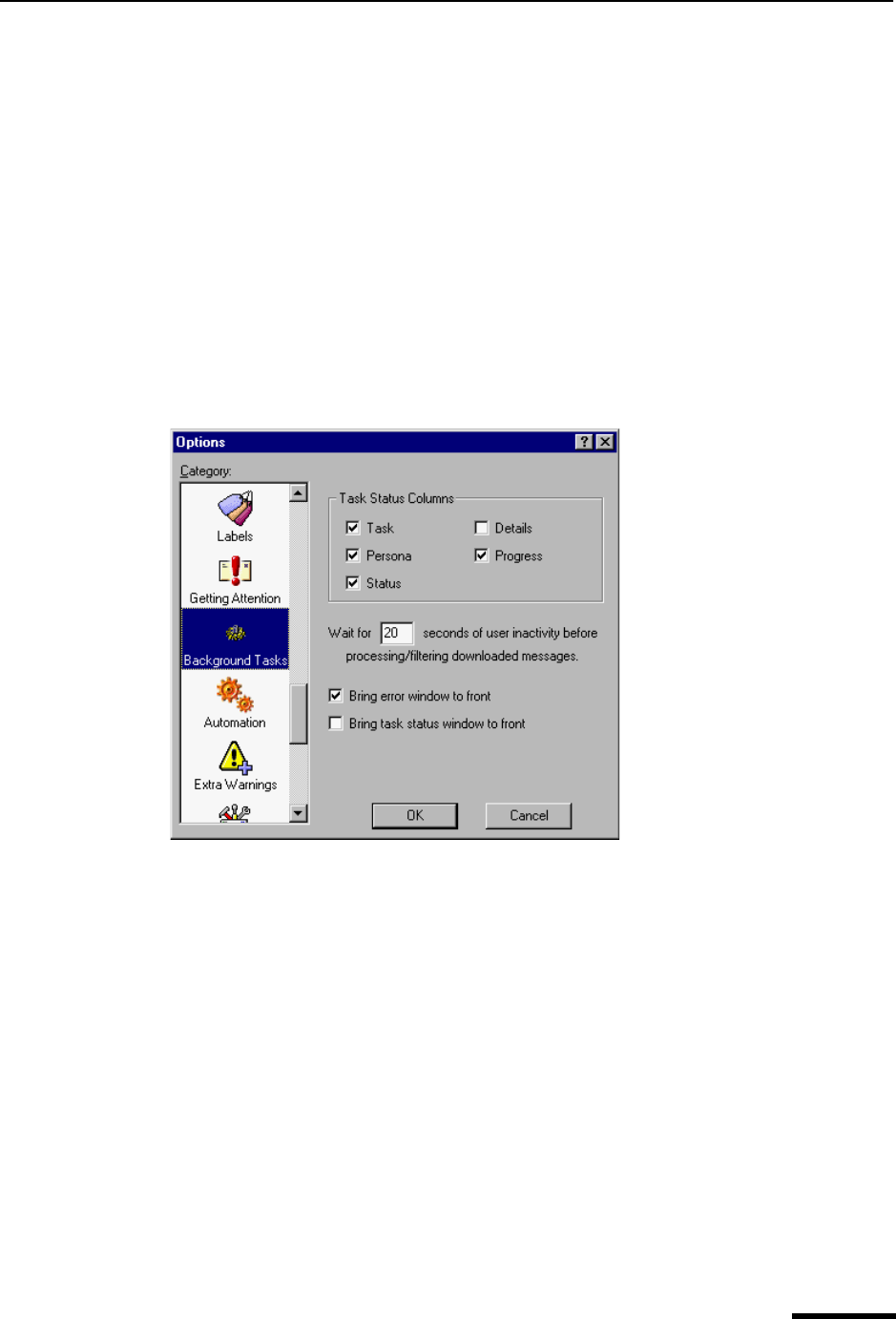
Background Tasks Eudora User Manual
223
QUALCOMM Incorporated
in the background from the incoming server at those time intervals. But Eudora will not
process it until there is no user activity performed on your computer for the amount of
seconds you indicate in the Background Tasks options window. An envelope displayed on
the status bar, located at the lower right-hand corner of the Eudora window, indicating
there is retrieved mail to be processed; that is, messages to be filtered and placed in mail-
boxes.
Technical Note. In the background, Eudora retrieves and sends mail; in the foreground,
Eudora processes attachments and applies filters.
To display the Background Tasks options window, do the following.
1 From the Tools menu, choose Options.
2 Scroll and click the Background Tasks icon. The Background Tasks options window
appears.
Background Tasks options window
Select the options you want to change. Options are described below.
Task Status Columns—These options determine which columns appear in the Task
Status window. Check the box next to the field column that you want to display. The
options are Task, Persona, Status, Details, and Progress.
Task—Displays an icon with a short description of the tasks’ actions.
Persona—This column is available only if there is more than one personality set up. If
checked, the Personality column displays the personality name for the given task.
Status—Displays a general description of the tasks current status, for example, “Logging
into POP server.”
Details—Displays more information of the tasks’ status including network protocol
commands.
Progress—Displays a progress bar indicating the overall progress of the tasks.