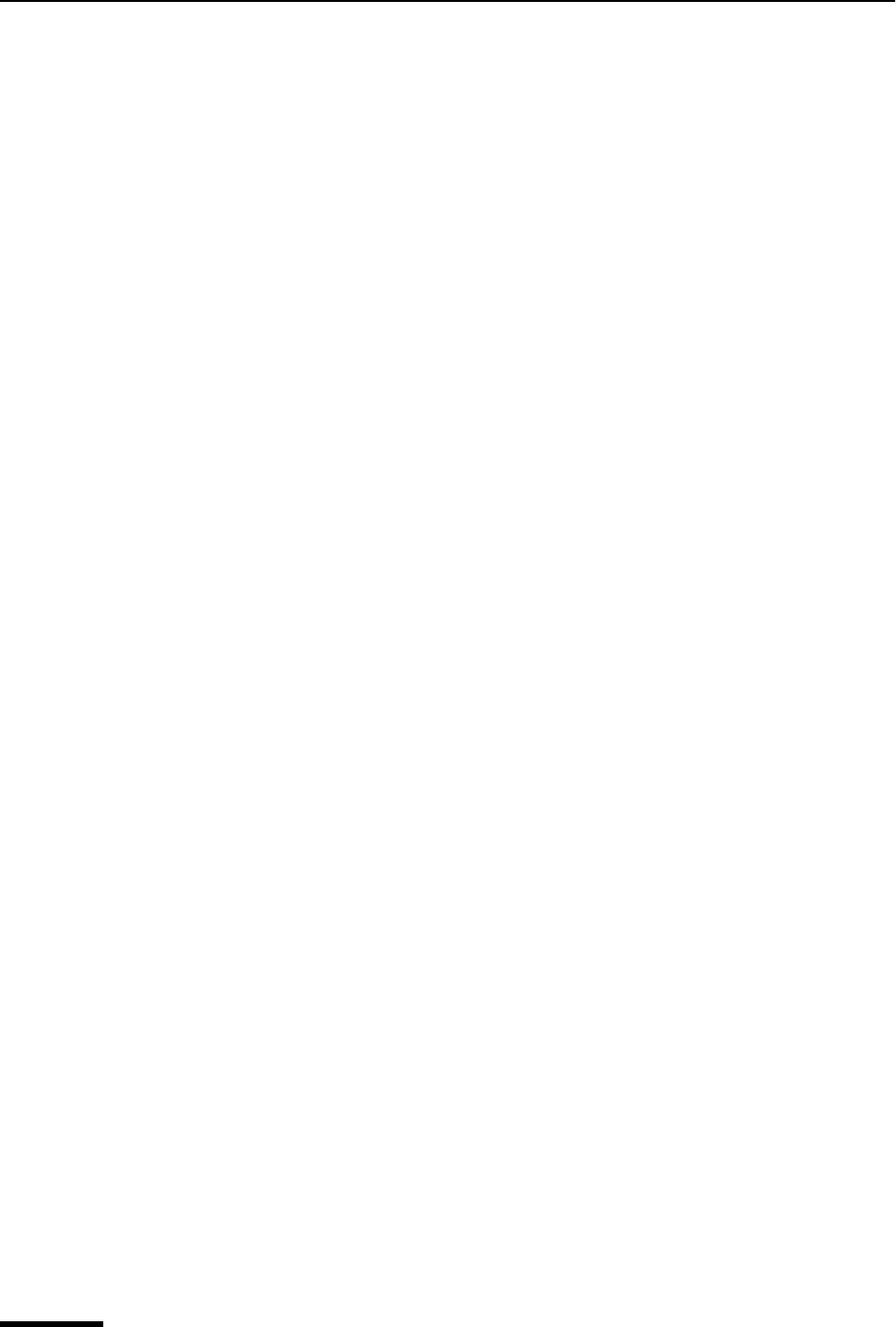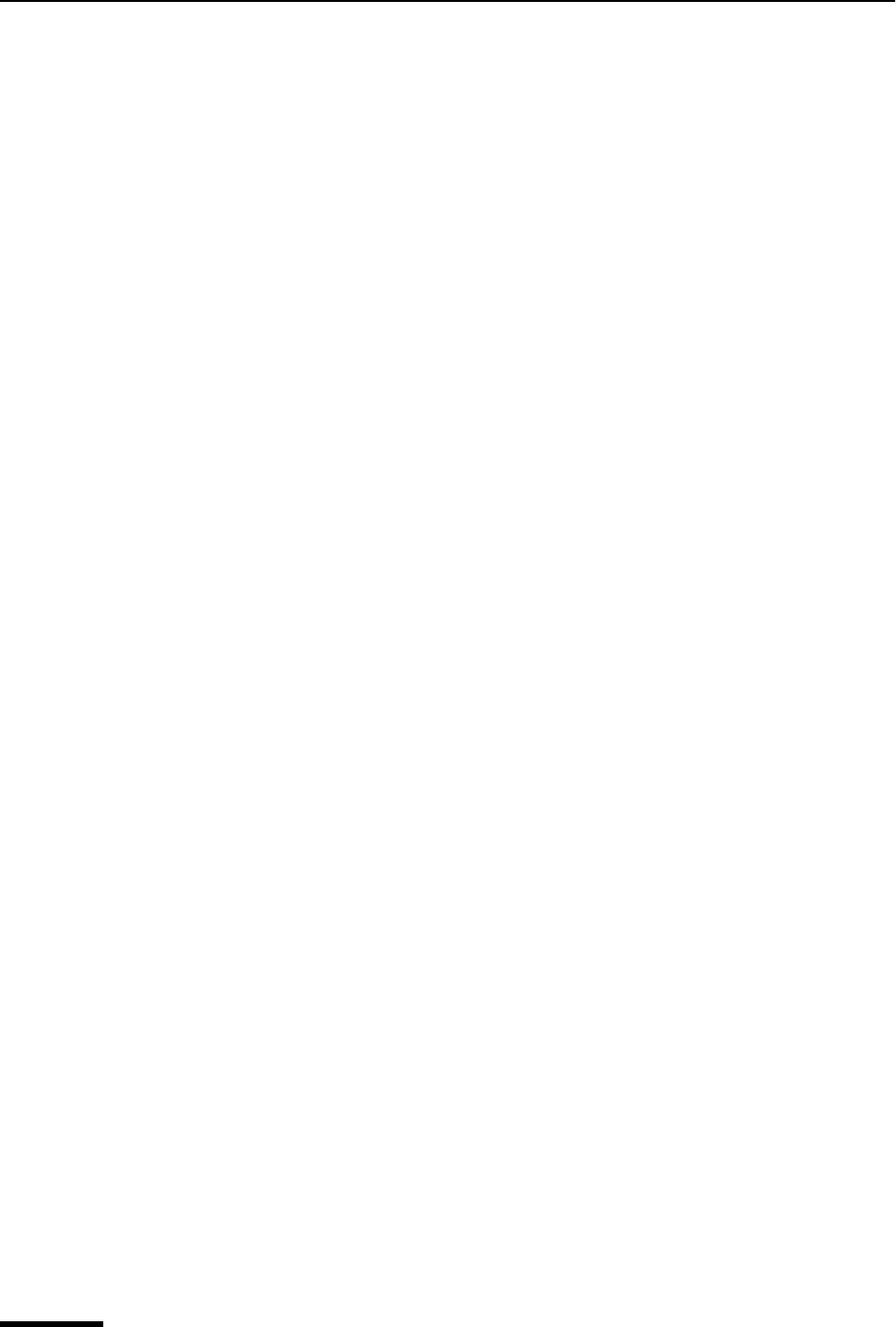
Eudora User Manual Sending Rejected Messages Again
66
QUALCOMM Incorporated
when you select a recipient from the Redirect To submenu under the Message menu, a
turbo redirect will be performed automatically. For more information, see “Miscellaneous”
on page 231. Click the page number to display the topic.
Redirect and Signatures
When you use “Redirect” or “Redirect To,” your signature is not added to the message
when it is sent, unless you originally created the message. Eudora considers the message
to be originally from you if the address in the From: field exactly matches either your return
address or one of the addresses belonging to your nickname called “me,” if you have one.
See “Using a Signature” on page 67. Click the page number to display the topic.
Sending Rejected Messages Again
If for some reason an email message can’t be delivered to a recipient, mail transport
agents return the message to the original sender (you). A message is typically rejected
because of an error in the recipient’s address, although many other reasons are possible.
The return message usually includes cryptic information that may let you determine the
reason the message was rejected. It also includes the text of the original message.
You can easily recover the original message, make any corrections, and resend it. For the
current message, do the following.
■ From the Message menu, choose Send Again. This eliminates the inserted extra text
and reformats the message as it originally appeared. You can then make changes or
additions and send the message again.
The “Send Again” command is useful for resending saved messages from your Out box,
such as messages you’ve copied to yourself to save yourself retyping. You can send the
same message to another recipient to avoid having to retype the whole message, or you
can send a different message to the same recipients to avoid having to retype their
addresses in the header.
Here’s another way to send again.
1 With the desired message open or selected in a mailbox window, from the Tools menu,
choose Personalities, or select the Personalities tab if it is the deselected window in a
tabbed group. The Personalities window appears.
2 Right-click on a personality. The drop-down context menu appears.
3 From the context menu, choose Message. The Message submenu appears.
4 From the Message submenu, choose Send Again As. The message is sent again but
from the selected personality, which may or may not be the same as the personality
under which it was originally sent.