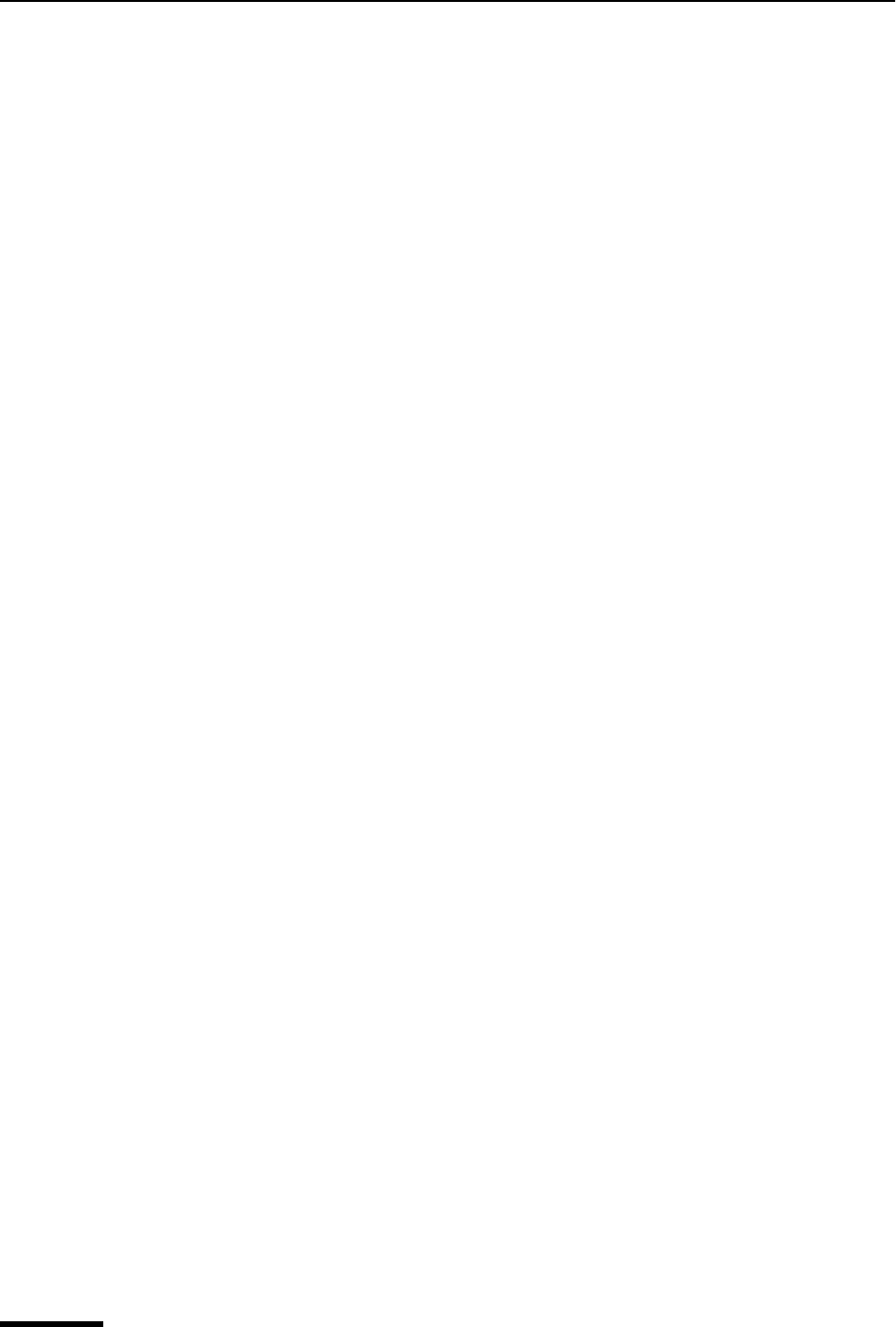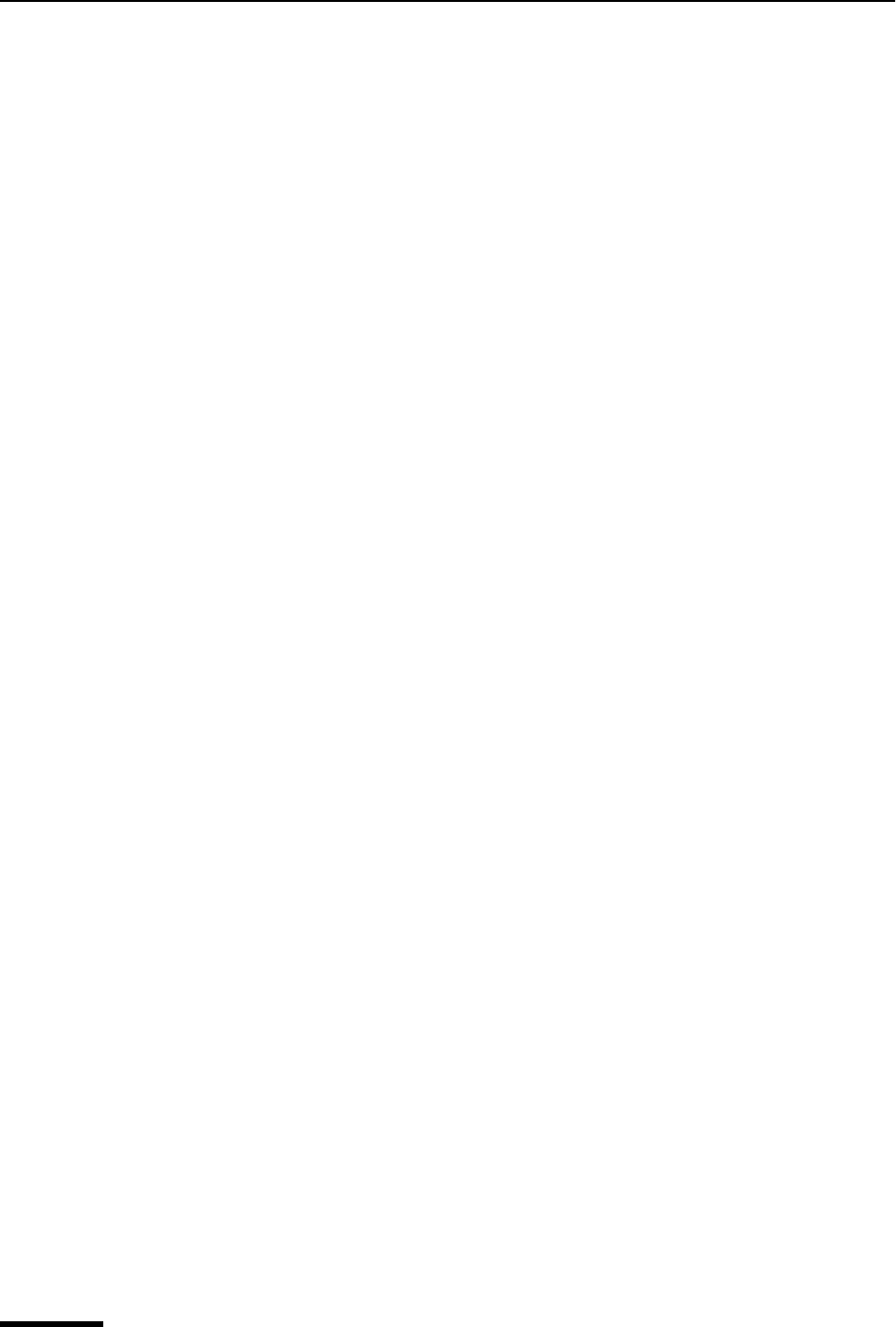
Eudora User Manual Including Nicknames on the Quick Recipient List
166
QUALCOMM Incorporated
To insert the real address(es), instead of a nickname, do the following.
1 Hold down the Shift key and from the Edit menu, choose Insert Recipient. The Insert
Recipient submenu appears.
2 From the Insert Recipient submenu, choose the recipient. The real address of the
recipient is inserted in the message. To set this to happen all the time, select the “Auto-
matically expand nicknames” option in the Miscellaneous options window. See “Miscel-
laneous” on page 231. Click the page number to display the topic.
More than one recipient from the Quick Recipient List can be added to the To:, Cc:, and
Bcc: fields of any message. If you use the Insert Recipient submenu, commas are added
where necessary.
Including Nicknames on the Quick Recipient List
To include a nickname in the Quick Recipient List, do the following.
1 Right-click the appropriate Address Book entry in the list to display the drop-down list.
2 From the drop-down list, choose Add to Recipient List. The nickname for the selected
entry is included on the Quick Recipient List, and the entry is bolded in the Address
Book list.
To remove a nickname from the Quick Recipient List, do the following.
1 Right-click the item in the Address Book list to display the drop-down list.
2 From the drop-down list, choose Remove From Recipient List. The nickname for the
selected entry is removed from the Quick Recipient List, and the entry is unbolded in
the Address Book list.
If you change a nickname, the Quick Recipient List is updated as appropriate. For details
about using the Quick Recipient List, see “Using the Quick Recipient List” on page 165.
Click the page number to display the topic.
Note. You can add or remove multiple nicknames to or from the Quick Recipient List by
selecting multiple entries before right-clicking. Hold down the Shift key to select multiple
entries in sequence, or the Ctrl key to select entries non-consecutively.