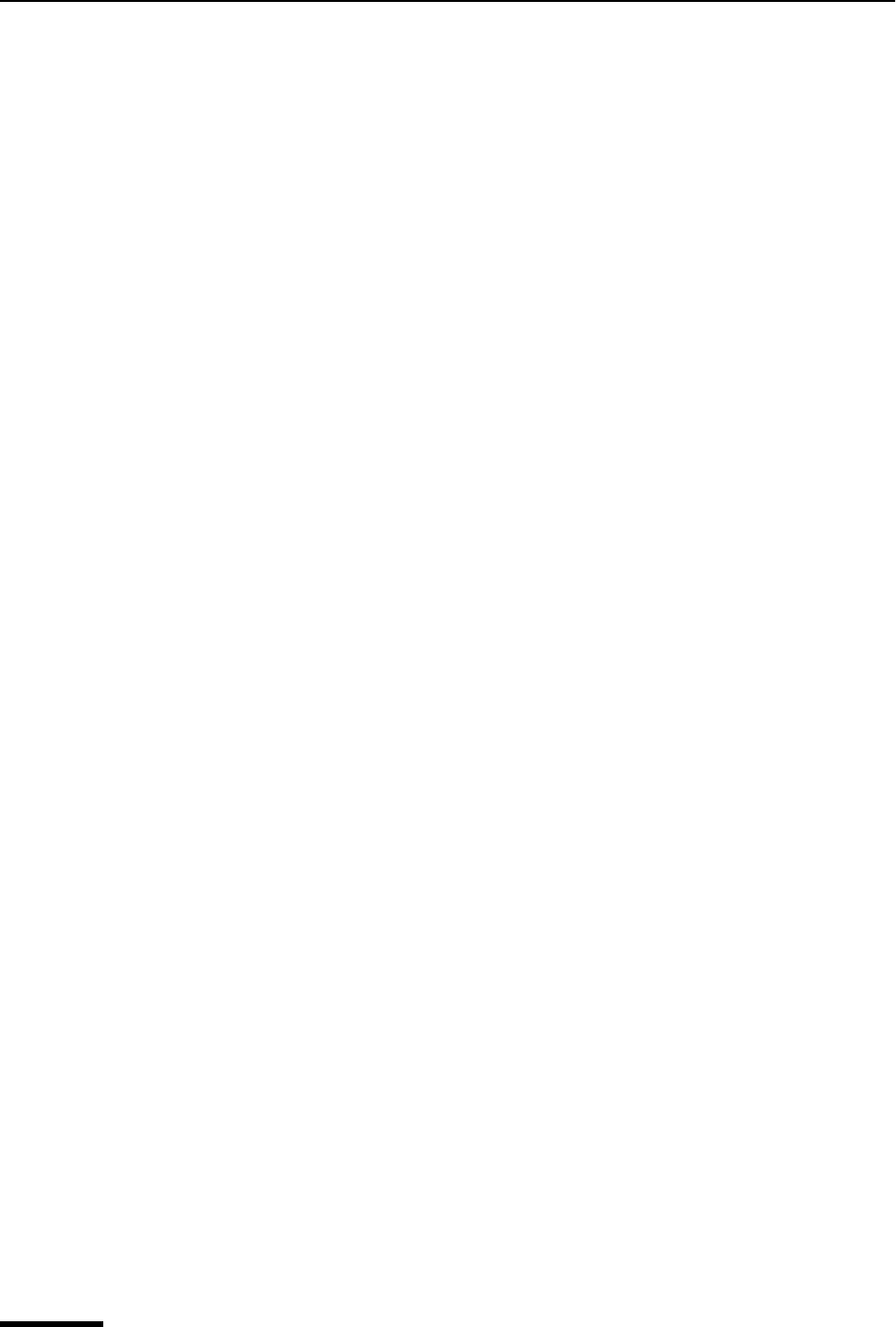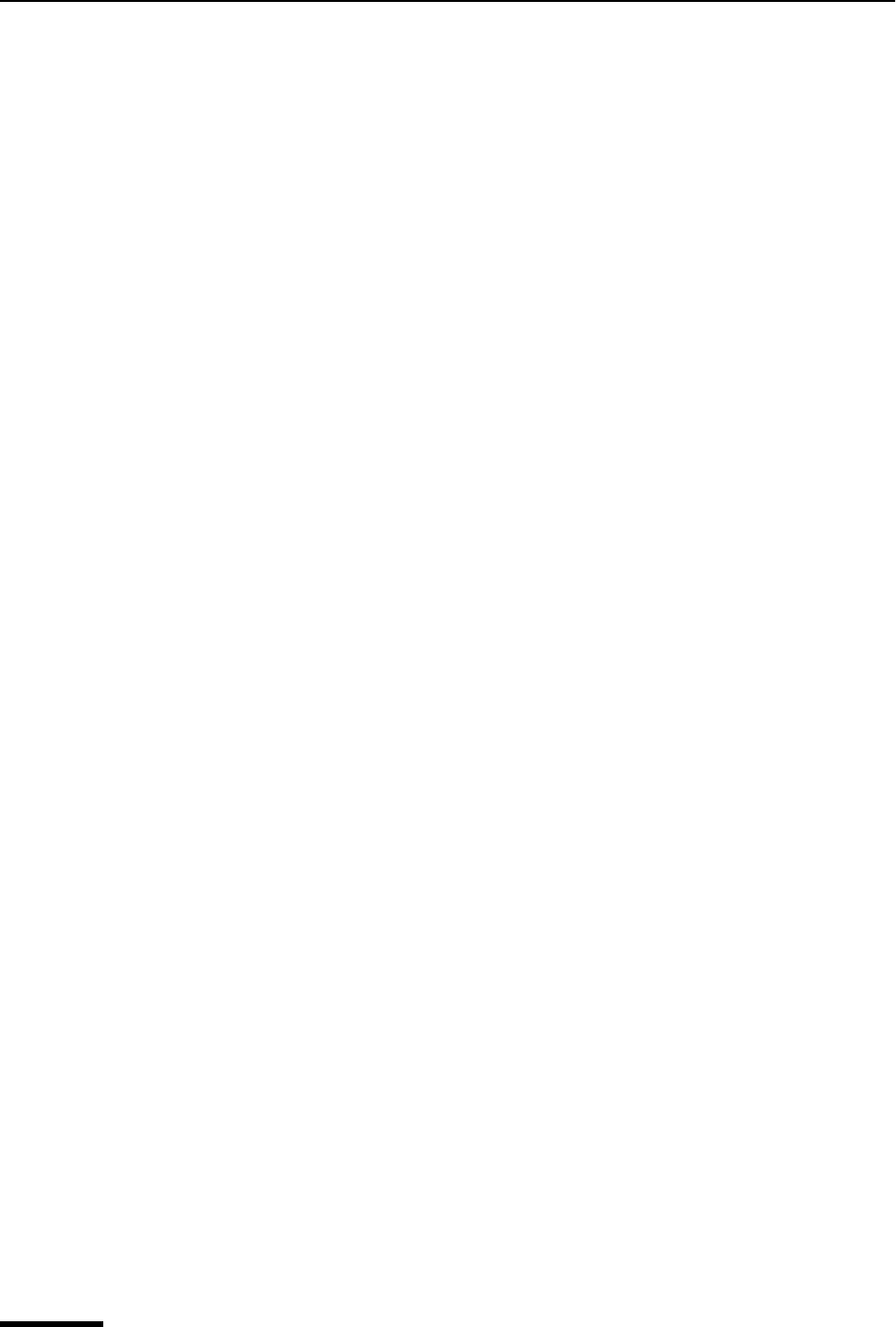
Eudora User Manual Using Directory Service Databases
180
QUALCOMM Incorporated
Note. Three of the four columns in the query results list window can be assigned to any
attribute you wish, but you cannot change the name of the column heading. To change
the attribute that is assigned to each column, enter an attribute in the Attribute Name
field, such as, cn, sn, gn, etc. Then select either Name, Email(w), or Phone(w) in the
“Present As” list, which corresponds to the Name, Email, and Phone columns in the
Results List. You cannot change what appears in the "Database" column. It always
contains the name of the server where the data was found.
For example, if you want to display “cn” in the Name column, “TelephoneNumber” in
the Phone column, and “mail” in the Email column, you would set up the attributes like
this.
Attribute Name Present As (from drop-down list)
cn Name
TelephoneNumber Phone(w)
mail Email(w)
Attribute Name
In the Details portion of the Results window, you can assign more readable attribute
names.
Attribute Name Present As (from drop-down list)
l Location
st State
If you were to assign the names above, “State:Texas” would display instead of
“St:Texas.”
In the attribute list, check the only display these attributes box if you want to limit
what appears to only those attributes that are mapped.
Note. In the Present As drop down list, there is a choice called Not Displayed. If you
choose “Not Displayed,” you can prevent a particular attribute from being displayed.
For example, mapping the c (country) attribute to “Not Displayed” will have “c”
removed from the displayed results in the Details List. This is useful if there is an
usually long or confusing attribute you don’t want to display in the window.
8 Select the Search Options tab to display the Search Options panel.