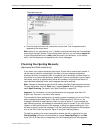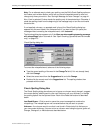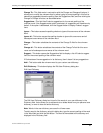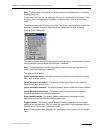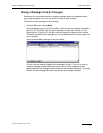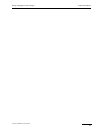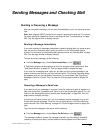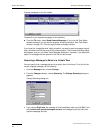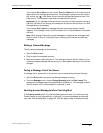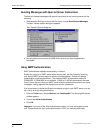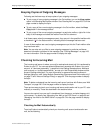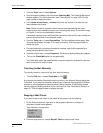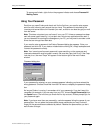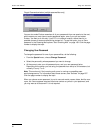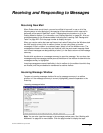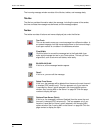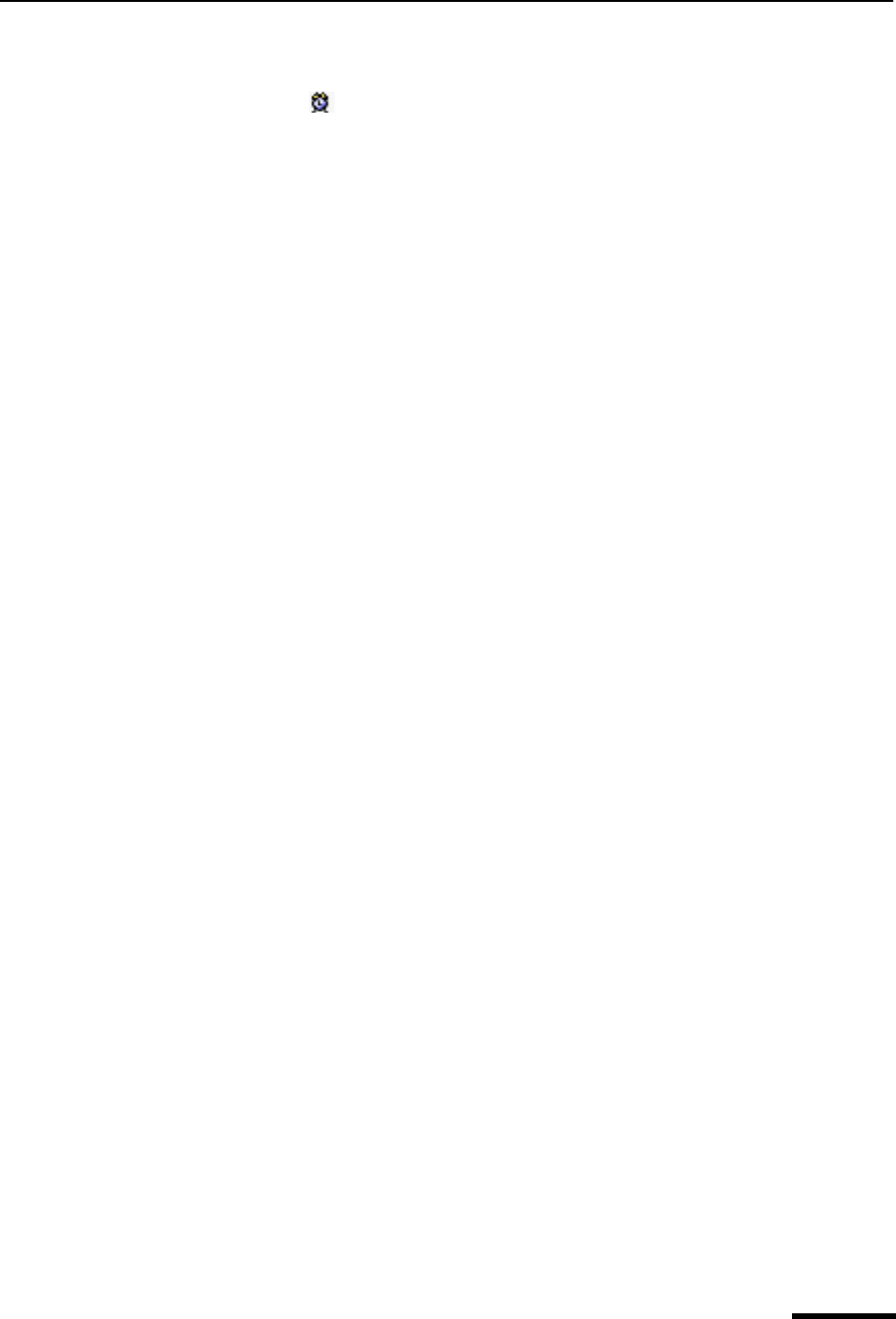
Sending or Queueing a Message Eudora User Manual
45
QUALCOMM Incorporated
If you choose On or after, you can use the Time and Date fields to fill in the time and
date at which the message should be sent. The message is saved in the Out mailbox
with a clock icon in the Status column, and with the specified date and time in the
Date column. The message is sent when the specified time arrives.
Important. For the message to be sent at the correct time, Eudora must be running at
that time. If Eudora is not running, the message is sent the first time Eudora is run after
the specified time has passed.
If you choose Don’t send for a message that has never been queued, nothing
happens. The message is held in the Out mailbox until it is either deleted or re-queued
and sent.
Note. When exiting Eudora with queued messages or timed queued messages (sent
within the next 10 hours), Eudora gives you a warning and a chance to send these
messages.
Editing a Queued Message
To edit a queued message, do the following.
1 Open the Out mailbox.
2 Click to select the message summary.
3 Make the necessary edits and save it. The message is kept in the Out mailbox. If you
close the changed message without saving it, an alert appears asking you to verify the
changes.
Taking a Message Out of the Queue
A message that is queued but is not yet sent can be unqueued by doing the following.
1 Open the Out mailbox and select the desired message summary.
2 From the Message menu, choose Change Queueing and click Don’t send. This
changes the message status from queued (Q) to sendable (•). The message is held in
the Out mailbox until it is either deleted, re-queued, or sent.
Sending Queued Messages When Checking Mail
If the Send on check option in the Sending Mail options window is on, then every time
Eudora checks for mail (automatically or manually), all queued messages are automati-
cally sent. See “Sending Mail” on page 203. Click the page number to display the topic.