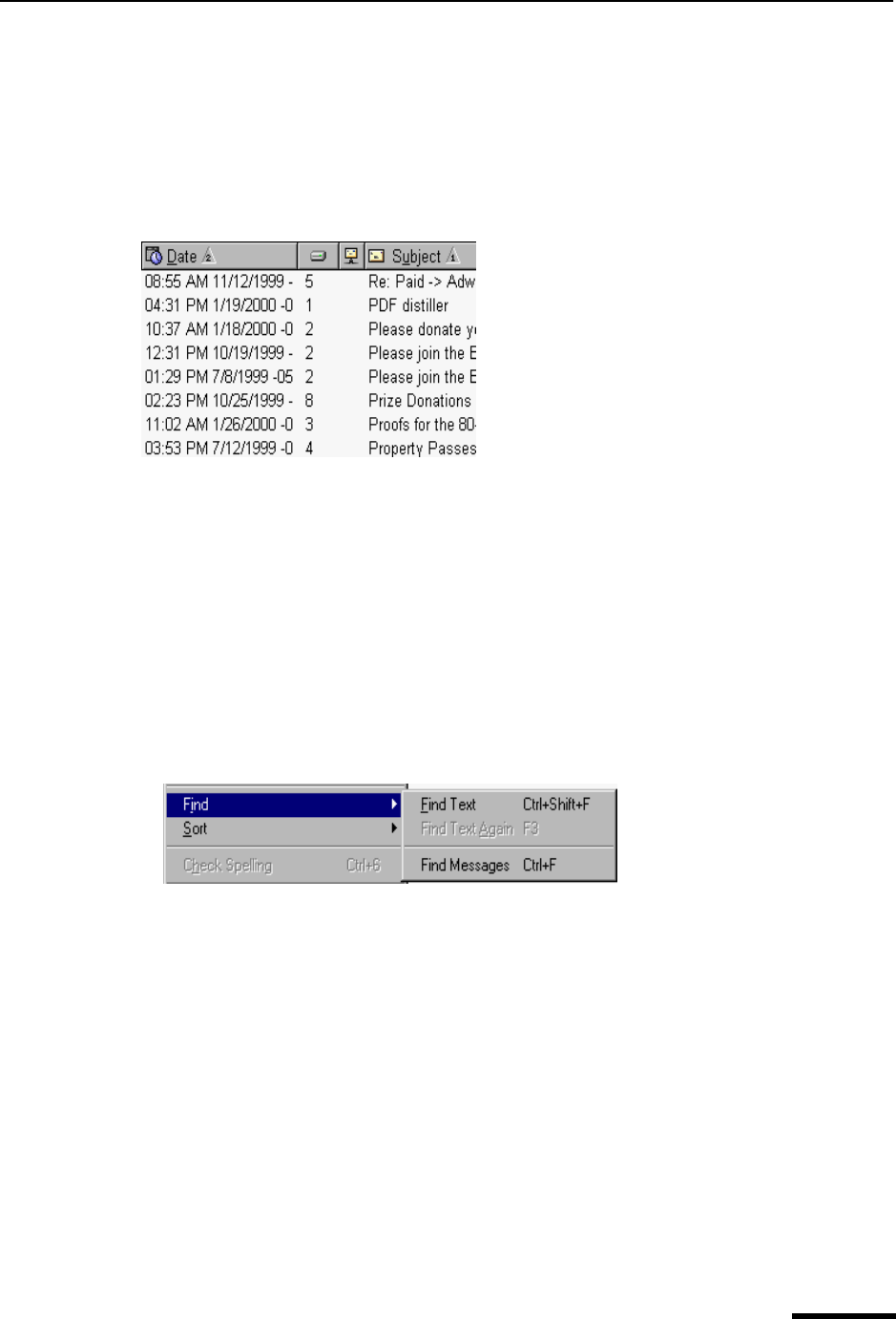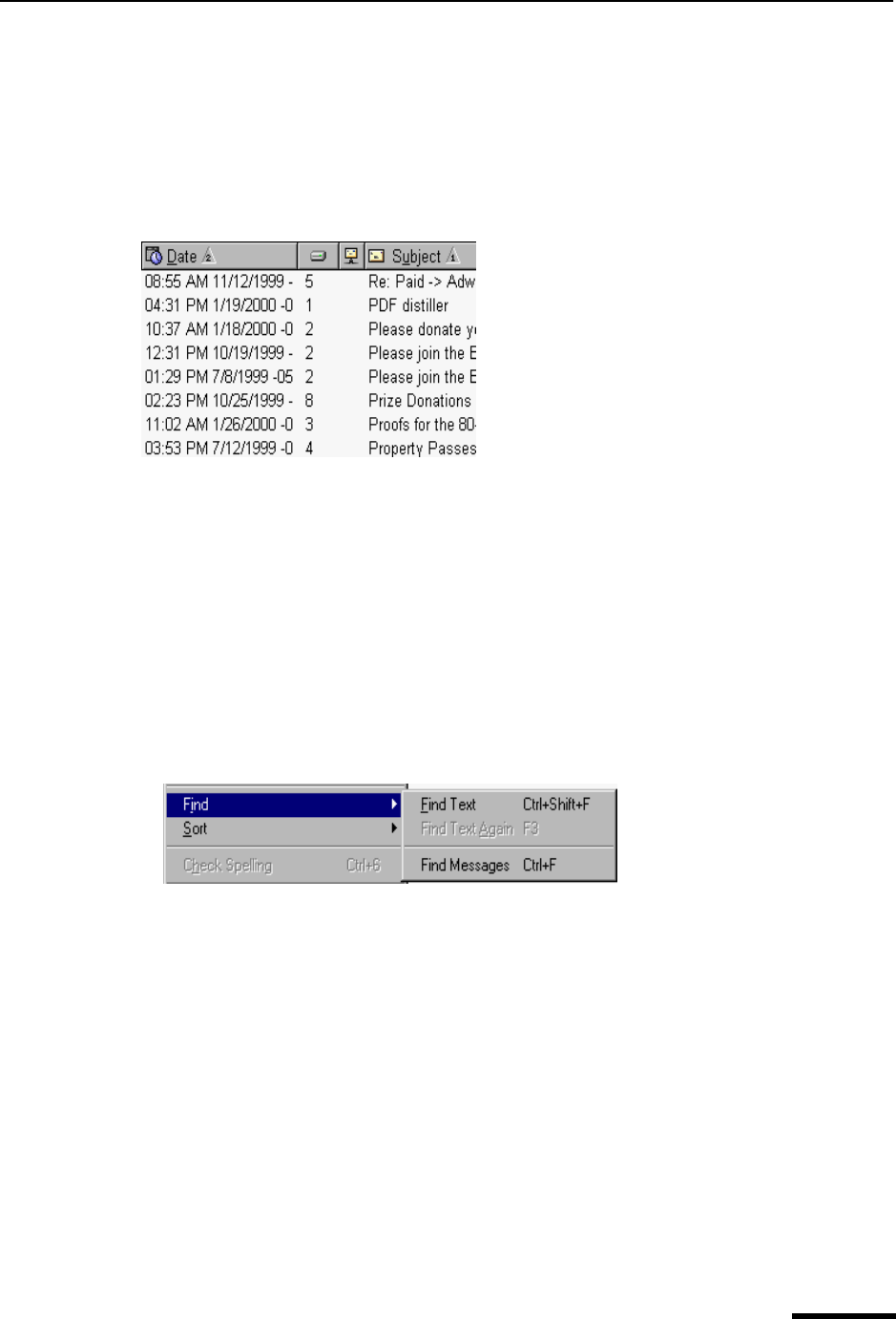
Using the Find Command Eudora User Manual
119
QUALCOMM Incorporated
Complex sorting
You can perform complex sorting by holding down the Ctrl key and click one column, then
another column, and so on. The columns are sorted in the order you clicked on them. For
example, if you click the Subject column first and then the Date column, the subjects in
this mailbox sort alphabetically and then chronologically. You will notice numbers in each
column header indicating the order of the sort. See the following example.
Complex sorting by subject and then date
To perform a complex sort, you can click two columns or all eight! To cancel the sort, just
click on the column that displays 1. All the sort criteria will cancel.
Using the Find Command
Eudora incorporates a Find command that searches for specific text within a single
message, multiple messages, or even multiple mailboxes. To display the Find submenu of
commands, do the following.
1 From the Edit menu, choose Find.
Find submenu (under the Edit menu)
Finding Text Within One Message
To search for text within a single message, do the following.
1 Open a message.
2 From the Edit menu, choose Find.
3 From the Find submenu, choose Find Text or press Ctrl+Shift+F. The Find dialog box
appears, with the blinking insertion point located in the text field.