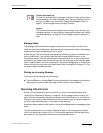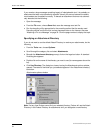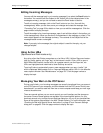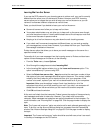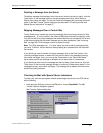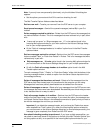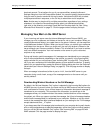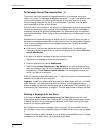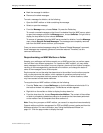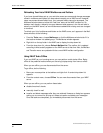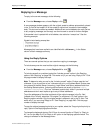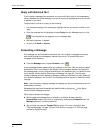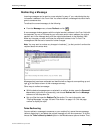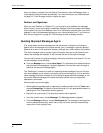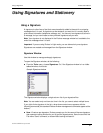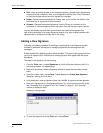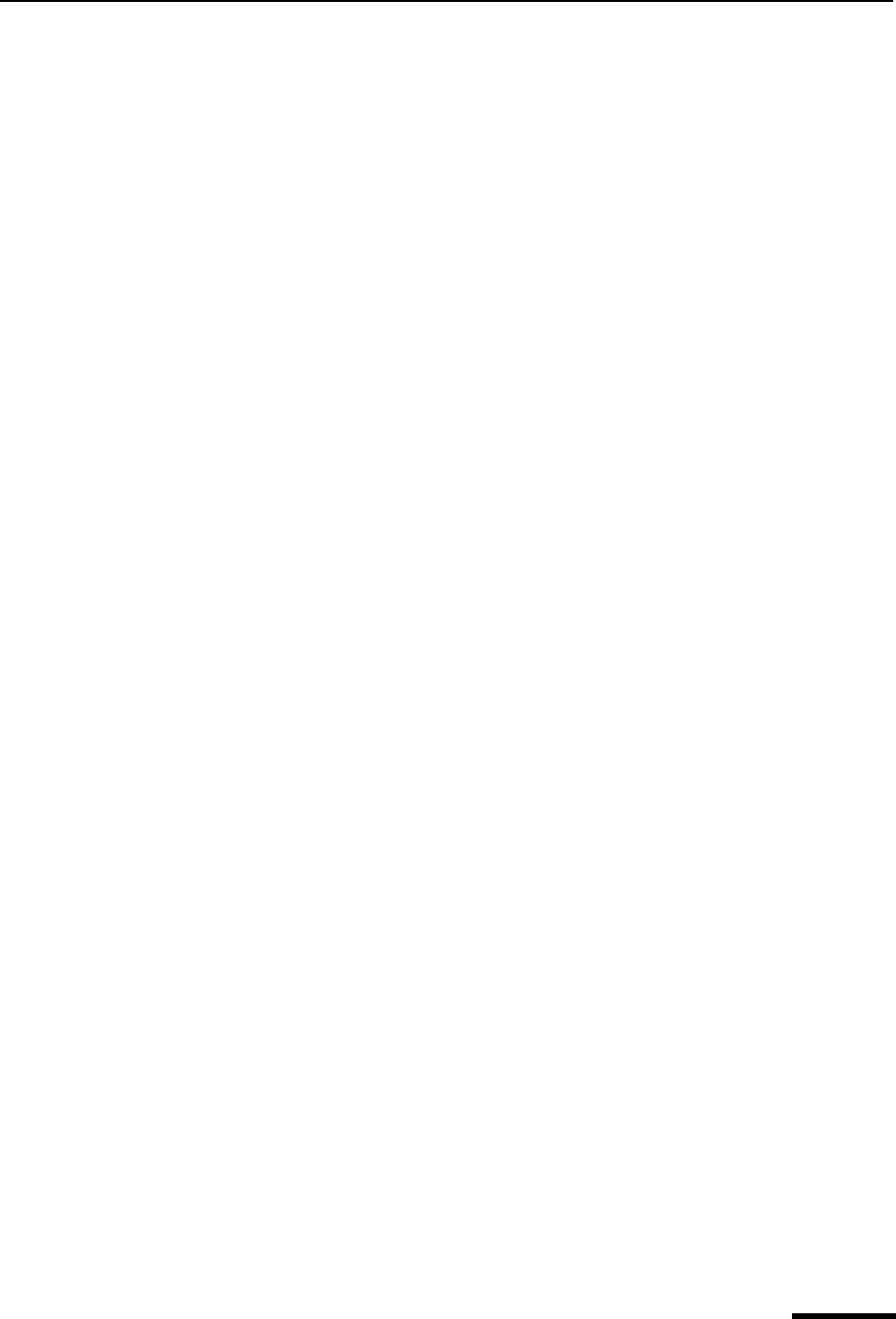
Managing Your Mail on the IMAP Server Eudora User Manual
61
QUALCOMM Incorporated
■ Mark the message for deletion.
■ Remove all marked messages.
To mark a message for deletion, do the following.
1 Open the IMAP mailbox or folder containing the message.
2 Select or open the message.
3 From the Message menu, choose Delete. Or press the Delete key.
To unmark a marked message so that it won’t be deleted from the IMAP server, select
or open the message and from the Message menu, choose UnDelete. Or right-click to
display the drop-down list, then choose UnDelete.
To remove all messages from the IMAP server marked for deletion, from the Message
menu choose Remove Deleted Messages. The messages are completely removed
both from the IMAP server and from your computer.
Once you remove marked messages using the “Remove Deleted Messages” command,
these messages are completely gone and cannot be restored. Therefore, use this
command with caution.
Resynchronizing an IMAP Mailbox or Folder
Keeping your mailboxes and folders remotely on an IMAP server lets you perform opera-
tions on them from different computers. For a particular IMAP mailbox, you may delete
some messages from the mailbox from one computer, check mail from another computer,
resulting in new messages being transferred to the mailbox, and change the status of
some of the messages from a third computer.
Each computer has no idea what has been done to the mailbox from the other computer
until you resynchronize the mailbox, which updates all operations performed on the
mailbox from all computers that have access to the mailbox. In some situations, others
may have access to these same mailboxes.
To resynchronize an IMAP mailbox or folder, do the following.
1 From the Tools menu, choose Mailboxes, or click the Mailboxes window’s tab if it is
the inactive window in a tabbed group. The Mailboxes window appears.
2 Right-click on the mailbox or folder to display the drop-down list.
3 From the drop-down list, choose Resynchronize Mailbox. The content of the mailbox
or folder is completely updated according to all operations that have been performed
on the mailbox from all computers that have access to it.
Note. Every time you open an IMAP mailbox, you cause it to resynchronize automatically.
General mailbox and folder management for POP and IMAP servers is performed from the
Mailboxes window. For more information, see “Using the Mailboxes Window” on
page 101. Click the page number to display the topic.