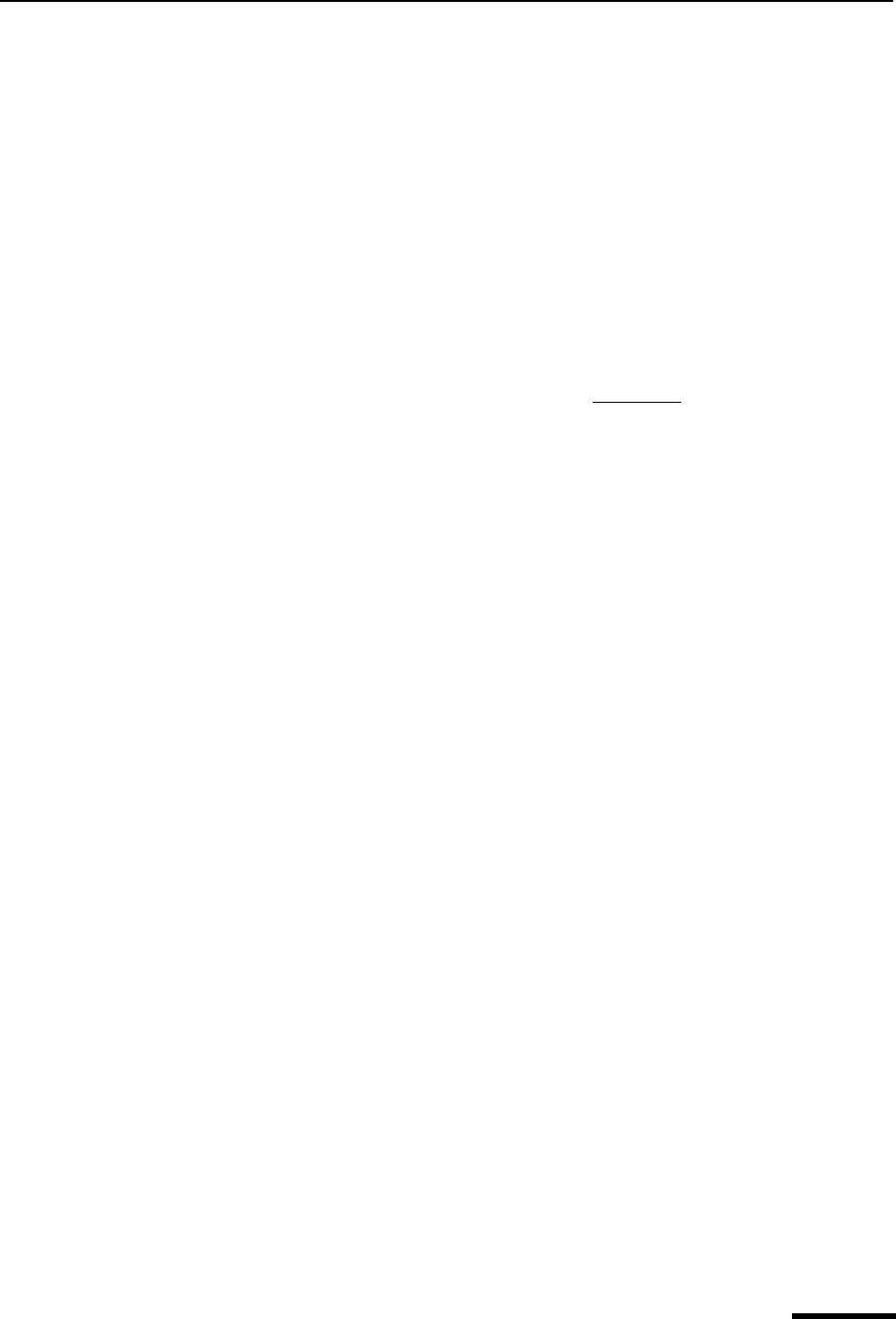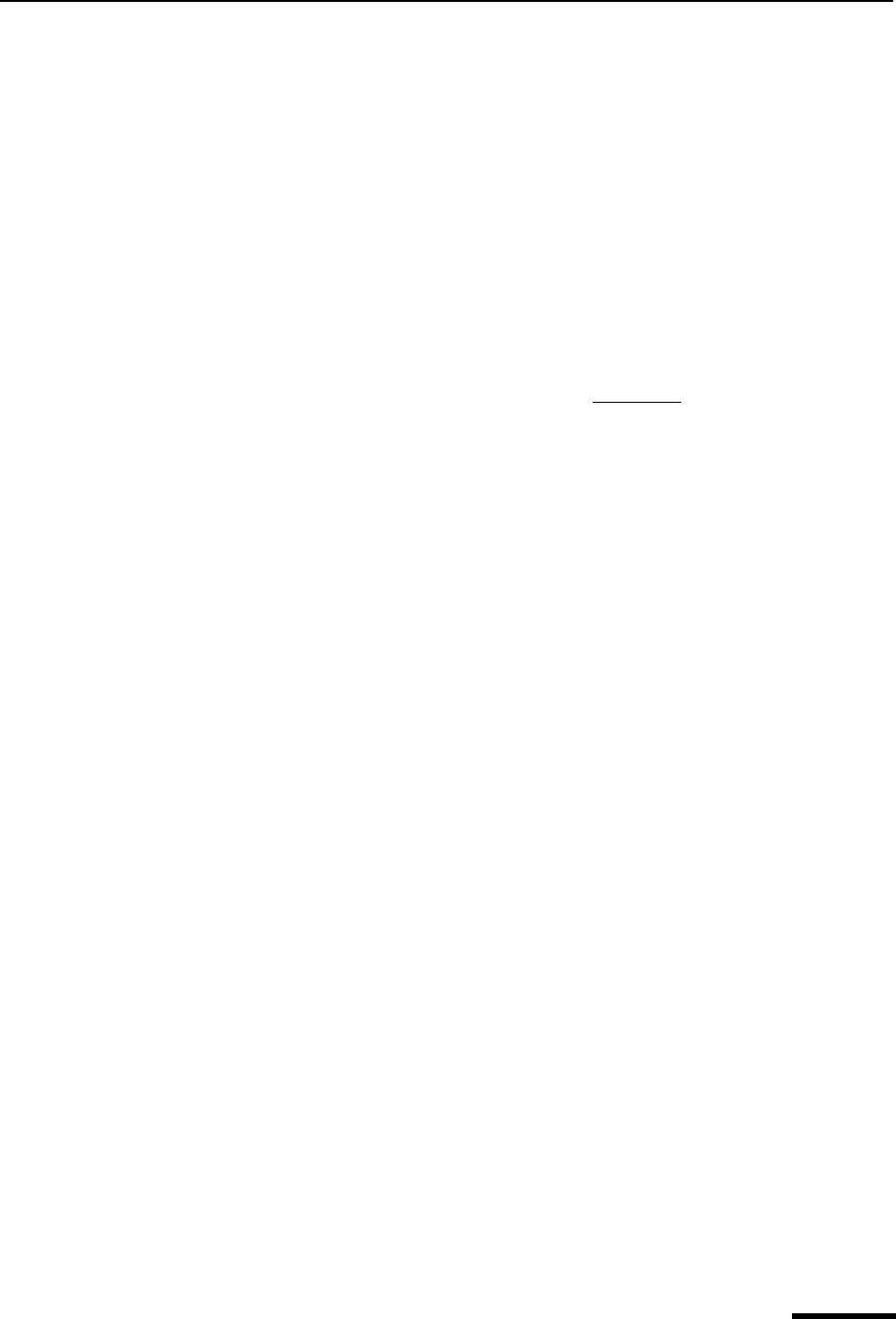
Formatting Text (Sponsored and Paid modes only) Eudora User Manual
30
QUALCOMM Incorporated
Text Editing Menu Commands
To format text, use the commands on the Text submenu of the Edit menu. If text in the
message body is selected, the menu command applies the formatting to that text. If no
text is selected but the cursor is in the message body, then the font-related commands
apply the formatting to the next text you type, and the margin-related commands apply the
formatting to the current paragraph; that is, the paragraph containing the cursor.
Important. You must place the cursor in the composition window to activate the options,
otherwise the options are inactive (grayed out).
The formatting options are as follows:
Font—Make the text a certain font by choosing from the fonts available on your system.
Remember that your recipient may not have the same fonts.
Bold, Italic, Underline—Make the text bold, italic, or underlined
. The default is plain text.
Color—Make the text black or the selected color.
Typewriter—Set the text to the fixed-width (typewriter-style) message font selected in the
Fonts Options.
Size—Make the text the selected size: Very Small, Small (the default), Medium, Large,
Larger, Very Large, and Humongous. The increase or decrease is based on the next or
previous standard point size.
Remember that you are viewing the text based on your default settings in the Fonts
Options, but your recipient’s settings and fonts will be different. For example, if your recip-
ient’s default font size is larger than yours and you send a message with text set to
“Humongous,” your recipient will see text even more humongous than yours!
Left, Right, Center—Align the selected or current paragraph to the left, the right, or the
center of the current indent.
Margins: Indent In, Indent Out—Indent the selected or current paragraph’s left margin in
one level, or “outdent” the left margin: remove one level of indent. You must have text
highlighted to activate this option.
Bulleted List—Convert the selected text to a bulleted list, or begin a bulleted list at the
insertion point.
Make Hyperlink—Convert the selected piece of text, or the selected graphic, to a click-
able, underlined hyperlink to a URL you specify; when your recipient clicks the hyperlink,
he or she is immediately taken to the URL. You must select text or a graphic to activate
this option.
Clear Formatting—Clear all formatting and go back to the default settings. This option is
not active if you have no formatting in your message.
Insert Object—Insert objects in the body of a composition message. Includes the
commands “Picture” (insert an embedded graphic file) and “Horizontal Line” (insert a hori-
zontal rule as a separator).