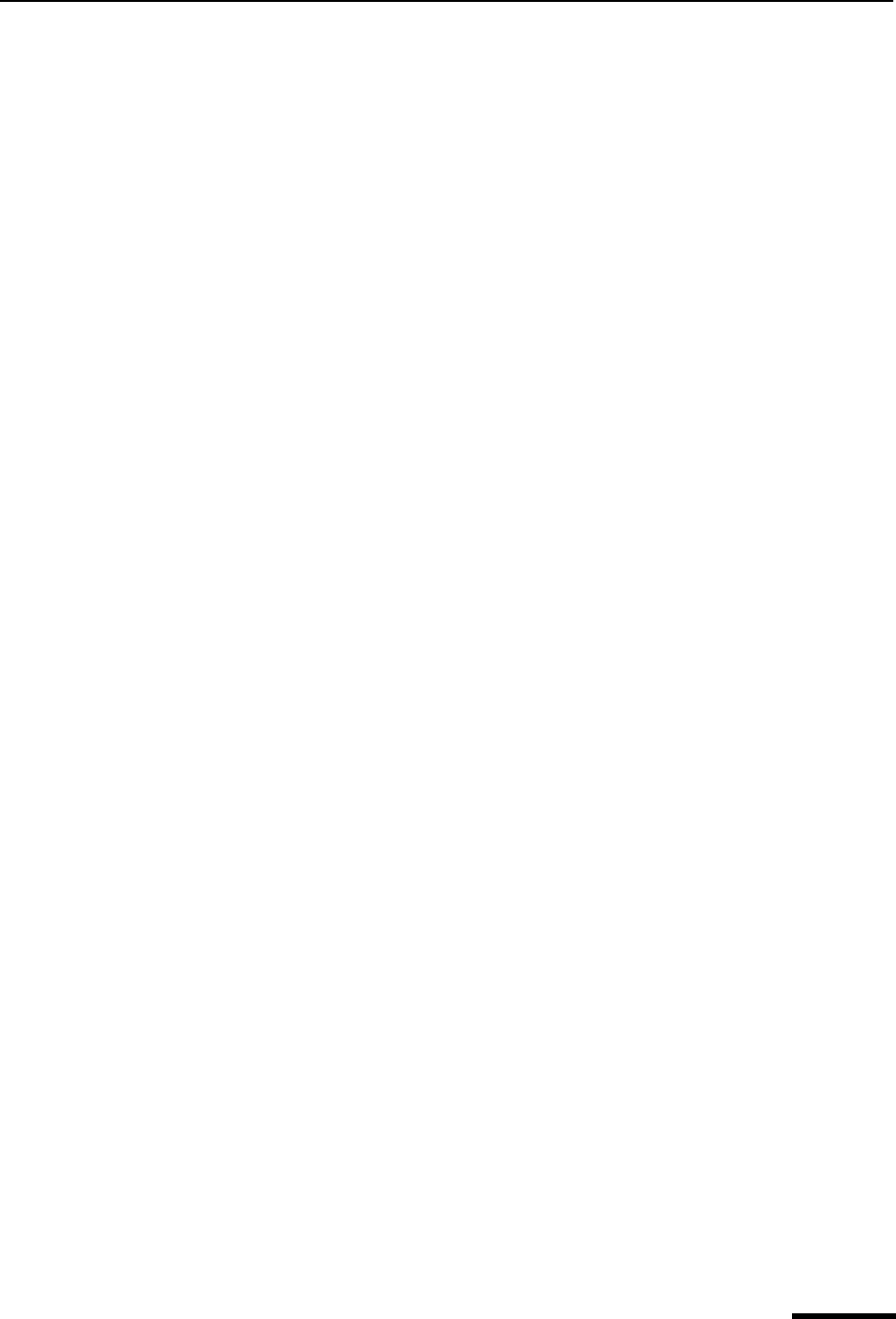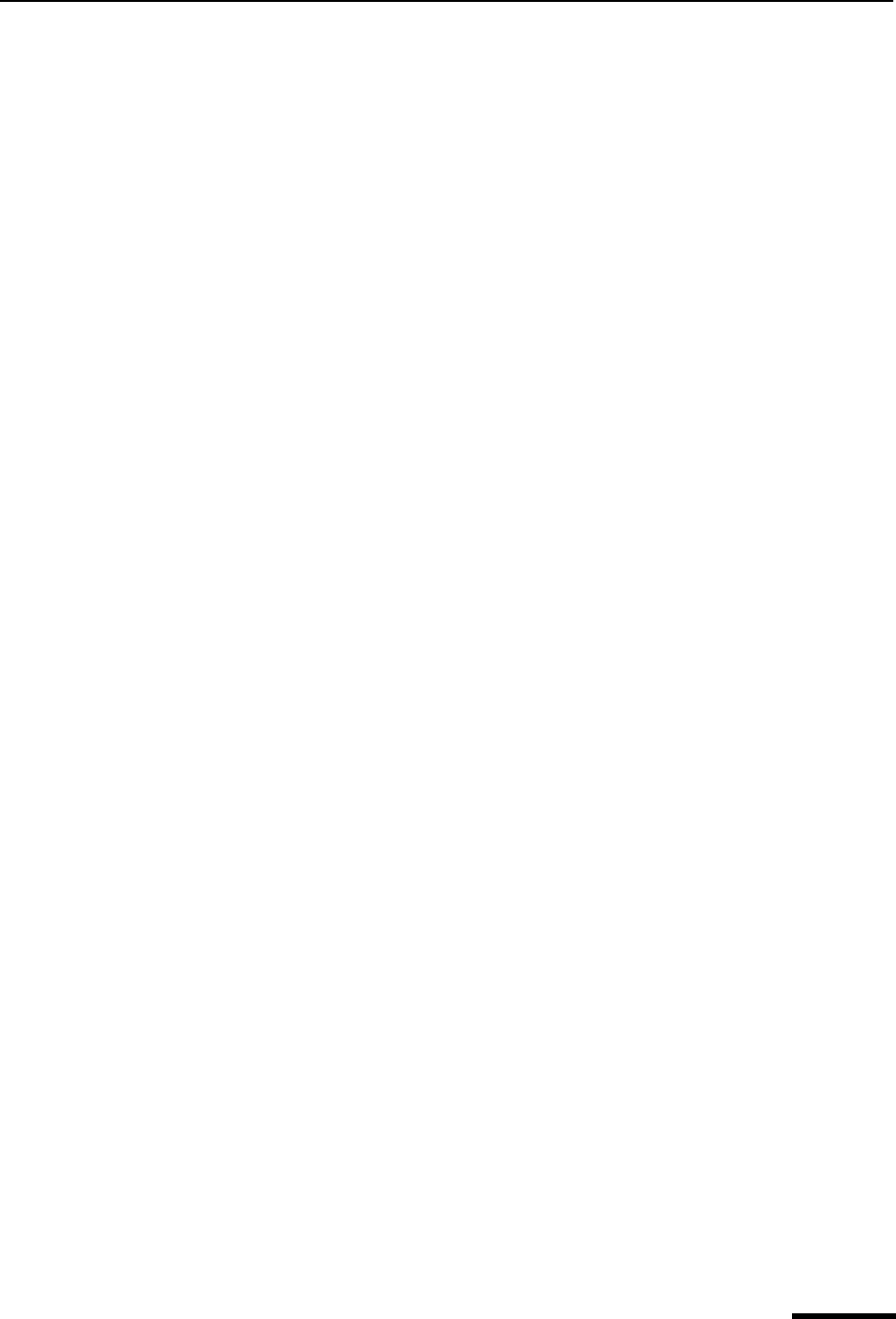
Edit Menu Eudora User Manual
187
QUALCOMM Incorporated
Redo—Redo the most recent action that was undone with the Undo command. You can
redo up to the last 50 actions (depending on how many were undone).
Cut—Delete the selected text and place it on the clipboard.
Copy—Copy the selected text and place it on the clipboard.
Paste—Paste the contents of the clipboard.
Paste Special—Paste copied text as unformatted, Rich Text Format (RTF), Eudora stan-
dard, or Hyper Text Markup Language (HTML) text
Paste As Quotation—Paste the contents of the clipboard as quoted text. Preceding each
line of text is a quote character, which is a right angle-bracket (>) if there are no styles, or
an “excerpt bar” (|) if there are styles.
Clear—Delete the selected text.
Text—Apply text styles to the selected text or paragraph. Includes such commands as
Typewriter (fixed-width font), Bulleted List, Clear Formatting (remove all styles), and
Make Hyperlink (create a clickable link from a piece of text, or an embedded graphic to a
URL).
Insert—Insert objects in the body of a composition message. Includes the commands
Picture... (insert an embedded graphic file) and Horizontal Line (insert a horizontal rule
as a separator).
Select All—Select the entire contents of a message or a mailbox.
Wrap Selection—Insert carriage returns into the selection, as appropriate.
Finish Address Book Entry (Sponsored and Paid modes only)—Complete the partial
text of a nickname.
Insert Recipient—Insert the chosen recipient. (The submenu lists the recipients on your
Quick Recipient List.)
Find—Search for the designated character string.
Sort—Sort the message summaries in ascending order in a mailbox by the selected
column.
[Shift] Sort—Sort the message summaries in descending order by the selected column.
Check Spelling (Sponsored and Paid modes only)—Perform a spelling check on the
entire message or the selected text (displays the Check Spelling dialog box).
[Shift] Check Spelling—Perform an inline spelling check on the entire message or the
selected text (highlights misspelled words in red double-underline: right-click a highlighted
word to correct the spelling).
Message Plug-ins—Launch the installed message plug-in, as appropriate. See “Plug-ins
(Extended Messaging Services)” on page 242 for more details. Click the page number to
display the topic.