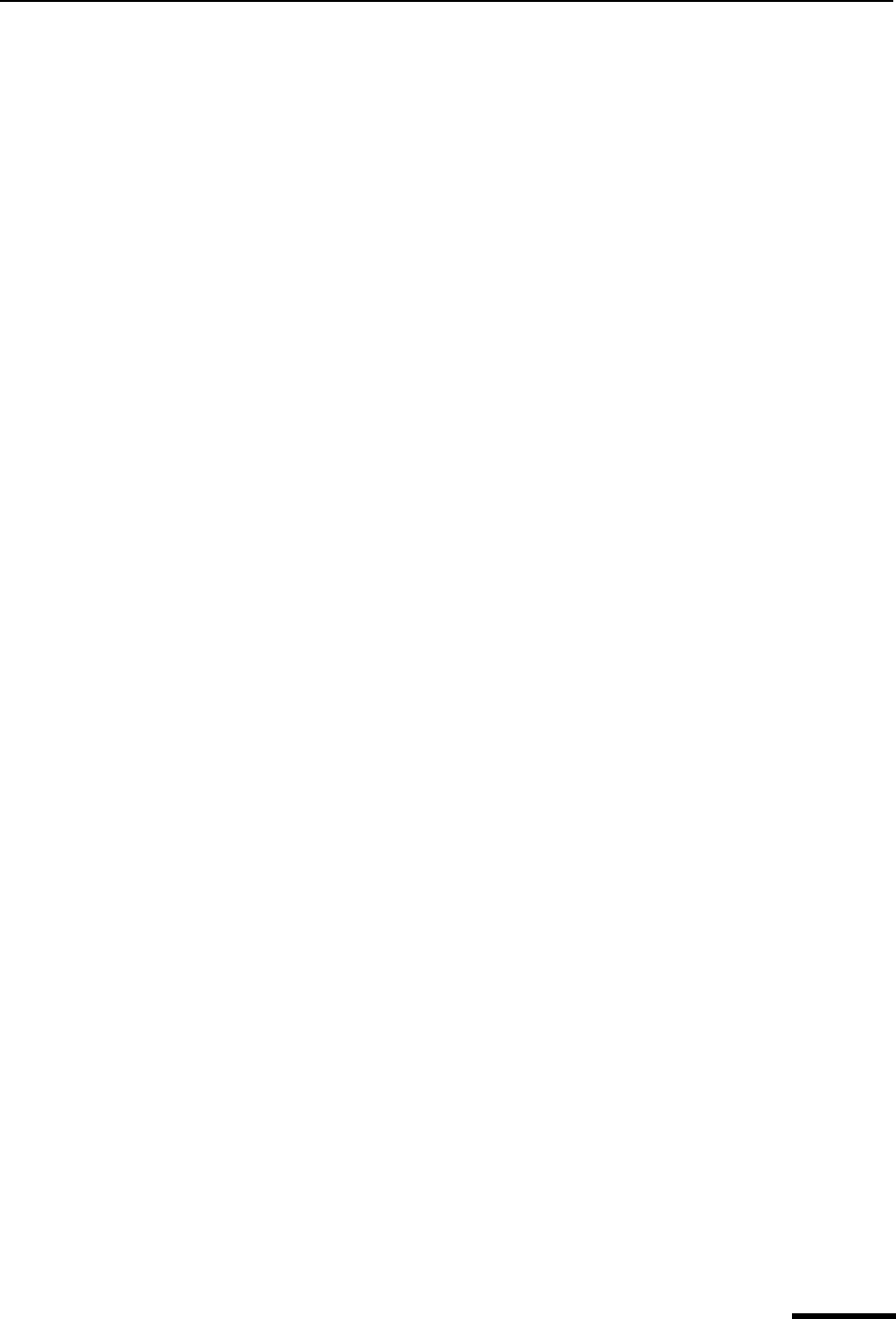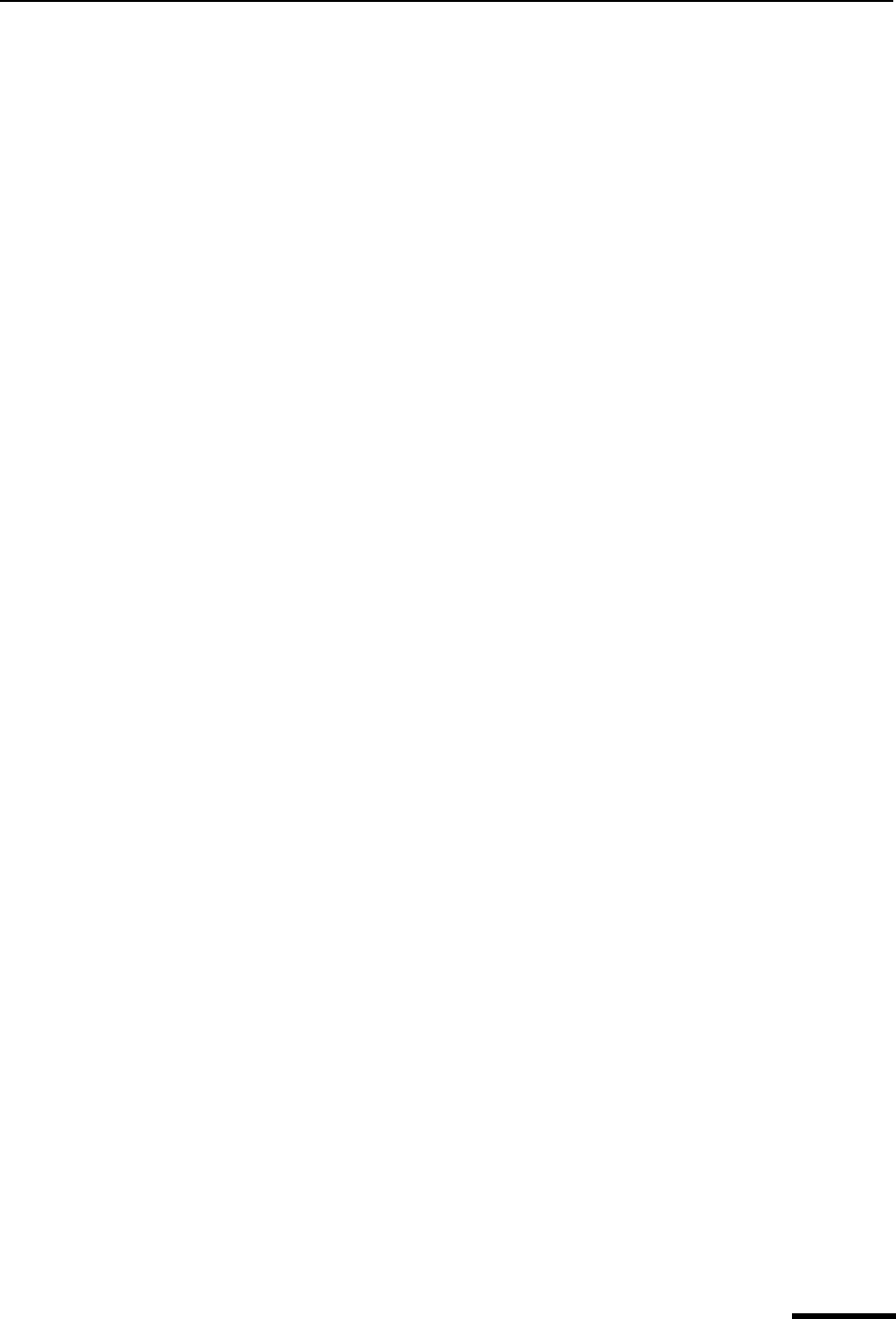
MAPI Eudora User Manual
227
QUALCOMM Incorporated
(IE) 4.0 as the default viewer if IE 4.0 is installed on your system and the “Use Microsoft’s
viewer” option is selected in the Viewing Mail options. See “Viewing Mail” on page 210.
Click the page number to display the topic.
Launch a program from a message—If this is selected, you are warned if you try to
launch a program from a message. For security reasons, you should never launch a
program sent to you from an unknown source, or if you’re not expecting a program without
performing a virus check on the file. Do not launch any program if you don’t know the
sender.
MAPI
The MAPI options control the Eudora MAPI Server. Eudora’s MAPI support allows you to
quickly attach documents to email messages directly from the application that created the
document. Without MAPI, you must first save the document, remember what folder the
document is in, switch to Eudora, and then remember to manually attach the document to
the outgoing message. MAPI streamlines this process dramatically.
To email the current open document from your word processor, select the Send command
from your word processor’s File menu. This automatically activates Eudora and attaches a
snapshot of the open document to a new composition message. The MAPI system stan-
dardizes how messages are handled by client applications so that each client application
does not need to have a custom code for each target messaging application. MAPI
accomplishes this by providing a standard application program interface used by all
MAPI-enabled client applications. An additional MAPI feature supported by Microsoft
Office applications is the ability to add a “routing slip” to a Word, Excel, or PowerPoint
document. This routing slip contains a list of email recipients obtained from the MAPI
subsystem. Once a document has an embedded routing slip, then it can be semi-automat-
ically routed as an attachment via email to all recipients listed in the routing slip. Once the
routing is complete, the annotated document is returned back to the original sender.
Note. Close all other MAPI applications before changing Eudora’s status as a MAPI
server.
To display the MAPI options window, do the following.
1 From the Tools menu, choose Options.
2 Scroll and click the MAPI icon. The MAPI options window appears.