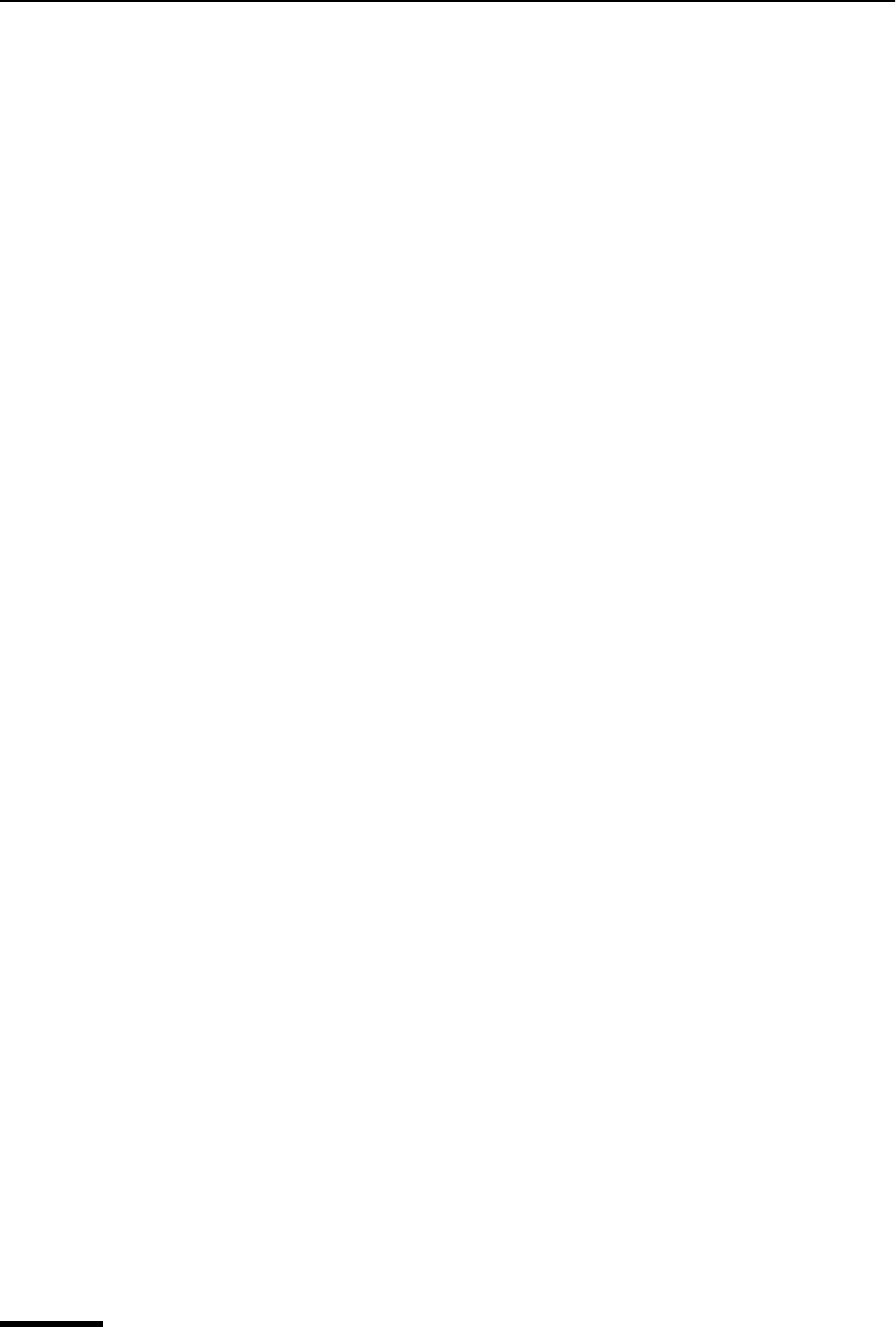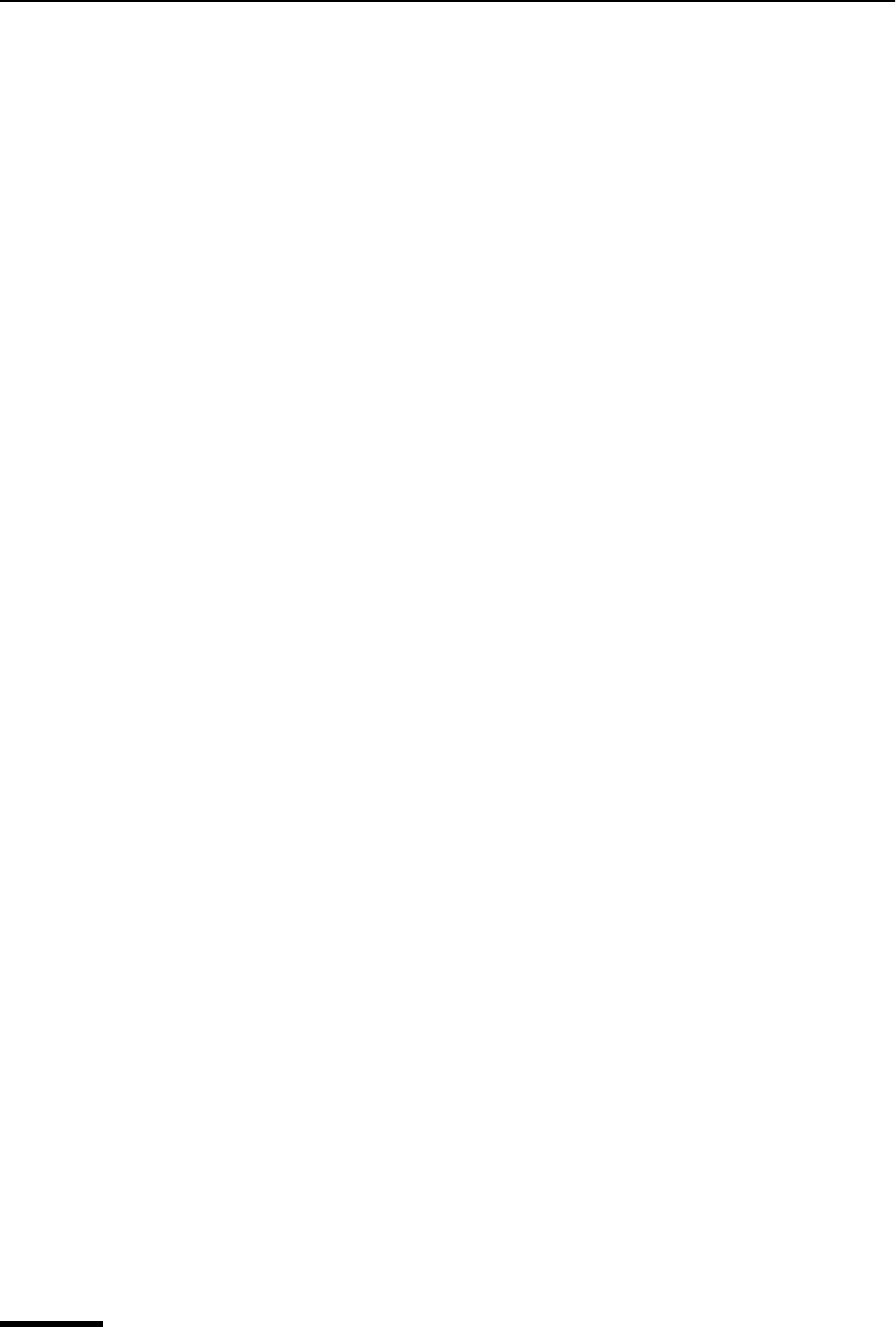
Eudora User Manual Configuring Dialup Networking under Windows 95/98
260
QUALCOMM Incorporated
5 Define a Phonebook entry – The Microsoft Dialup Networking tool lets you create
multiple “phonebook” entries, one for each of your Internet Service Providers.
Configure the Phonebook entry to automatically dial the modem, establish a SLIP/PPP
session, and, if applicable, auto-configure your IP address and DNS server
address(es).
6 Configure Eudora to auto-dial – Eudora can use a Dialup Networking Phonebook
Entry to automatically dial your mail server, check and/or send mail, and hang up the
connection when the mail transfer is complete.
Configuring Dialup Networking under Windows 95/98
Dialup Networking is an optional component of Windows 95/98. Before configuring Dialup
Networking, you should install your modem and make sure the Windows 95/98 networking
software includes support for the TCP/IP protocol. Consult your Microsoft documentation
for details on installing your modem, configuring the TCP/IP protocol, and installing the
Dialup Networking tools.
After you install Dialup Networking, follow these steps to define a new Phonebook entry:
1 Double-click on the My Computer icon to open an Explorer window. Then double-click
on the Dialup Networking icon to open the Dialup Networking folder.
2 Double-click on the Make New Connection button to display the Make New Connec-
tion Wizard.
3 Enter the name you want to associate with your Internet Service Provider. Also, select
your modem in the drop-down list. Then click Next.
4 In the edit box, enter the phone number for your Internet Service Provider. Then click
Next.
5 Click Finish on the last page of the New Connection Wizard to complete the creation
of the Phonebook entry.
6 In the Dialup Networking folder, right-click on the icon for the Phonebook entry you
have just created, and select the Properties command.
7 While testing your new Phonebook entry, configure Dialup Networking to display a
terminal window after your modem has connected to the remote computer. To do this,
click the Configure… button to display the modem configuration properties. Select the
Options tab, then check the Bring up terminal window after dialing option. Click OK
to accept the change.
8 Back in the Properties dialog for your Phonebook entry, click the Server Type…
button to display the Server Types dialog. In the Type of Dial-Up Server drop-down
list, select either SLIP or PPP as appropriate. Also, uncheck the NetBEUI and IPX
network protocols, but make sure that the TCP/IP protocol is checked. Finally, uncheck
the Log on to network and Enable software compression options.
9 In the Server Types dialog, click the TCP/IP Settings… button to display the TCP/IP
Settings dialog.