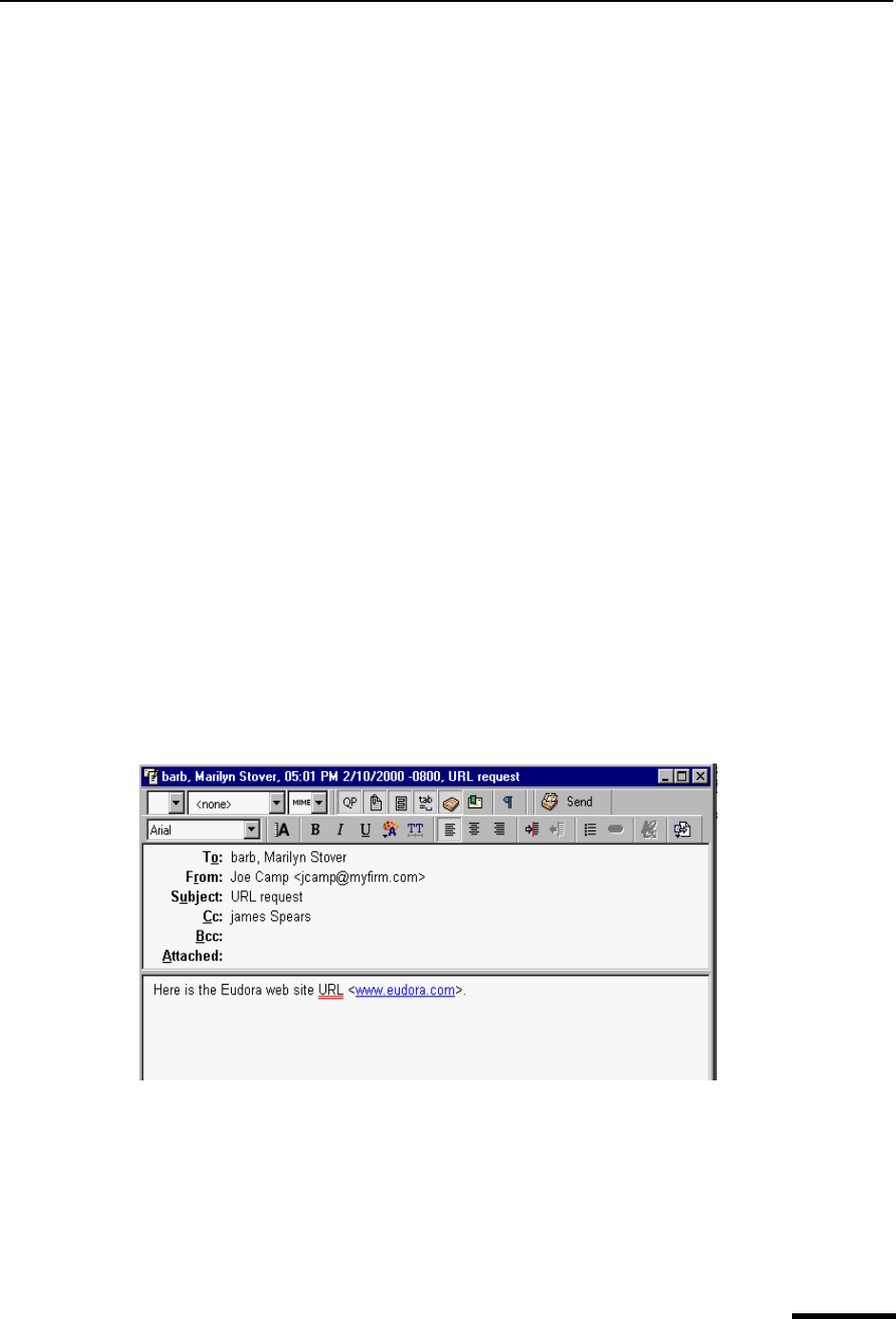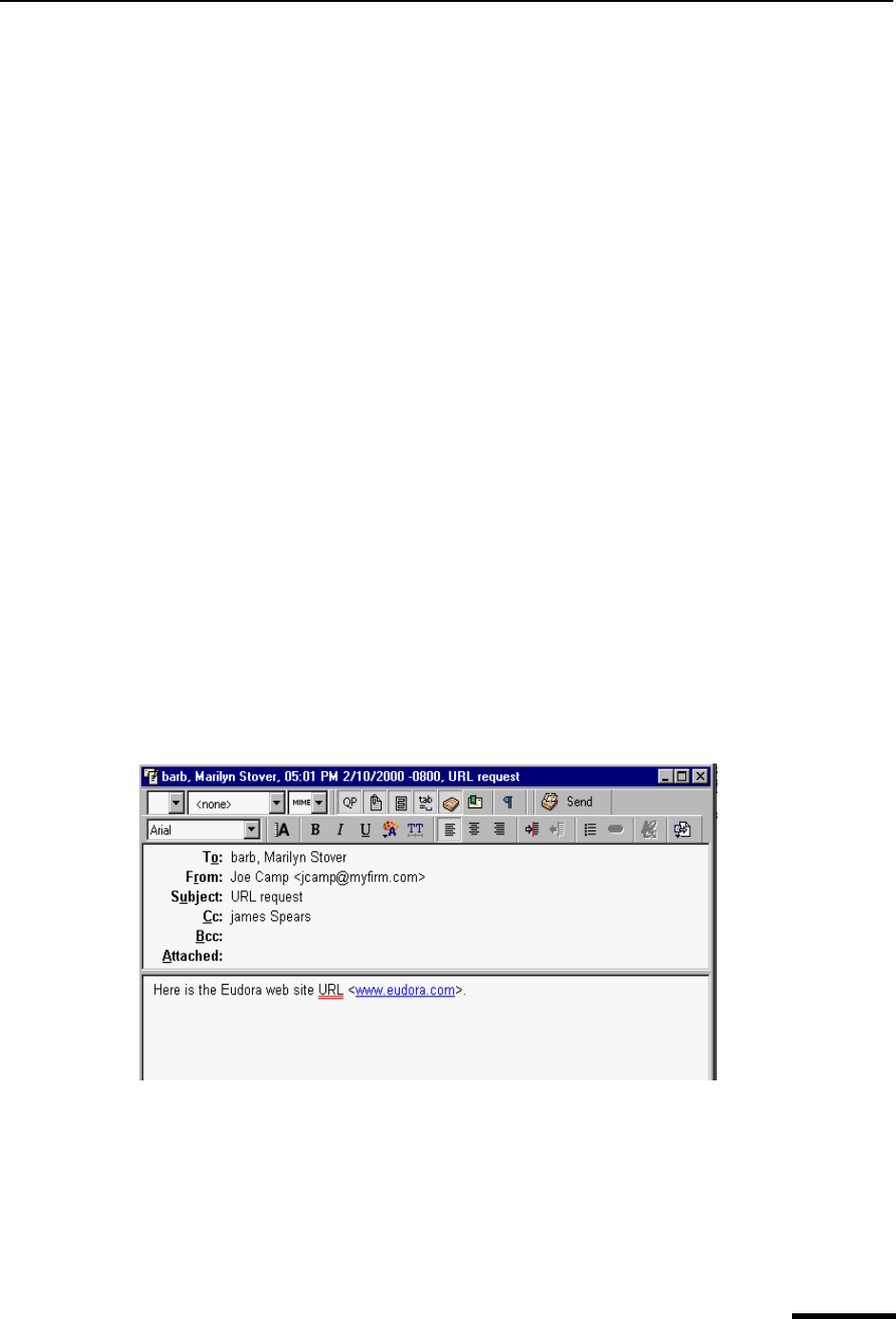
Including a URL in a Message (Sponsored and Paid modes only) Eudora User Manual
34
QUALCOMM Incorporated
2 To create an audio file, click the New button, or from the File menu, choose New
Recording. If a current recording exists, a dialog box appears asking if you want to
discard or save the current recording.
3 To record your voice, click the red round button or from the Control menu, choose
Record.
4 Speak clearly into the computer’s microphone. Observe the volume indicator in the
digital display, and if necessary, adjust the microphone volume/sensitivity control.
5 When finished recording, click the square button or from the Control menu, choose
Stop.
Note. To discard this audio file and start over, just repeat steps 2 through 5.
6 To attach the audio file, click Attach in the PureVoice window or from the File menu,
choose Attach. You may also save the audio file to a folder. The PureVoice audio file
attaches to your message.
Note. If your recipient does not have PureVoice, choose Attach Site Info from the
Options menu. This tells your recipient where on the Internet he or she can retrieve
the PureVoice player/recorder. The Web site includes a file with download instructions.
Including a URL in a Message
(Sponsored and Paid modes only)
To include a hot link also known as a Uniform Resource Locator or URL in a message,
enclose it with less than and greater than signs (angle brackets) to ensure that your recip-
ient’s email application can identify it as a URL, for example,
<http://www.eudora.com> is a hot link.
URL in a message
Creating a Hyperlink in a Message
(Sponsored and Paid modes only)
Eudora lets you create a hyperlink in an outgoing message; that is, it converts a piece of
text or a graphic into a link to a URL. When your recipients click the text or graphic, their
browsers open and take them to that URL.