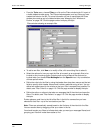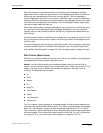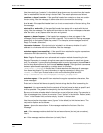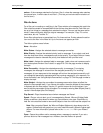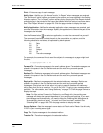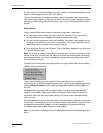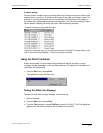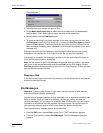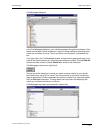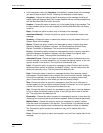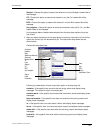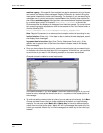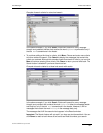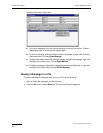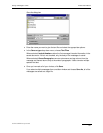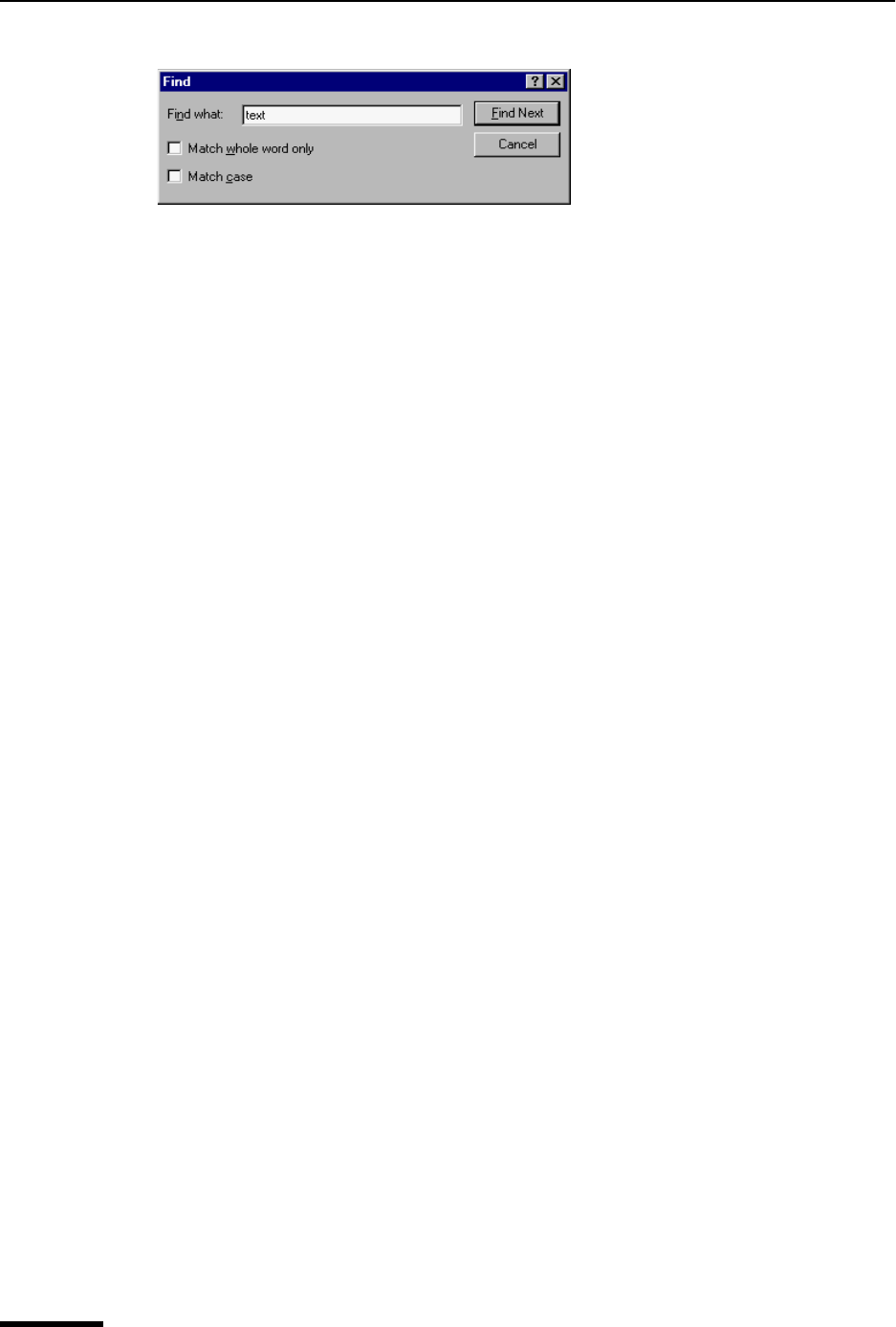
Eudora User Manual Find Messages
120
QUALCOMM Incorporated
Find dialog box
4 In the text field, type the text you want to find.
5 Check Match whole word only to match the text as whole word (not embedded in
another word). Check Match case to match the case of the entered text.
6 When finished, click the Find Next button.
7 To continue searching in the same message for the next occurrence of the text, click
the Find Next button in the Find dialog box, or choose the Find Text Again command
from the Find submenu. These commands are equivalent and limit the search to the
same message. Repeating these commands cycles through the matches in the open
message only.
Starting at the cursor’s current position in the message, Eudora searches the current
message for the specified text. If no match is found, the not found alert appears.
If the search is successful, the message is scrolled to the first point where the match is
found and the matching text is highlighted.
Note. You can search for text in the messages summaries area of a mailbox. Just place
your cursor in the summaries window and choose Find from the Edit window. Choose
Find Text and enter the text you want to find in the Find Text dialog box. Eudora will high-
light the first occurrence of the text.
Stopping a Find
If you want to stop Eudora from continuing a search, click the Stop button in the progress
window, or press the Esc key.
Find Messages
Important. If you are using Eudora in Light mode, you have access to fewer features
when using Eudora’s Search functionality.
Y
ou can perform complex searches through messages in all or a selected number of mail-
boxes or folders. Once your search is complete, you can sort, delete, and view the
resulting messages. You can search for a specific piece of information in all your mail or
just search for a particular item that matches the criteria you set.
Set up the criteria for
your search by selecting options from the drop-down lists and by entering text.
To set up criteria for a message search, do the following:
1 From the Edit menu, choose Find or press Ctrl+F. The Find submenu appears.
2 From the Find submenu, choose Find Messages. The Find Messages dialog box
appears.