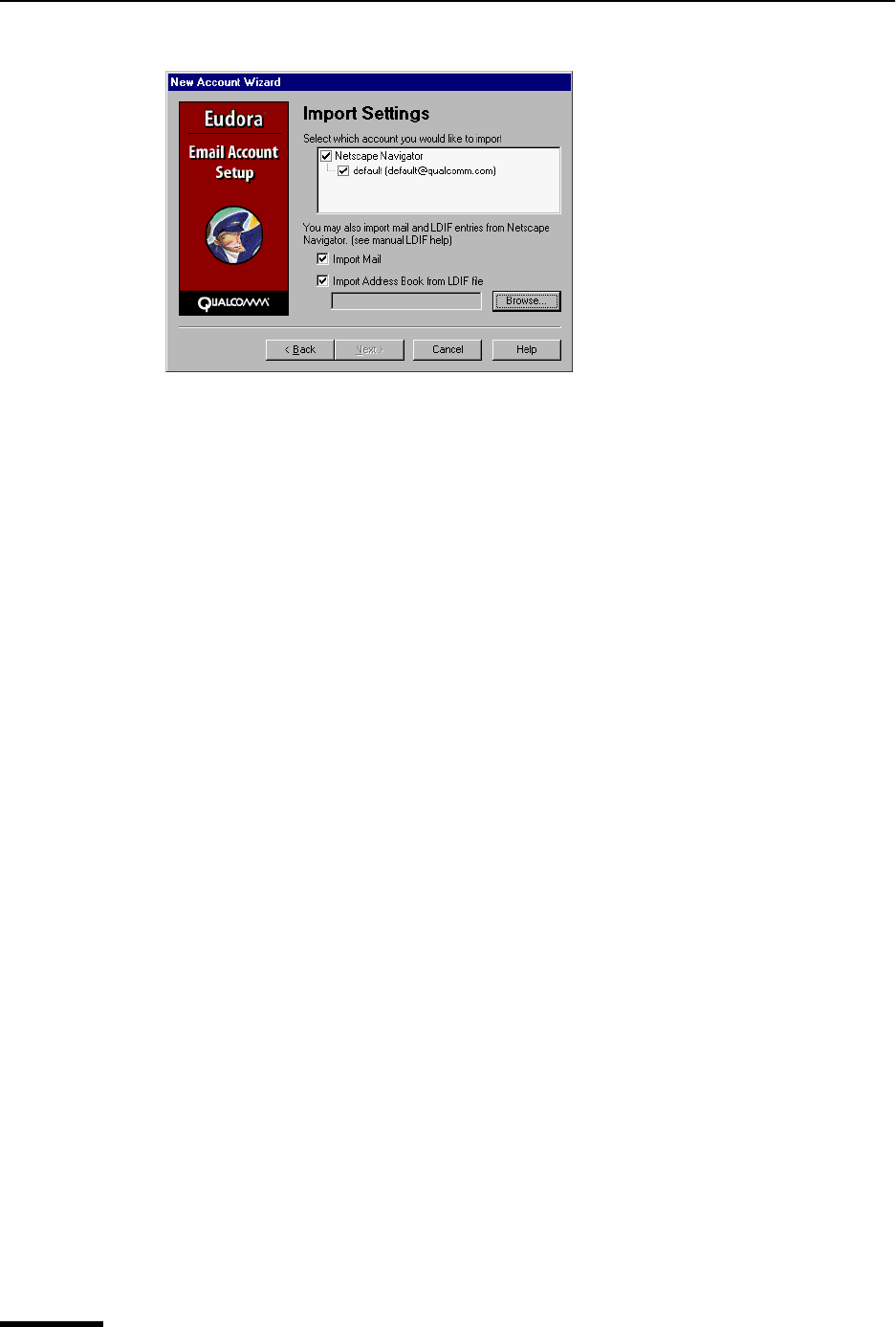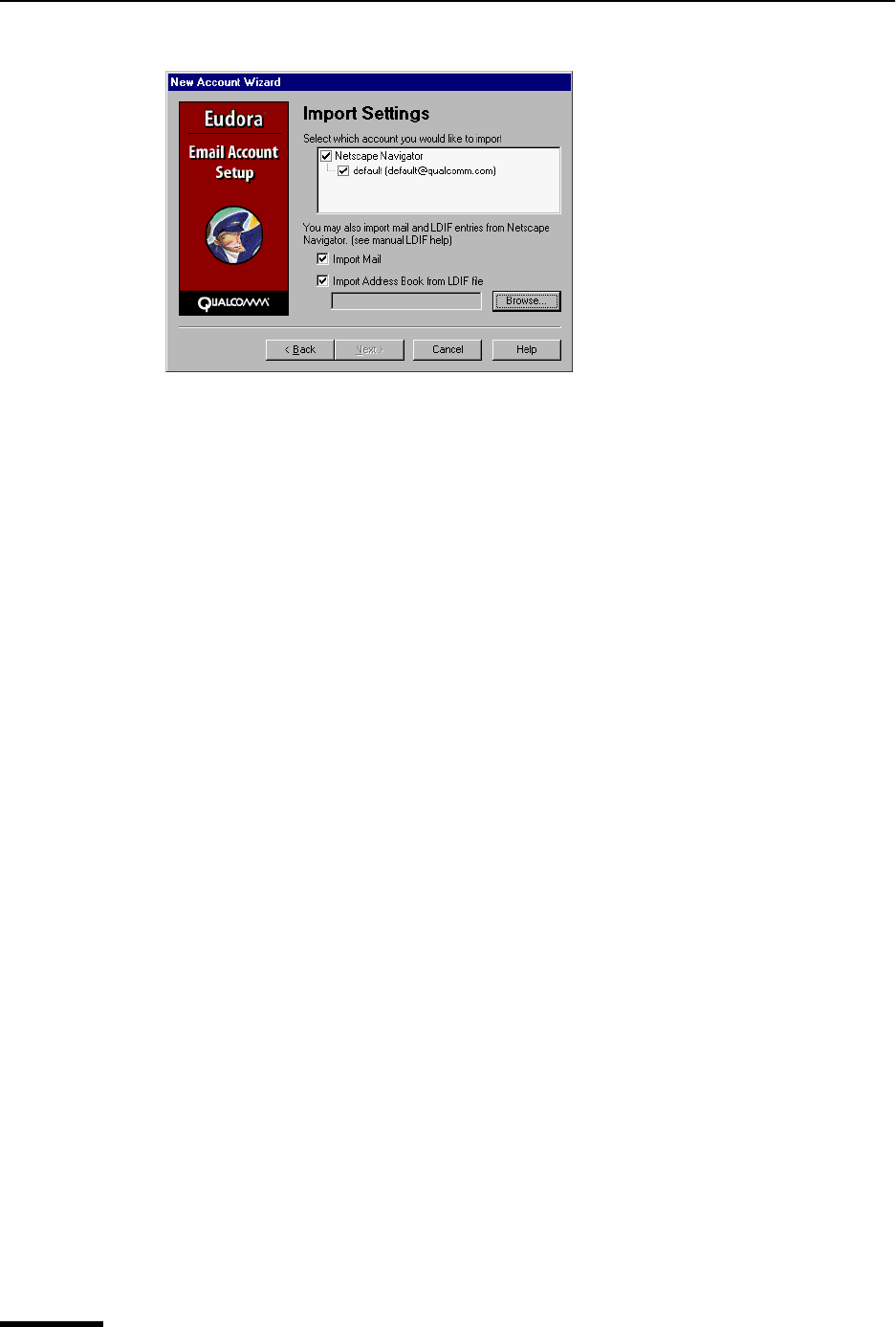
Eudora User Manual Adding a New Personality
82
QUALCOMM Incorporated
New Account Wizard Import Settings window (importing Netscape)
6 (From Netscape) To import your email messages, select Import Mail. To import your
address book entries, select Import Address Book from LDIF file. LDIF means LDAP
Data Interchange Format.
Before you import your Netscape Address Book, you must first save it in LDIF format.
To save your address book in LDIF format, do the following.
a Launch Netscape Communicator.
b From the Communicator menu, choose Address Book.
c From the File menu in Netscape Communicator, choose Save. The Save dialog
box appears.
d Name the file while retaining the .ldif extension and save it on your computer.
e Then, in the Eudora Import Settings window, click Browse to locate the address
book file you just saved.
7 To migrate your email account, click Next. Eudora transfers all settings including
personalities, incoming and outgoing server names, real name, return name, and login
name.
Important. It may take a long period of time for the migration to occur depending on
how much mail, the complexity of your settings, and the size of your address book that
you are importing into Eudora. During the migration, if the process stops because of a
corrupt message, you must go into your Netscape Messenger 4.0 and earlier or
Microsoft Outlook Express 5.0 or 98 and delete the corrupt message to resume the
migration.
The Success window appears indicating that your migration was successful. Once migra-
tion occurs, the settings you are importing are immediate, and your mail is migrated.
Note. When the migration is occurring, notice in the Mailbox window that a mailbox tree
begins to form. For example, you will see the folder “Outlook” and all its mailboxes listed
underneath. A plus sign (+) next to the folder name indicates that other folders/mailboxes
are contained within this folder.