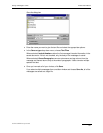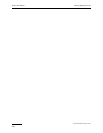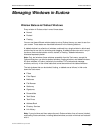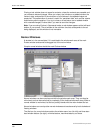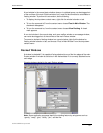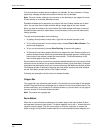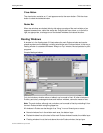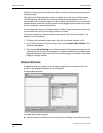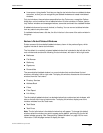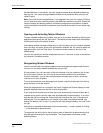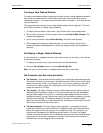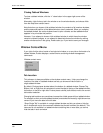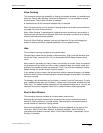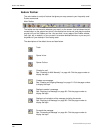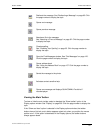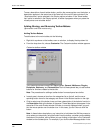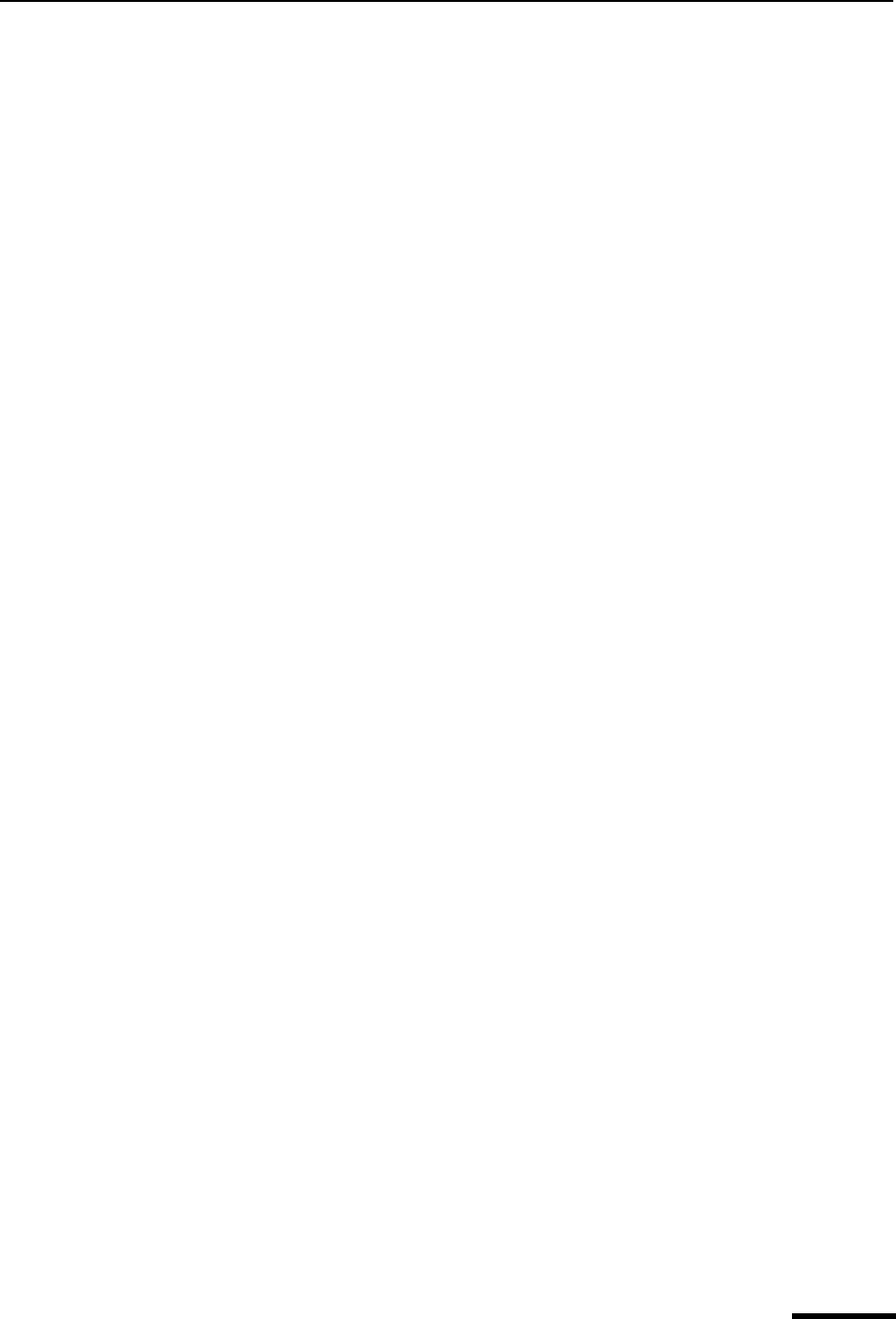
Tabbed Windows Eudora User Manual
135
QUALCOMM Incorporated
■ It serves as a “drag handle” that lets you drag the tool window from one tabbed window
to another, so that you can reorganize your tabbed windows and create new tabbed
windows.
Only tool windows, those windows accessible from the Tools menu, except the Options
dialog box, can be combined into a tabbed window. All other windows in Eudora, particu-
larly mailbox windows and message windows, cannot be combined into a tabbed window.
A tabbed window can be normal, docked, or floating. You can convert a tabbed window
from any state to any other state.
If a tabbed window shows a title bar, the title in the bar is the name of the active window in
the group.
Eudora’s Default Tabbed Windows
Eudora comes with three default tabbed windows, shown in the previous figure, which
together include all eleven tool windows.
The first default is a vertically oriented tabbed window that is docked to the left side of the
main window and contains the following five tool windows, with tabs in left-to-right order.
■ Mailboxes
■ File Browser
■ Stationery
■ Signatures
■ Personalities
The second default tabbed window is a normal window that contains these five tool
windows, with tabs in left-to-right order. To display this window, choose one of the member
windows from the Tools menu.
■ Directory Services
■ Address Book
■ Filters
■ Filter Report
■ Link History
The third default tabbed window is a docked window that contains two tool windows, with
tabs on the left side in top-to-bottom order. To display this window, display one of the
member windows from the Tools menu.
■ Task Status
■ Task Errors
Note. The far-left window is the default window that will appear. To change this default
window, select the window you want to appear as the default, and drag it to the far-left
tabbed window grouping. See “Reorganizing Tabbed Windows” on page 136 for more
information. Click the page number to display the topic.