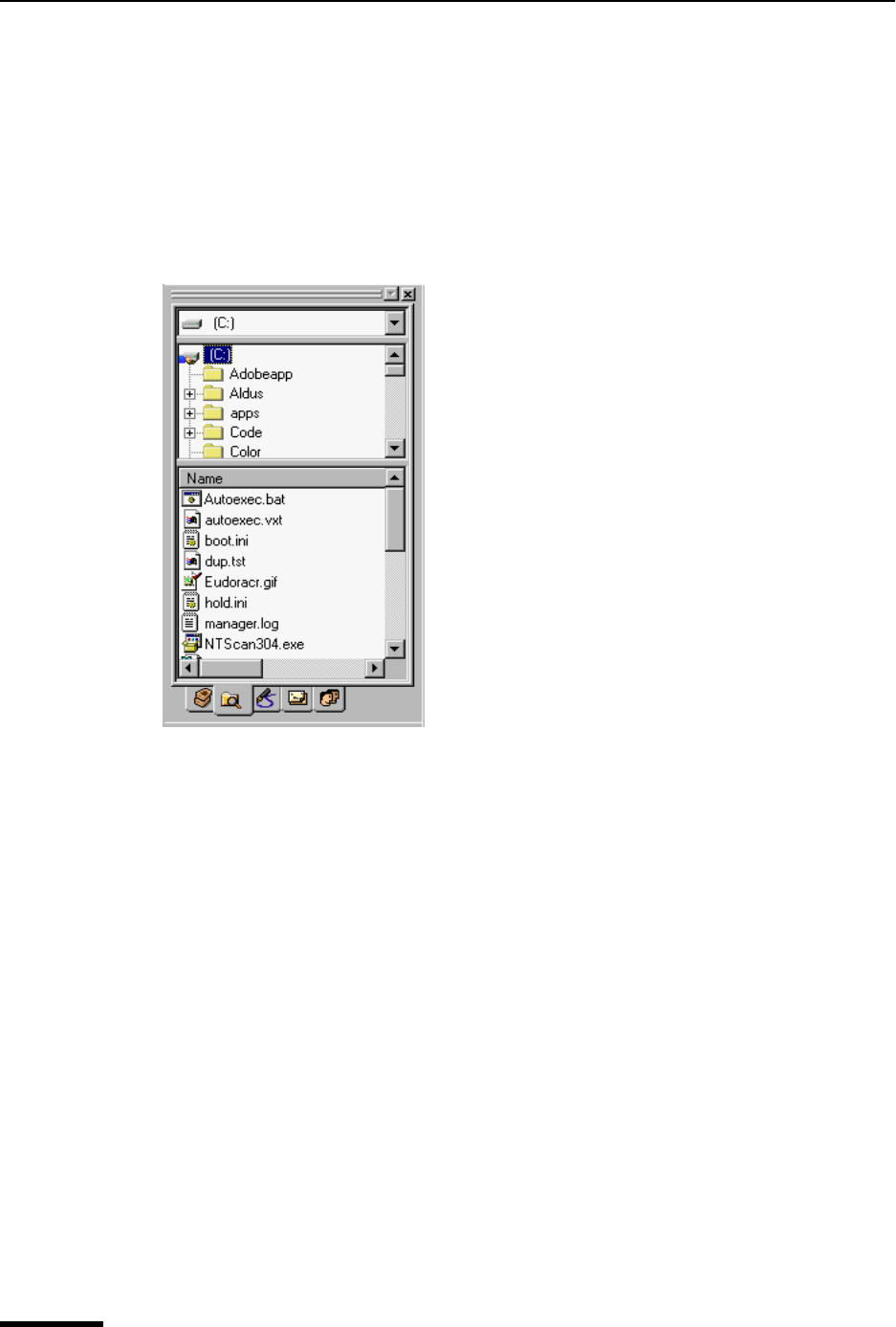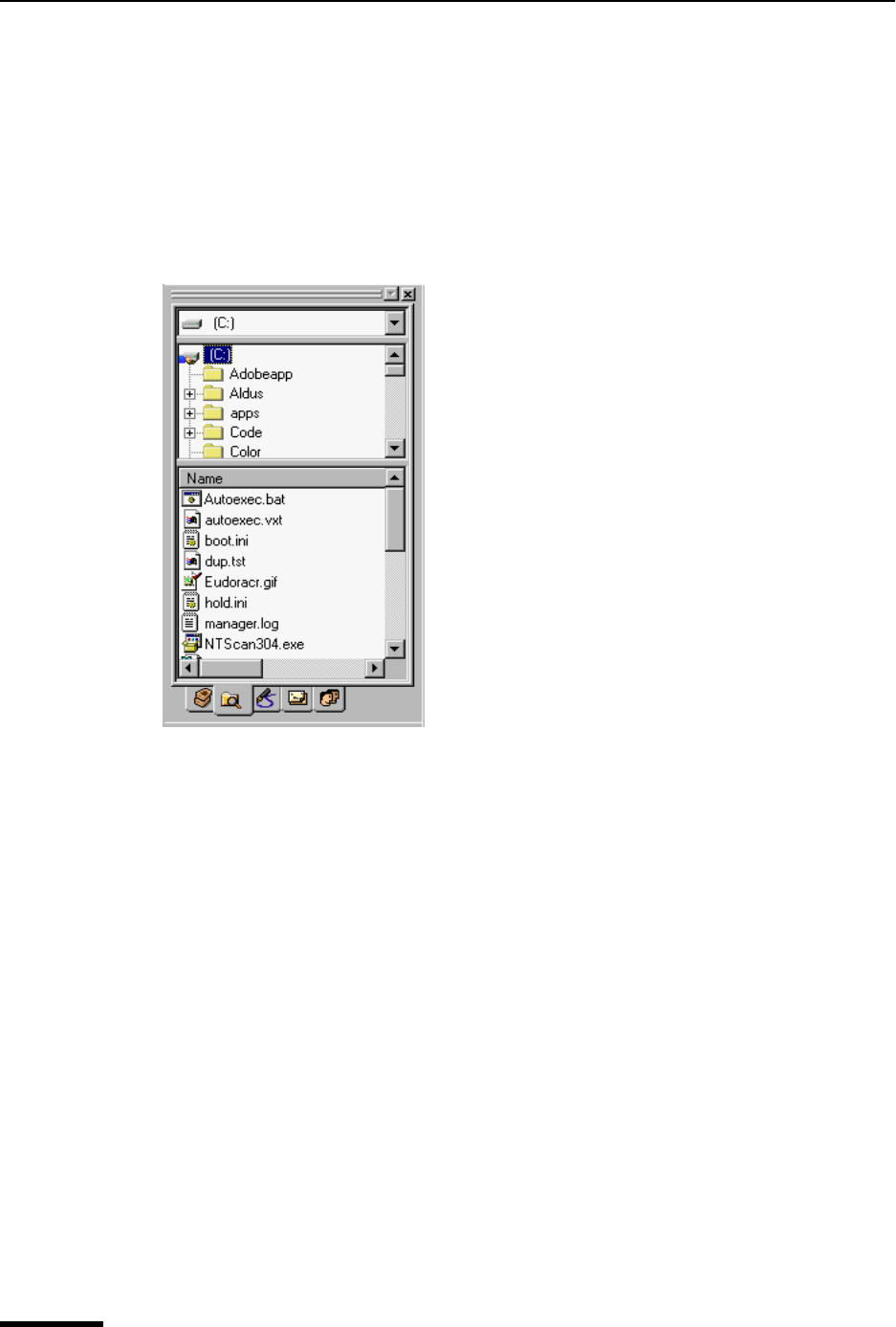
Eudora User Manual File Browser Window
148
QUALCOMM Incorporated
File Browser Window
Use this window to browse the Windows desktop. For example, you can use this window
to find files to attach to new outgoing messages.
To open the File Browser window, do the following.
1 From the Tools menu, choose File Browser. Or, if the File Browser window is in a
visible tabbed window, click its tab.
Sample File Browser window
The File Browser window performs some, but not all of the functions of the standard
Windows 95/98 and Windows NT 4.0 Explorer programs.
Note. The File Browser window is not an exact replica of Windows Explorer.
The File Browser window contains three controls:
■ Drive Selector (top box)—A drop-down list in this field contains a fixed set of
high-level folders on your system, just like the corresponding control in Windows
Explorer. The Drive Selector field determines what appears in the Folder Browser
(middle section). When you first launch Eudora, the Drive Selector automatically sets
itself to the drive containing your Windows folder. Note that the first entry in the
drop-down list is a shortcut called “My Attachments” that points to your Eudora attach-
ments folder.
■ Folder Browser (middle section)—This is a tree control that displays the folder hier-
archy whose root is the selection entered in the Drive Selector field. For example, if in
the Drive Selector box you choose the C: drive, then the Folder Browser displays the
folder tree-hierarchy branching down from the C: drive folder. Right-click a folder item
in the Folder Browser to display the standard Windows context menu for that folder.
■ File List (bottom section)—This is a list control that displays the files contained in the
folder selected in the Folder Browser. You can select one or more file items in the list,
then right-click the selection to display the standard Windows context menu for those