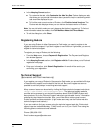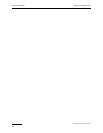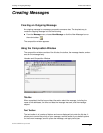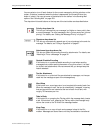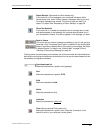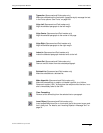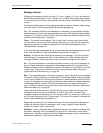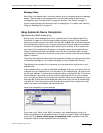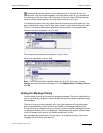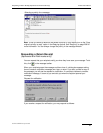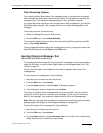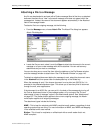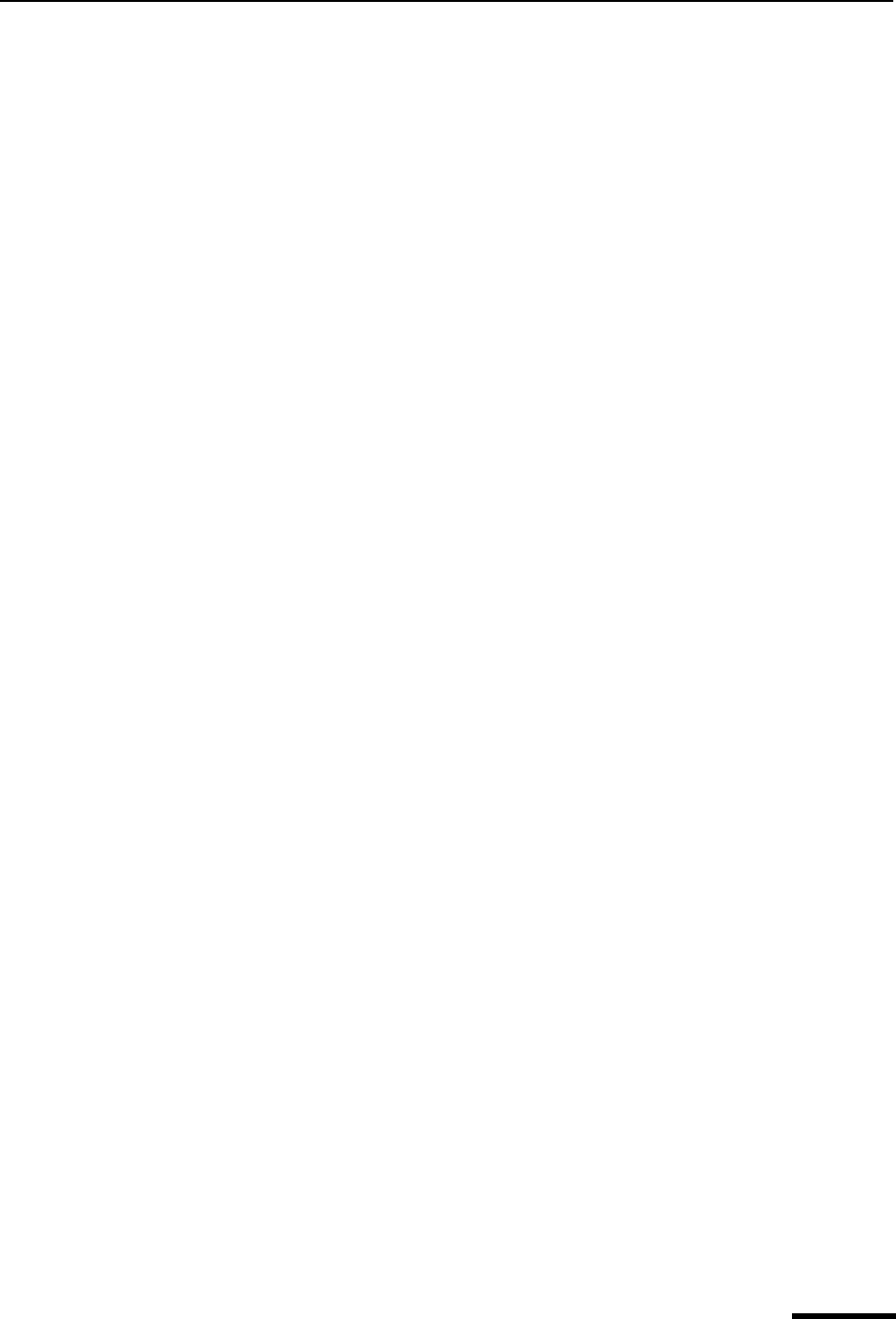
Using the Composition Window Eudora User Manual
25
QUALCOMM Incorporated
Message Header
Outgoing mail headers consist of six fields: To:, From:, Subject:, Cc:, Bcc:, and Attached.
Each field is described below. The To:, Subject:, Cc:, and Bcc: fields can be directly edited.
To move the cursor from field to field, press the Tab key or click in the desired field with the
mouse.
To resize the header region of the outgoing message composition window, drag the sepa-
rator up or down. This change applies to the current message only.
To:—The intended recipients’ email addresses or nicknames you have defined. Multiple
addresses and nicknames must be separated by commas. See “Using the Address Book”
on page 157. To select a name from a list, see “Using Automatic Name Completion (Spon-
sored and Paid modes only)” on page 26.
From:—The sender’s email address. This is usually your incoming email account plus
your real name. You can use a return address other than your incoming mail account by
entering the address in the Return address field of the Getting Started options. See
“Getting Started” on page 197.
If you have Alternate personalities set up, you can select the appropriate personality in the
From: field drop-down list. See “Using Multiple Personalities” on page 75.
Subject:—Some brief text indicating the contents of the message. This field can be left
blank although it is considered a point of email etiquette to include a Subject with each
message. By default, Eudora warns you when you send a message with no subject.
Cc:—The email addresses or nicknames of people to whom a copy of the message is to
be sent. These recipients are displayed in the message header for all recipients to see.
Multiple addresses must be separated by commas. This field can be left blank. Cc means
“carbon copy.” To select a name from a list, see “Using Automatic Name Completion
(Sponsored and Paid modes only)” on page 26.
Bcc:—The email addresses or nicknames of people to whom a blind copy of the message
is to be sent. These recipients are not displayed in the message header, and the recipients
in the To and Cc fields will not know that a copy went to these addresses. Use Bcc to send
a copy of a message to someone without showing the other recipients. Multiple addresses
must be separated by commas. This field can be left blank. Bcc means “blind carbon
copy.” To select a name from a list, see “Using Automatic Name Completion (Sponsored
and Paid modes only)” on page 26.
(Sponsored and Paid modes only) The Bcc field can also be used to put a copy of the
message in one or more of your mailboxes. To do this, right-click in the body of the
message to display the drop-down list. From the drop-down list, choose your mailbox from
the Fcc menu (equivalent to the Transfer menu). The name of the mailbox is inserted into
the Bcc field preceded by the expression “ƒ\.”
Repeat the procedure to Fcc to multiple mailboxes. Eudora automatically separates the
entries with commas. When the message is sent, a copy is placed in each specified
mailbox. Fcc means “folder carbon copy.”
Attached:—A list of documents being attached to and sent along with the message. See
the section “Attaching a File to a Message” on page 32 for instructions on how to add
attachments. To delete an attachment from an outgoing message, select it and press the
backspace or delete key. This field can be left blank.