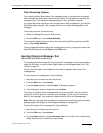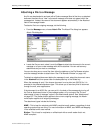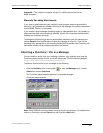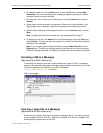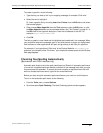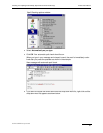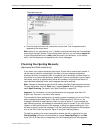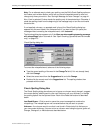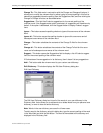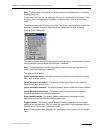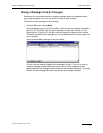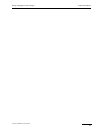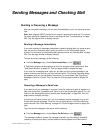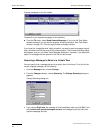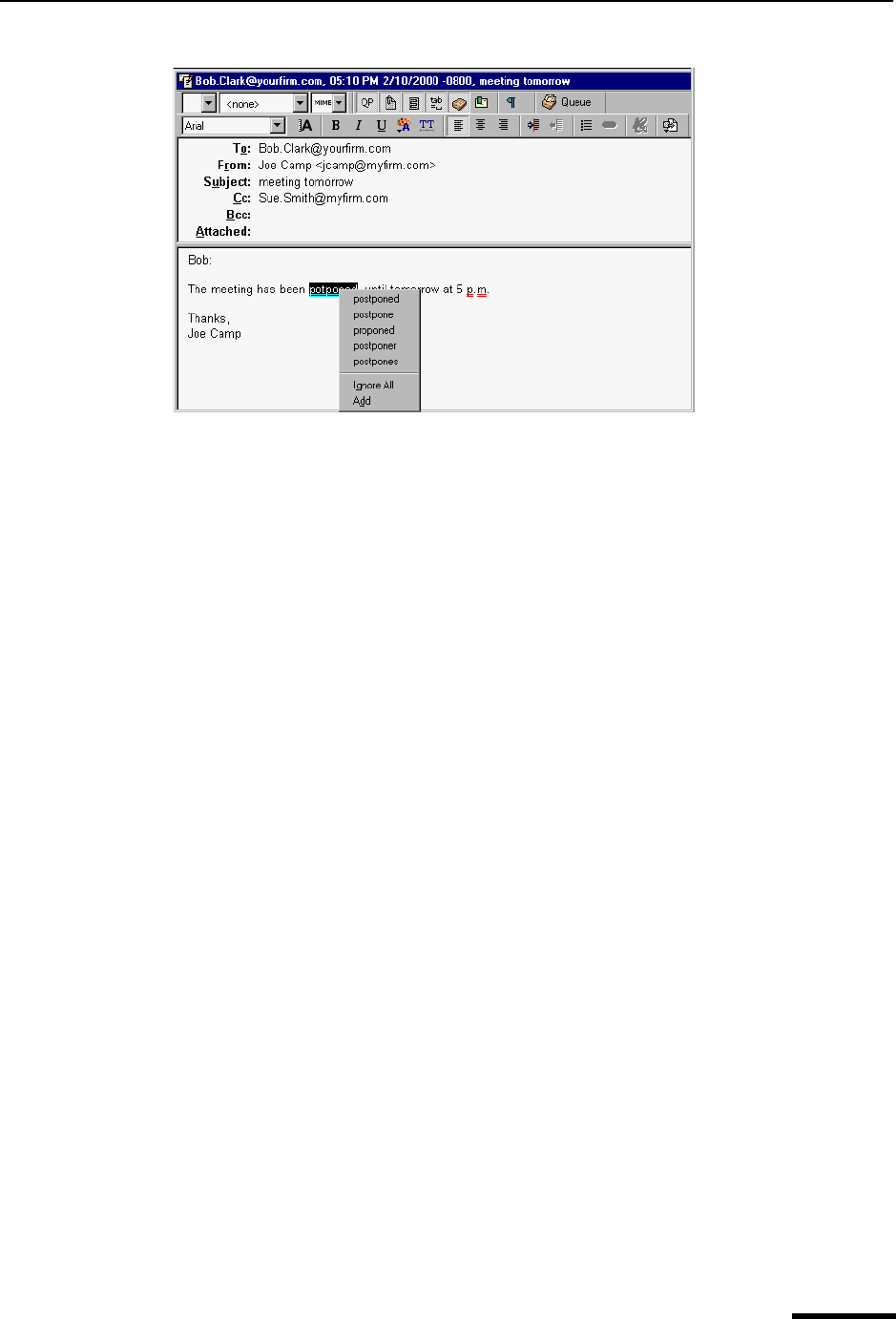
Checking Your Spelling Manually (Sponsored and Paid modes only) Eudora User Manual
37
QUALCOMM Incorporated
Drop-down word list
6 From the drop-down word list, choose the correct word. Your misspelled word is
replaced by the correct word.
Note. Notice in our example that “p.m.” is double-underlined indicating that it’s misspelled
according to the spell checker. From the drop-down word list, you can choose Ignore All
to ignore the perceived error or Add to add the word to your dictionary. If you add the
word, it will not display as a misspelled word in future messages.
Checking Your Spelling Manually
(Sponsored and Paid modes only)
If you prefer not to use the automatic spell check, Eudora has a manual spell checker. It
can be used to check for misspellings in the body of current message composition
windows, text files, and signature files. It includes a built-in dictionary and also allows for
the creation of a custom user dictionary. Additionally, it can be configured to ignore capital-
ized words, words in all capital letters, words with numbers, and mixed-case words; to
report doubled (repeated) words; and to suggest alternative spellings.
Note. Changes to the spelling options can be made in the Spell Checking options window.
To open this window, from the Tools menu, choose Options. Scroll the category list and
select Spell Checking. For details, see “Spell Checking” on page 215.
Important. For information on how to get dictionaries for languages other than U.S.
English, see “Sources” in the online user manual.
To automatically check spelling when you send or queue a message, turn on the “Check
when message queued/sent” option in the Spell Checking options. If this is on, the
message is checked for spelling errors when you send or queue it. If you complete the
spell-checking process, the message is automatically sent or queued. If you click Cancel
instead, or leave spelling errors in the message, a dialog box appears asking you if you
still want to send or queue the message. If you don’t want that dialog box to be displayed,
turn on the “Don’t warn me anymore” option in the Spell Checking options.
To check the spelling of a current composition window, text file, or signature file, click
Check Spelling in the main window toolbar or choose Check Spelling from the Edit
menu (Ctrl+6). If there are no misspellings, the “No misspellings found” alert appears.