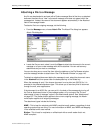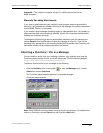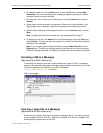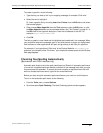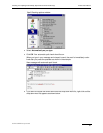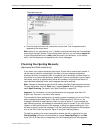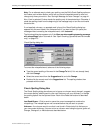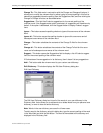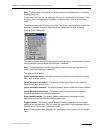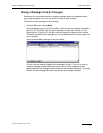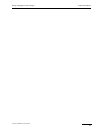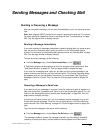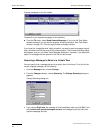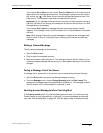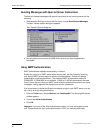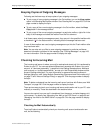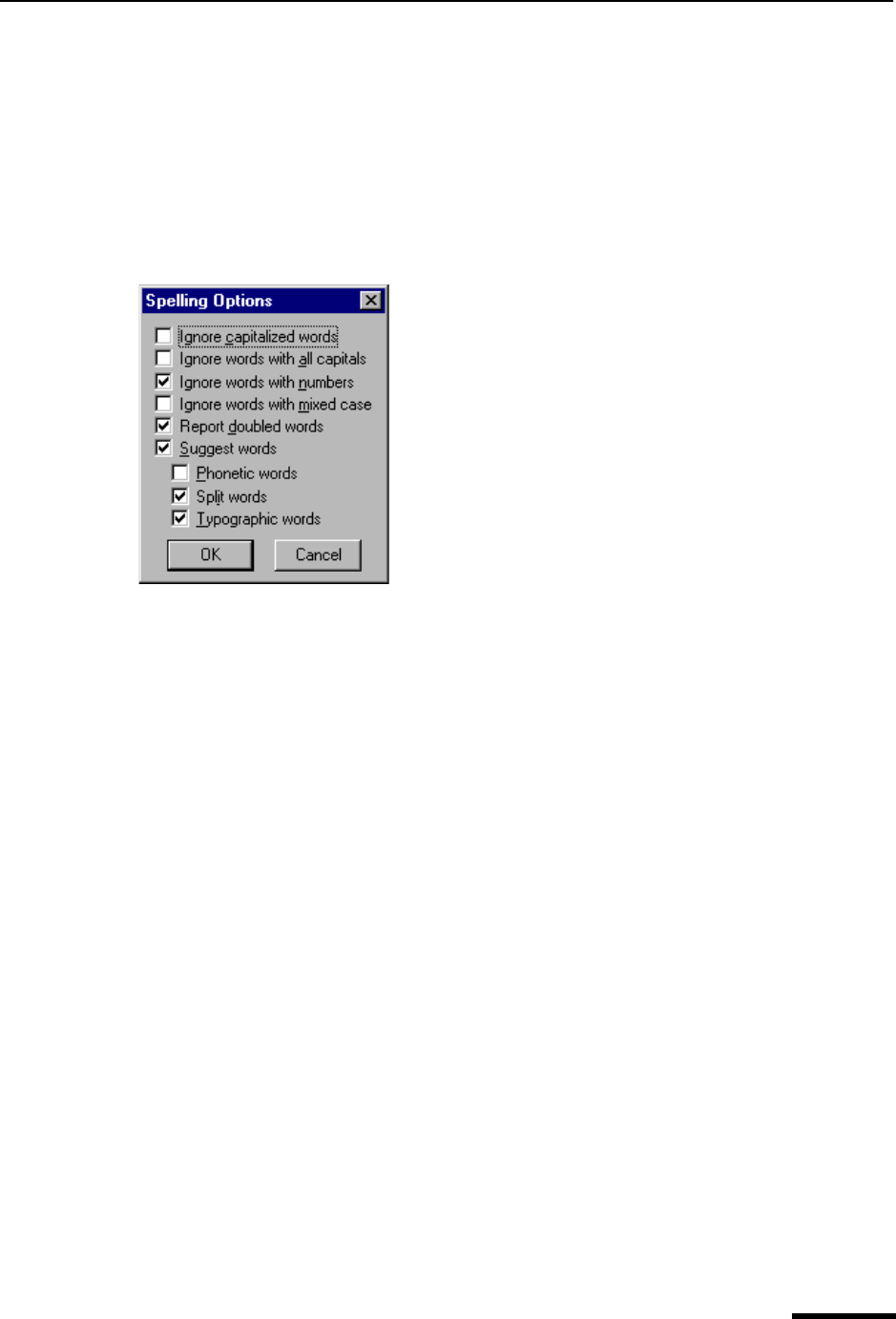
Checking Your Spelling Manually (Sponsored and Paid modes only) Eudora User Manual
40
QUALCOMM Incorporated
Note. The Add button in this dialog box works the same as the Add button in the Check
Spelling dialog box.
To remove a word from the user dictionary, first type it in the Word field or locate it in the
Dictionary field and single-click it to display it in the Word field. Then click the Delete
button.
To delete the entire user dictionary, click Clear. You will then be prompted to confirm the
deletions. If you click Yes, all of the words will be deleted from the user dictionary.
Spelling Options dialog box
The Spelling Options dialog box lists the spell-checking options. A check mark in the box
next to the option name indicates that the option is selected.
Note. The spelling options can also be modified in Options under the Tools menu. For
details, see “Spell Checking” on page 215.
The options are as follows:
Ignore capitalized words—The spelling checker ignores words that start with a capital
letter, such as proper nouns.
Ignore words with all capitals—The spelling checker ignores words that contain all
capital letters, such as acronyms.
Ignore words with numbers—The spelling checker ignores words that contain numbers.
Ignore words with mixed case—The spelling checker ignores words that contain a
mixture of uppercase and lowercase characters.
Report doubled words—The spelling checker reports words that appear twice in
sequence in text and identifies them as Doubled words.
Suggest Words—The spelling checker displays Eudora’s suggestions for the correct
spelling of an unknown word. You can select any combination of the suggestion options:
Phonetic words, Split words, Typographic words.
Note. If Eudora doesn’t have suggestions in its dictionary, then it doesn’t list any sugges-
tions.