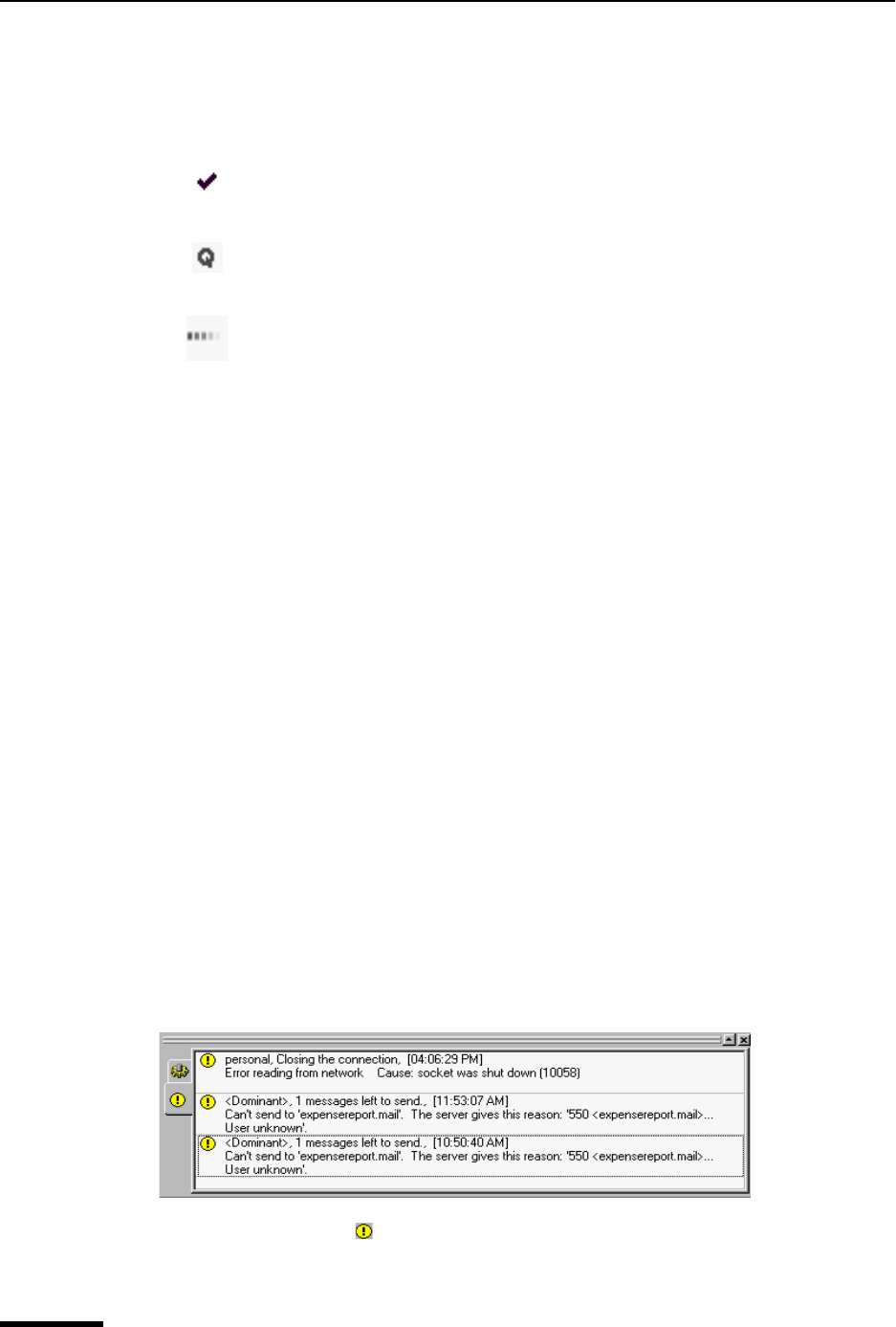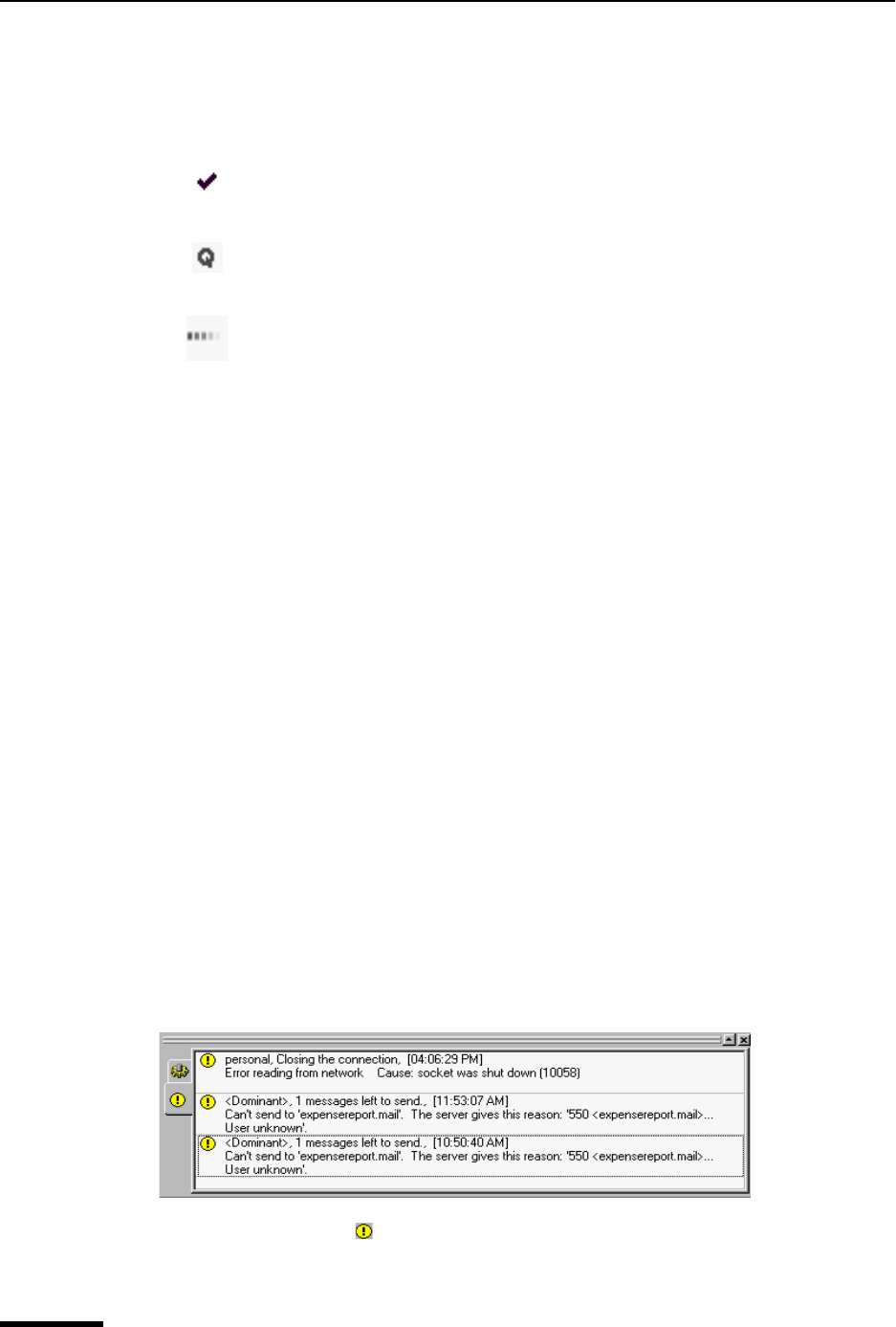
Eudora User Manual Background Tasks (multi-threading)
152
QUALCOMM Incorporated
You can see if your sent messages are sent, queued, or processing in your Out
mailbox.
The following icons display to the left of the message name in your Out box:
Following are field descriptions for columns in the Task Status window.
Task—(default) An icon and its description displays in this column indicating what function
Eudora is performing. In the above example, the Send icon appears.
Persona—This column is available only if have set up more than one personality. If
checked, the Personal column displays the personality name for the given task.
Status—(default) Displays a general description of the tasks current status, for example,
“Logging into POP server.”
Details—Displays more information of the tasks’ status including network protocol
commands.
Progress—(default) Displays a progress bar indicating the overall progress of the tasks.
Task Error Window
The Task Error window displays an error message as it occurs. In the example below, a
password error appears. You can indicate if you want the Task Error window brought to the
front when an error occurs. See “Background Tasks” on page 222. Click the page number
to display the topic.
To access and display the Task Status window, do the following.
1 From the Tools menu, choose Task Errors. Or, if the Task Error window is in a visible
tabbed window, click its tab.The Task Error window appears.
Task Error window displaying an error
Notice the task error icon on the Eudora tool/status bar at the lower- right of the main
Eudora window. Click this icon to display the Task Error message, as shown below.
Message is sent.
Message is queued.
Message is processing.