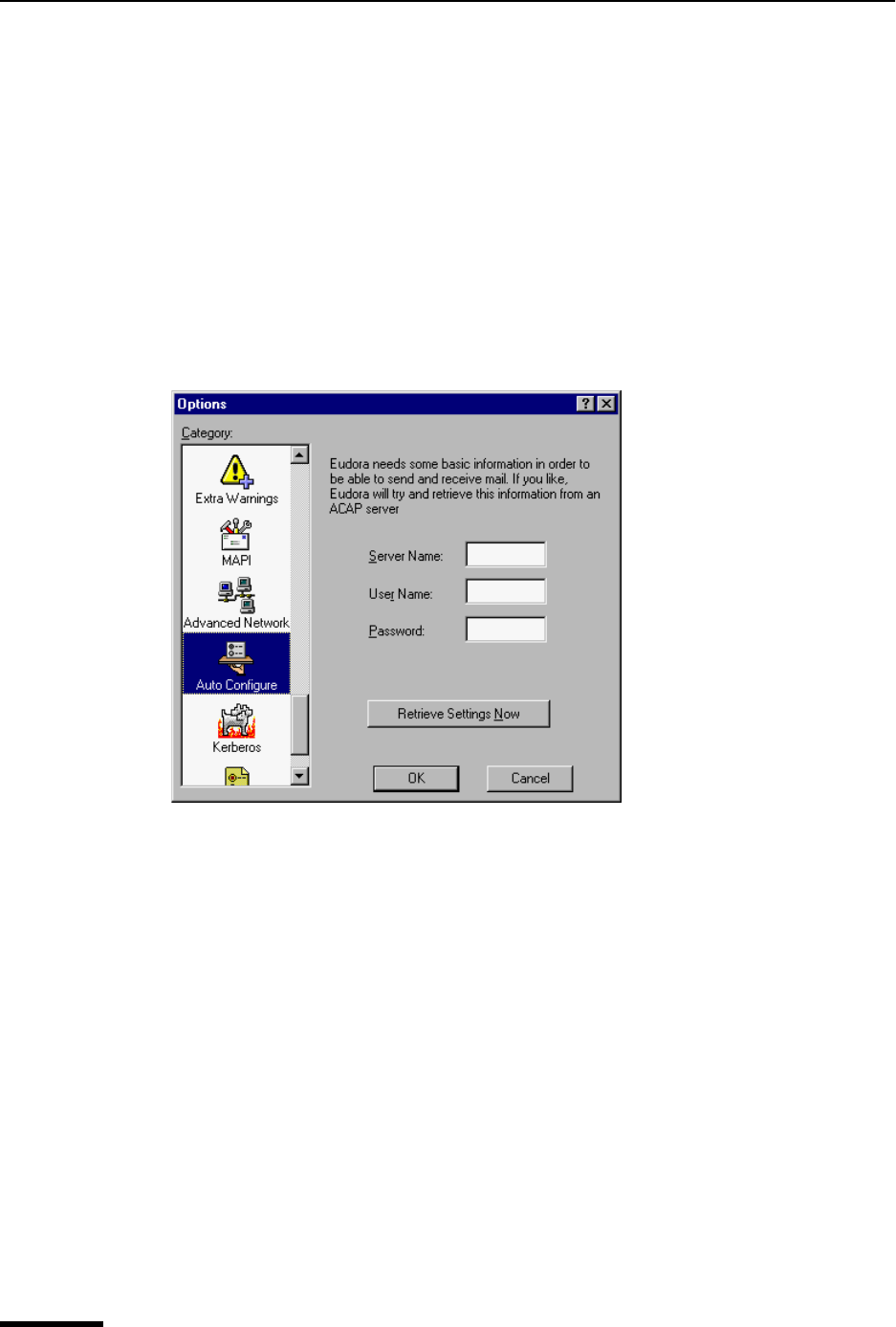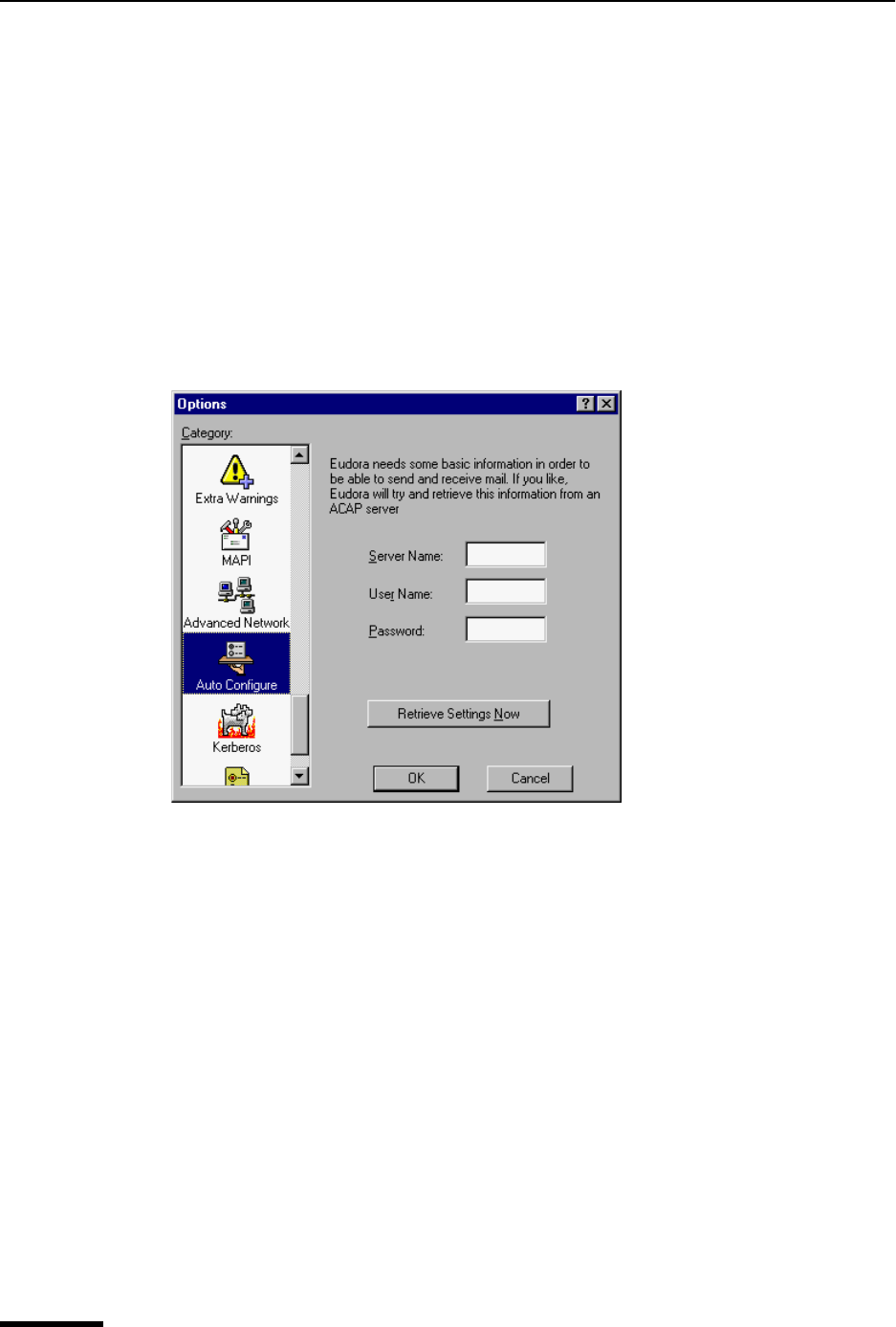
Eudora User Manual Auto Configure
230
QUALCOMM Incorporated
Auto Configure
Eudora needs basic information from you to send and receive mail. Normally you enter
this information in the first few windows of the Options windows, but if you like, you can
use the Auto Configure options to retrieve these basic settings from an ACAP server. Your
email administrator can let you know if such a server is available to you. ACAP, which
stands for Application Configuration Access Protocol, is a communications protocol that
lets email and other applications store setup data on and retrieve it from a central server.
To display the Auto Configure options window, do the following.
1 From the Tools menu, choose Options.
2 Scroll and click the Auto Configure icon. The Auto Configure options window appears.
Auto Configure options window
Select the options you want to change. Options are described below.
Server Name—In this field, enter the name of the ACAP server you wish to connect to in
order to retrieve the Eudora settings. If you are not sure what to enter here, see your email
administrator.
User Name—Enter your user name required for connection to the ACAP server. Your
email administrator can provide you this name if you do not know it.
Password—Enter your password required for connection to the ACAP server. See your
email administrator for your ACAP password.
Retrieve Settings Now—After you have entered the Server Name for the ACAP server,
your User Name, and your Password (see above), click this button to retrieve your Eudora
settings from the ACAP server. The retrieved settings replace your current Eudora
settings.