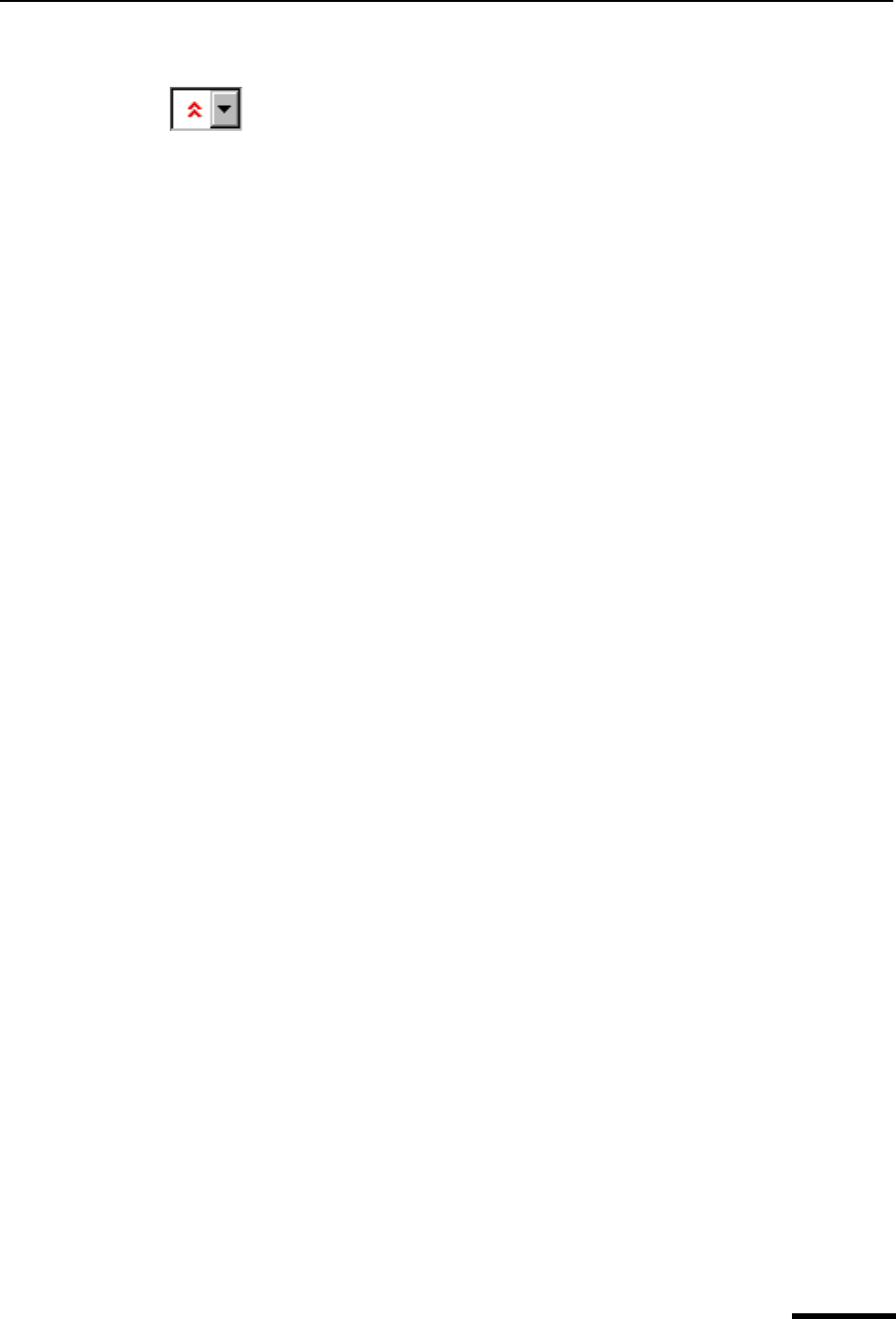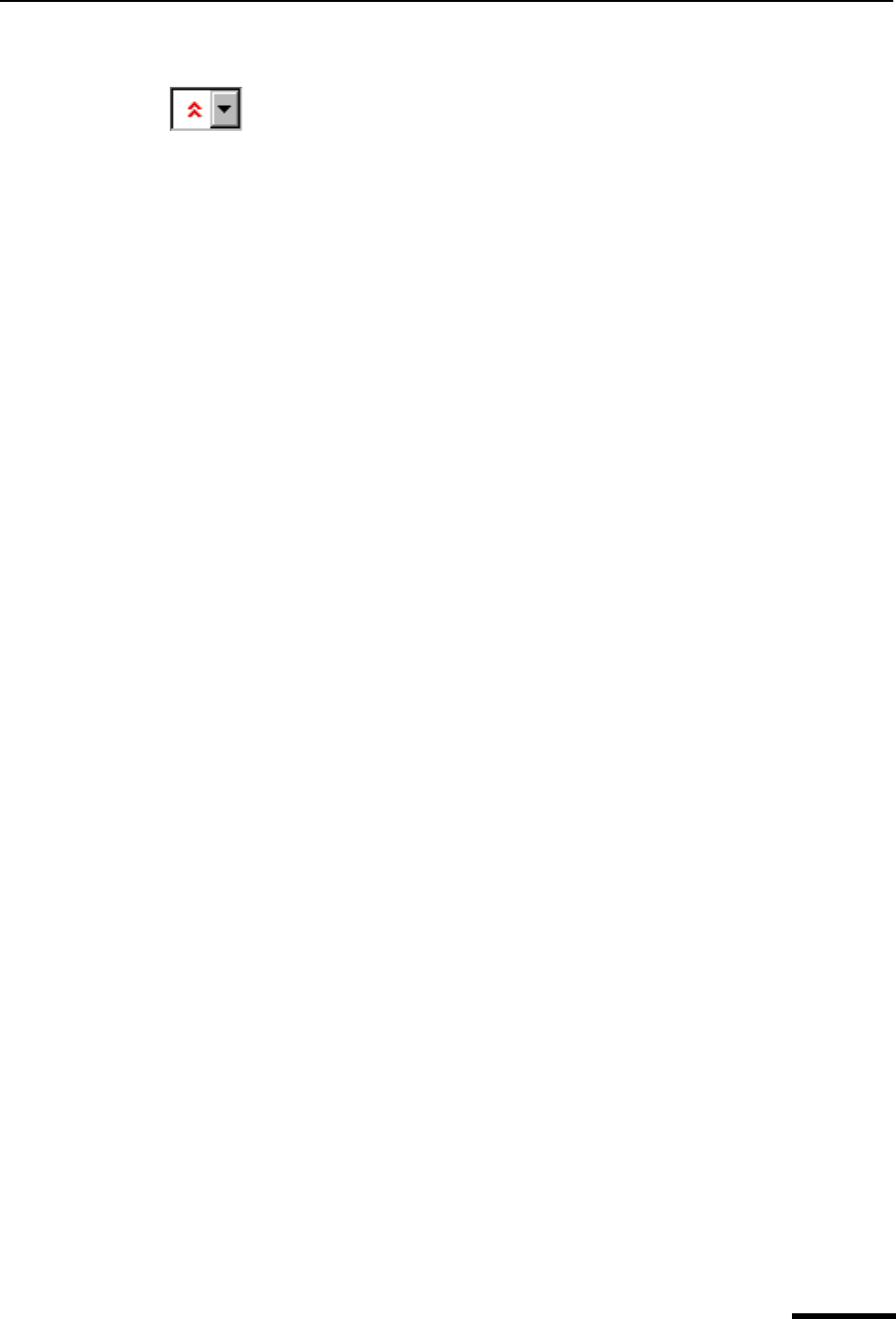
Receiving Attachments Eudora User Manual
53
QUALCOMM Incorporated
Message Body
The message body contains the message header and text information, as well as the
name and icon of each attachment. Attachments can be opened from within the message
window by clicking on the attachment icon or name.
Eudora lets you view incoming mail with advanced formatting, graphics, multimedia, and
the like. Additionally, if you have the Use Microsoft’s viewer option turned on in the
Viewing Mail options, and you have Microsoft Internet Explorer 3.0 or later installed and
available on your system, then Eudora lets you take full advantage of the viewing capabil-
ities of a Web browser. YOu can view directly in the email message itself, or linked to the
Internet, without having to open your Web browser. See “Viewing Mail” on page 210. Click
the page number to display the topic.
Printing an Incoming Message
To print the current message, do the following.
■ From the File menu, choose Print. Eudora automatically prints headers and footers on
each page, giving the window title, page number, and your return address.
Receiving Attachments
Unless you have specified a particular directory for your incoming attachments (see
“Specifying an Attachment Directory” on page 54; Click the page number to display the
topic), they are automatically decoded and saved in the Attach Directory in your Eudora
Directory. If you receive multiple attachments with the same name, a number is added to
the end of each duplicate name, in the order they are received.
Attachment names appear at the bottom of incoming messages and the message preview
pane.
To open an attachment from the open message window or the message preview pane,
click on the attachment name or its icon. If you have the application that the attachment
was created in, that application launches and the attachment opens.
Priority drop-down list
This lets you indicate that the message is of higher or lower priority than a
normal message. For most messages, this is just an empty box (normal
priority). For details, see the section “Setting the Message Priority” on
page 27. Click the page number to display the topic.
Subject
This is the subject that was assigned by the sender, and is shown in the
message summary. For instructions on changing this subject, see “Editing
Incoming Messages” on page 55. Click the page number to display the
topic.