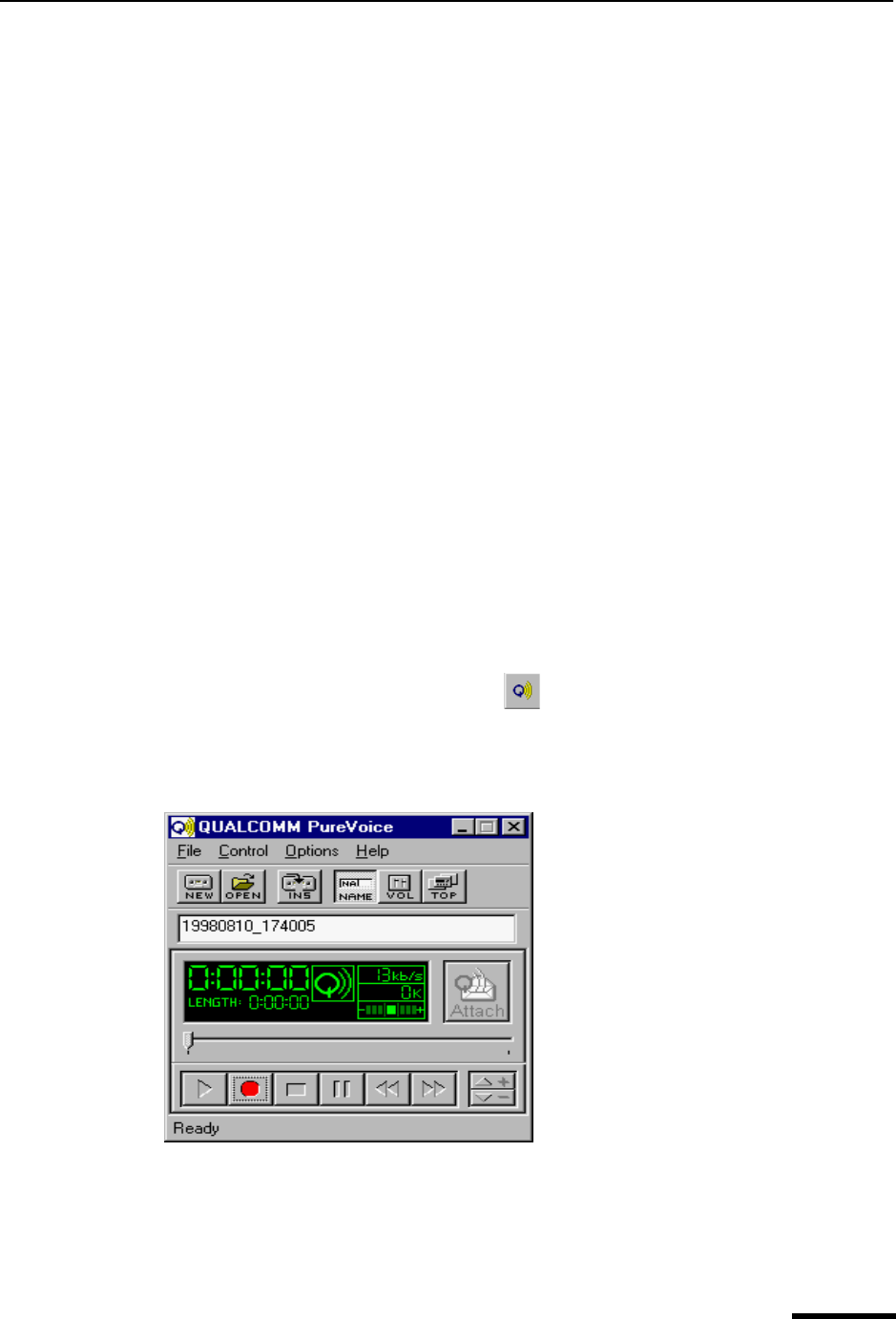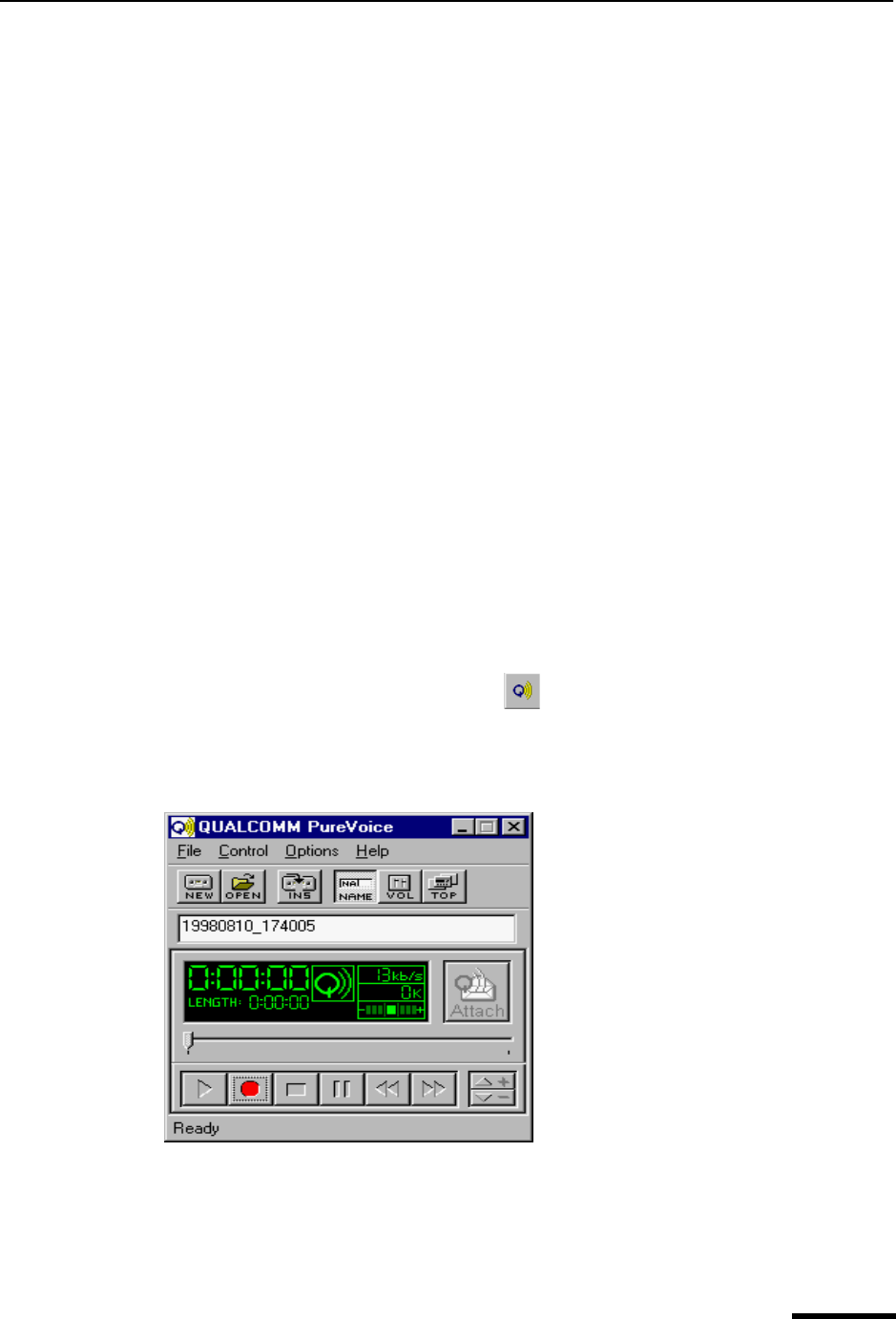
Attaching a PureVoice™ File to a Message Eudora User Manual
33
QUALCOMM Incorporated
Uuencode—This is best for recipients using PC or UNIX systems that are not
MIME-compliant.
Manually Decoding Attachments
If you send an attachment and your recipient’s email program does not automatically
decode it, it will probably be included in the body of the message in the chosen attachment
format (MIME, BinHex, or Uuencode).
If you receive a large message consisting largely of indecipherable text, it is probably an
attachment that was not automatically decoded. Usually this is because the attachment
headers are formatted incorrectly.
To decode an attachment that was not automatically decoded, open the message and
choose Save As from the File menu to save the message as a text file. Then run the
decoding utility appropriate for the encoding method that the sender used. Decoding utili-
ties can be found at various shareware sites on the Internet.
Attaching a PureVoice™ File to a Message
You can attach an audio file to your message. However, your recipient must have the
PureVoice player/recorder to hear your audio attachment. Click the following website:
http://www.qualcomm.com/eudora/purevoice
To attach a PureVoice file to your message, do the following.
1 Click the PureVoice icon on the toolbar or from the Message menu, choose
Attach then choose PureVoice.
The PureVoice player/recorder appears in an opened message.
PureVoice player/recorder
Note. QUALCOMM PureVoice software contains its own help program. For detailed infor-
mation on PureVoice, choose Topics from the PureVoice Help menu.