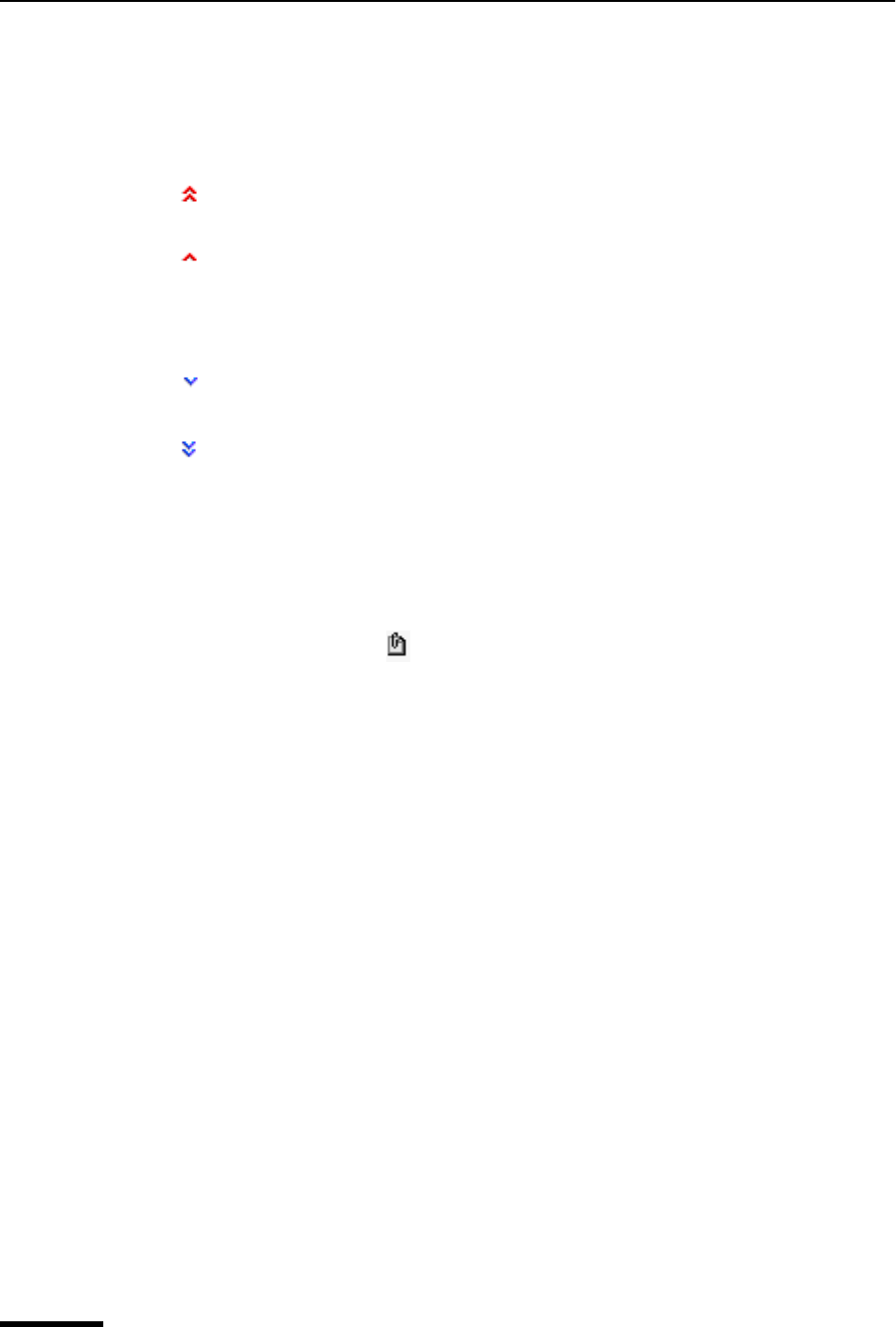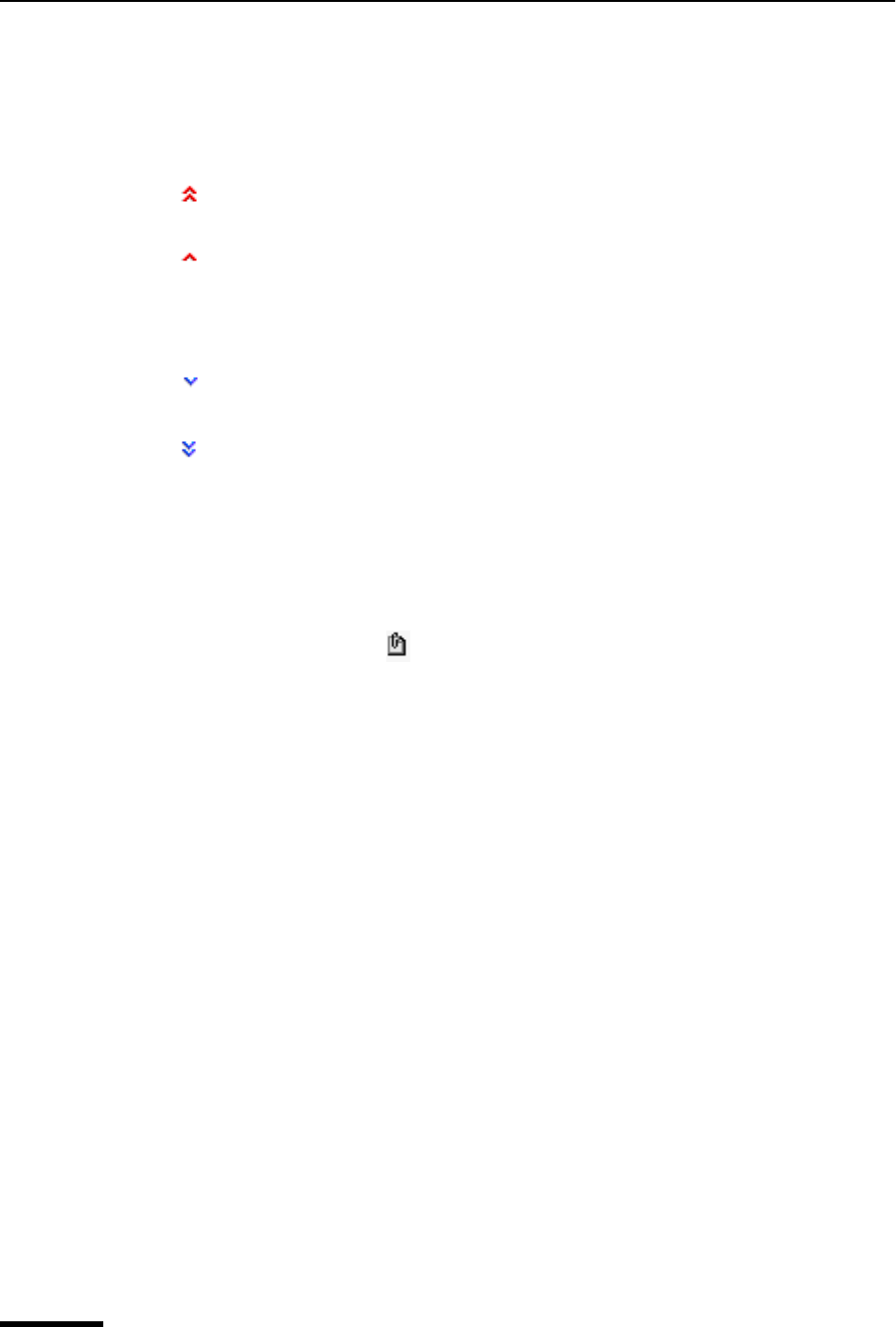
Eudora User Manual Understanding the Components of a Mailbox
96
QUALCOMM Incorporated
Priority Column
This column displays the message priority. You can use the drop-down list to set a partic-
ular priority.
For more information on message priorities, see “Setting the Message Priority” on
page 27. Click the page number to display the topic.
Attachments Column
If a message has attached documents, this column displays the attachment icon, a paper
clip holding a sheet of paper.
Label Column
This column displays the message label. You can assign labels to messages, either manu-
ally or automatically using filters. See the section “Filtering Messages” on page 108. Click
the page number to display the topic. When a message summary is assigned a label, the
entire summary changes color to match the label color.
To assign a label to an existing message, do the following.
1 Select the message in the TOC you want to label.
2 Right-click to display the drop-down list.
3 From the drop-down list, choose Change Label. Or from the Message menu, choose
Change then Label. The Label submenu appears.
4 Choose the label you want for this message.
Note. Label colors and titles are assigned using the Labels options. See “Labels” on
page 219. Click the page number to display the topic.
Sender/Recipient Column (Who)
This column shows the sender of the message (for incoming messages) or the intended
recipients (for outgoing messages).
Highest priority
High priority
<blank> Normal priority
Low priority
Lowest priority