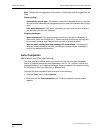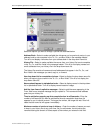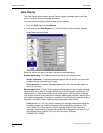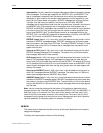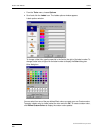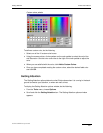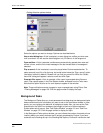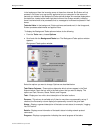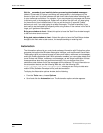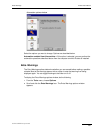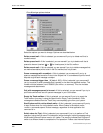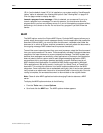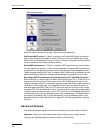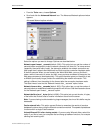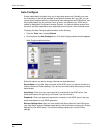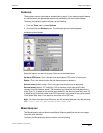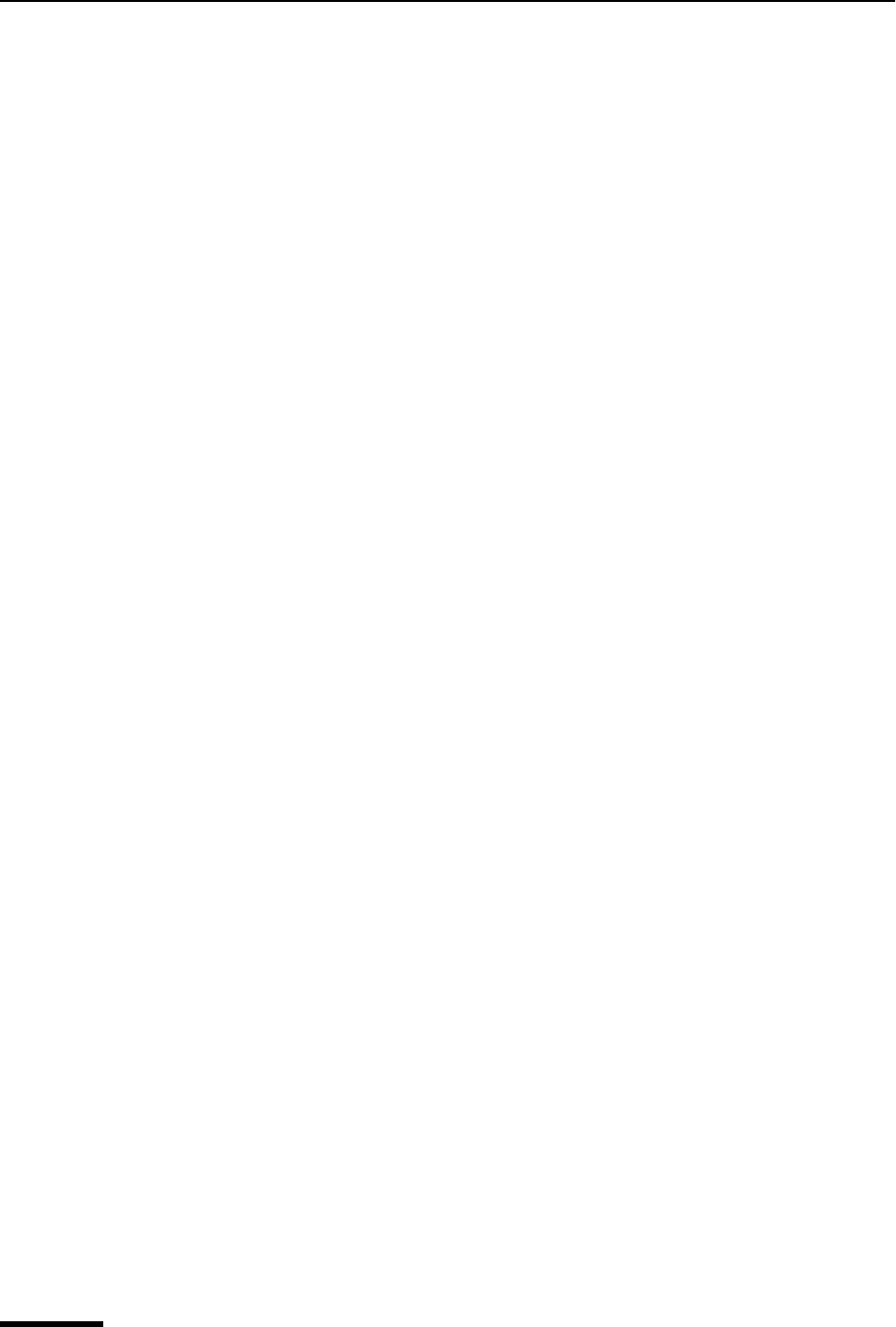
Eudora User Manual Automation
224
QUALCOMM Incorporated
Wait for _ seconds of user inactivity before processing downloaded messages—
[default: 20 seconds) If Eudora is retrieving mail automatically in the background, the
amount of time set in this field indicates the idle time Eudora waits before delivering mail
to your mailboxes and folders. For example, if you are composing a message and Eudora
is retrieving mail in the background, Eudora will not deliver the mail until you stop typing
for the amount of time indicated here. If the you set the time for 5 seconds, Eudora
delivers your mail if you stop typing for at least 5 seconds. This field is beneficial if you
don’t want to be interrupted too frequently while using Eudora. If the number in this field is
large, you’ll get fewer interruptions.
Bring error window to front—Select this option to have the Task Error window brought
to the front when an error occurs.
Bring task status window to front—Select this option to have the Task Status window
brought to the front when a task occurs, for example sending or receiving mail.
Automation
The Automation options let you control and exchange information with Eudora from other
programs that support the Windows Automation Interface, such as Microsoft Visual Basic.
These options give you external access to Eudora mail folders, mailboxes, and messages,
and to the Eudora application itself. With automation enabled, you can create, delete, and
move Eudora mail folders, mailboxes, and messages, as well as get notification of these
three operations when they are performed manually. You can also get lists of the
subfolders under folders and of the messages within mailboxes. For more information on
the automation feature, see the following Web site, click the following URL.
http://eudora.qualcomm.com/developers, where you can find up-to-date auto-
mation SDKs (Software Developer’s Kits) and documentation.
To display the Automation options window, do the following.
1 From the Tools menu, choose Options.
2 Scroll and click the Automation icon. The Automation options window appears.