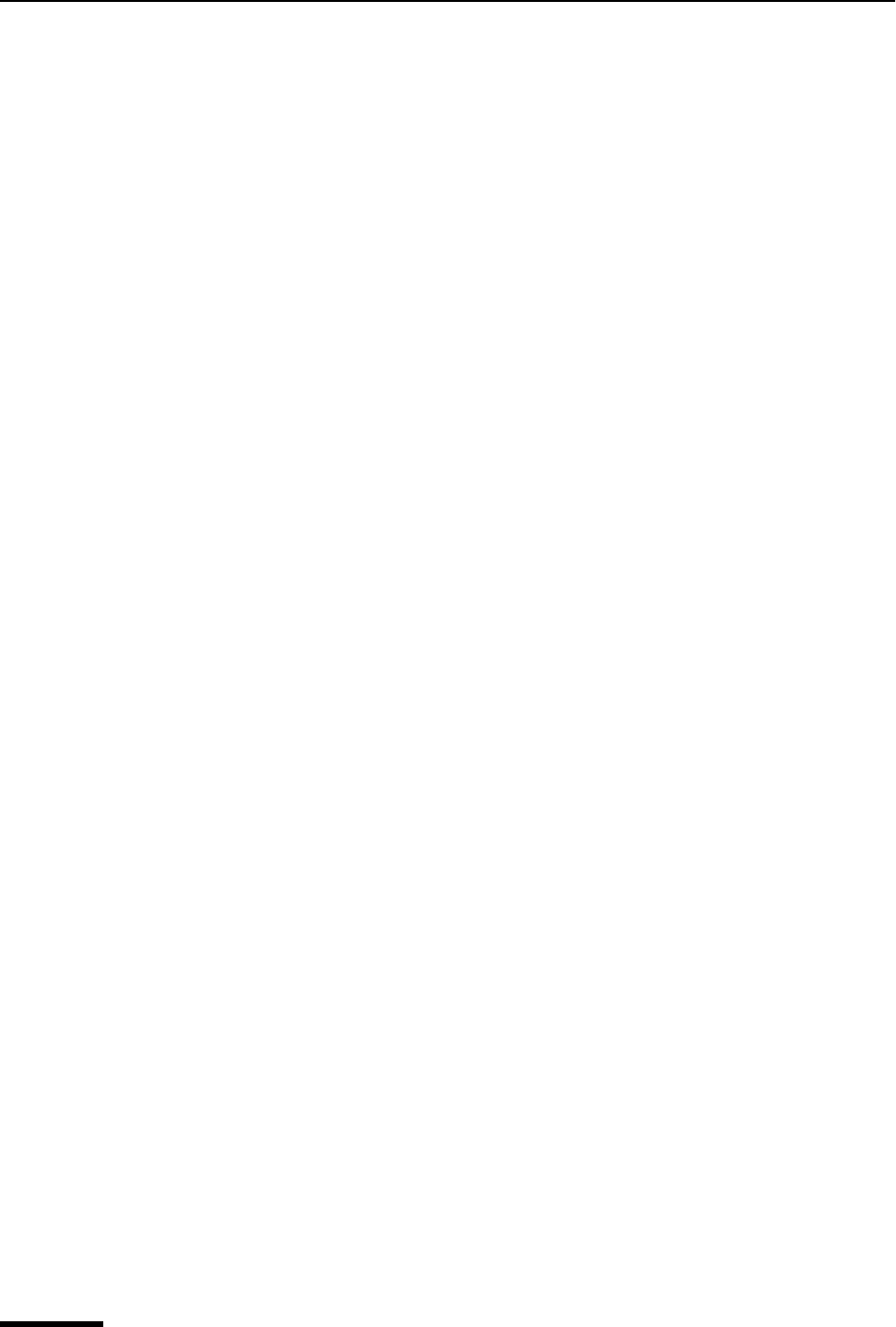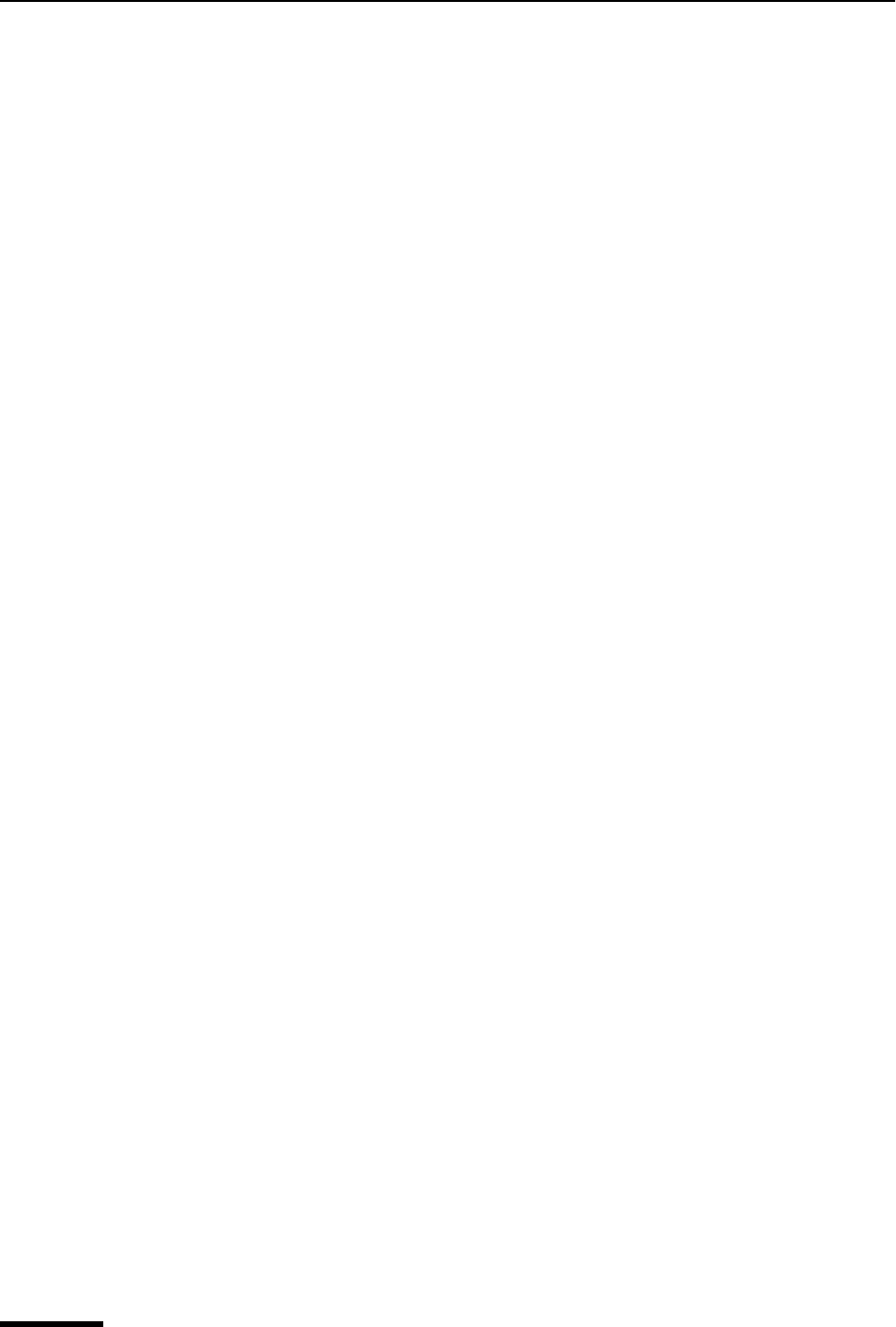
Eudora User Manual Find Messages
122
QUALCOMM Incorporated
3 In the drop-down criteria list (Anywhere is the default), choose where in the message
you want Eudora to search for text. Following is a description of each option.
Anywhere—Choose this option to search everywhere in the message including all
header fields and message body.This includes headers that are normally exposed only
with the Blah Blah Blah icon button turned on.
Headers—Choose this option to search only in the header fields of the message. This
includes headers that are normally exposed only with the Blah Blah Blah icon button
turned on.
Body—Choose this option to search only in the body of the message.
Attachment Name(s)—Choose this option to search only attachment names in the
message.
Summary—Choose this option to search text entered in only the header From: and
Subject: fields of the message.
Status—Choose this option to search for messages by status. A status drop-down
options list displays (the default is Unread). You can choose from Unread, Read,
Replied, Forwarded, or Redirected. The conjunction field defaults to is.
Priority—Choose this option to search for messages by priority. A priority drop-down
options list displays (the default is Highest). You can choose from Highest, High,
Normal, Low, or Lowest. The conjunction field defaults to is.
Attachment Count—Choose this option to search the number of attachments joined
to each message. A counter appears for you to select the desired number, or you can
type the number in the text box. The conjunction field defaults to is.
Label—Choose this option to search for messages by label. Choose Label, and the
labels drop-down options list displays (the default is None). You can choose from the
labels you previously set up. The conjunction field defaults to is.
Date—Choose this option to search for messages by date. Once selected, today’s
date appears. Click the down arrow to display the current month’s calendar. Using the
arrows on the calendar, you can display the preceding or succeeding months and
years. Choose the date to or from where you want the search to begin.
Size—Choose this option to search for messages by their file size (in kilobytes). A
counter appears for you to select the desired number of kilobytes, or you can type the
number in the text box. The conjunction field defaults to is.
Age—Choose this option to search for messages by age (in days). A counter appears
for you to select the desired number of days, or you can type the number in the text
box. The conjunction field defaults to is.
Personality—Choose this option to search for messages by account. A drop-down list
displaying your previously set up personalities appears. Select the desired personality.
Mailbox Name—Choose this option to search for messages in a specific mailbox.
Enter the name of the mailbox in the text box. This works well if you selected several
mailboxes but only wanted certain mailboxes that matched the criteria you selected.
To—Choose this option to search text entered in only the To: header field of the
message.
From—Choose this option to search text entered in only the From: header field of the
message.