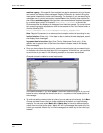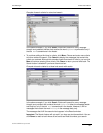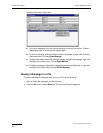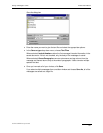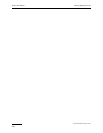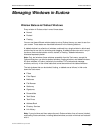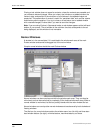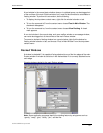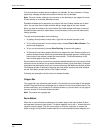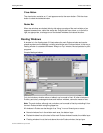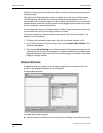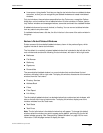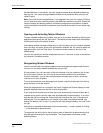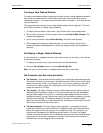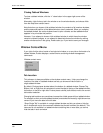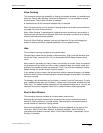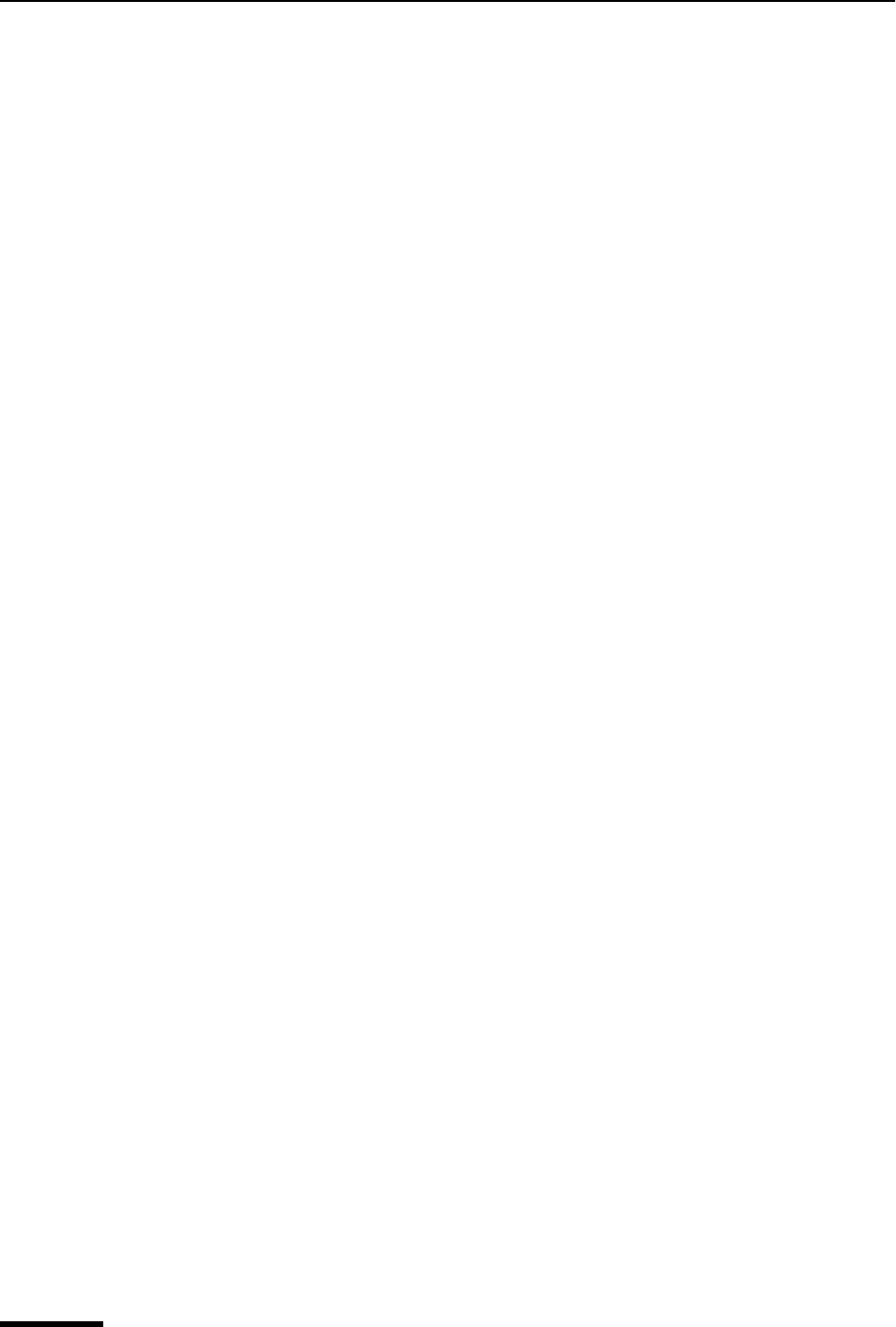
Eudora User Manual Docked Windows
132
QUALCOMM Incorporated
Only tool windows, whether alone or tabbed, are dockable. All other windows in Eudora,
particularly message windows and mailbox windows, are not dockable.
Note. The main toolbar, although not a window, is also dockable to any edge of the main
Eudora window or to another dockable window.
Dockable windows can be docked to any edge of the main Eudora window and to each
other. You can also dock multiple windows along a single edge of the main window.
When you dock a window to the main window, the visible window work area is reduced.
Docked windows cannot be obscured by normal windows, but they can be obscured by
floating windows.
To make a window dockable, do the following.
1 To display the drop-down context menu, right-click the window’s border or tab.
2 To turn off the command, from the context menu choose Float In Main Window. The
check mark disappears.
3 To turn on the command, choose Allow Docking. A check mark appears.
4 To then dock the window, drag the window to an edge of the main Eudora window or to
another docked window. When the ghosted docking rectangle appears, indicating that
the window will be docked, release the mouse button. The window attaches to the
main window edge or the other window.
Some windows are more convenient to use when docked vertically (tall-and-narrow), while
others are more convenient to use when docked horizontally (short-and-wide). Examples
of windows that work better as tall-and-narrow windows are the Mailboxes window and the
File Browser window. Examples of windows that work better as short-and-wide windows
are the Task Status window and the Filter Report window.
Following are descriptions of the controls in docked windows.
Gripper Bar
The gripper bar, also called the grab handle, is the double line at one edge of the docked
window. Drag the window by the gripper bar to undock it from the main window frame. The
window now floats; you can leave it as a floating window, or you can dock it to any edge of
the main window or to another docked window.
Note. The toolbar has a gripper bar.
Zoom Button
When two or more windows are docked on the same edge of the main window, Eudora
activates each window’s zoom button. This button appears next to the “x” close button and
contains a small triangle. Click the zoom button to minimize, maximize, or restore the
width or height of that docked window relative to the other docked windows adjacent to it.