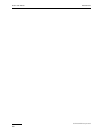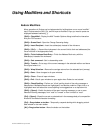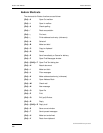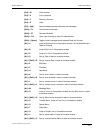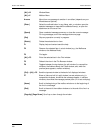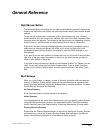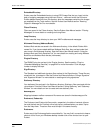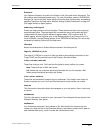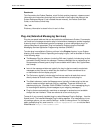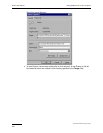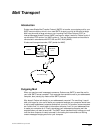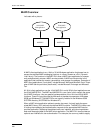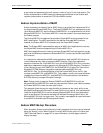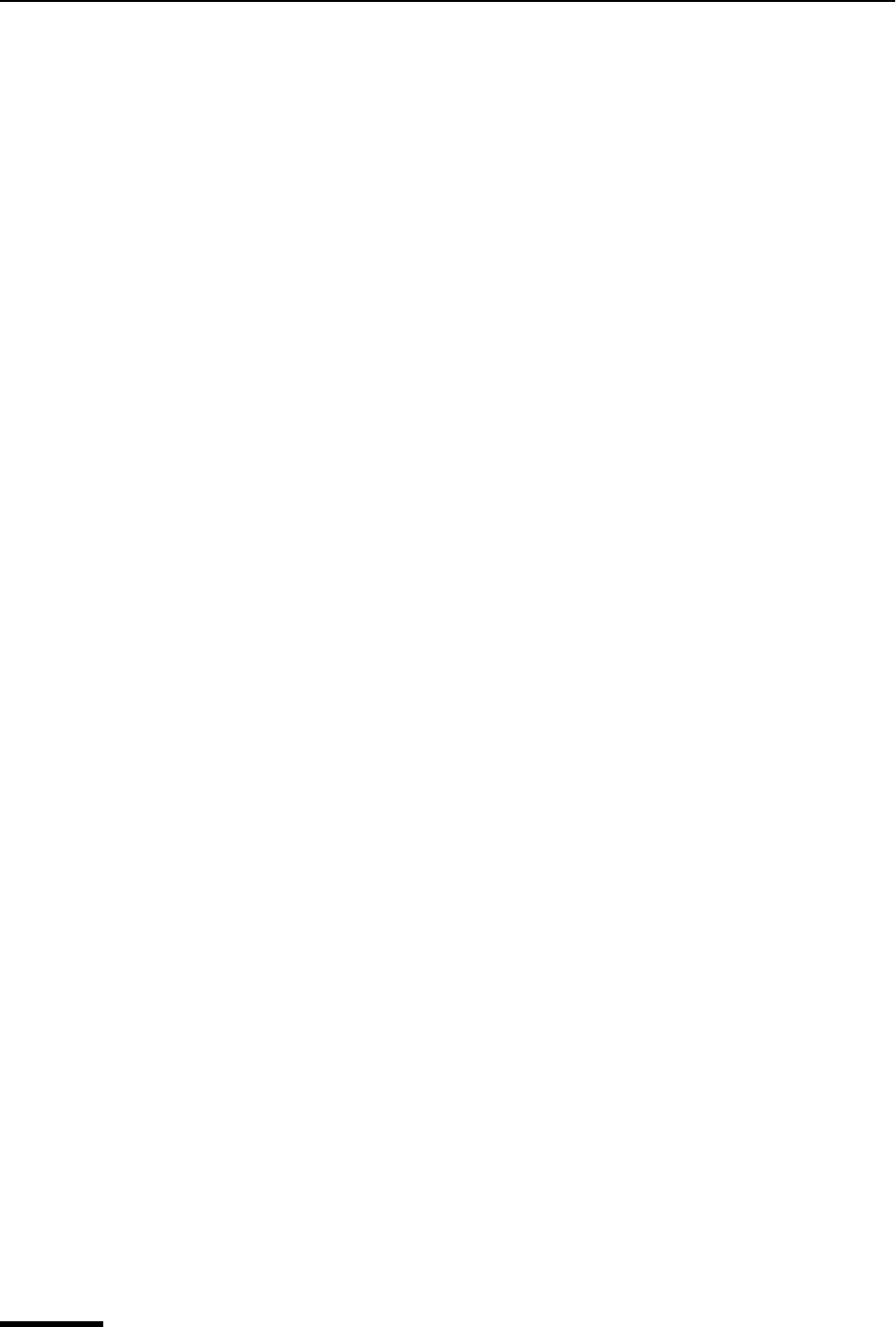
Eudora User Manual Plug-ins (Extended Messaging Services)
242
QUALCOMM Incorporated
Readme.txt
This file contains the Eudora Readme, a text file that contains important, release-current
information and instructions that might not be included in the Eudora User Manual, the
Eudora Reference Manual (if not included the user manual), the Eudora Quick Start
Guide, or the Eudora Online Help.
*.tlx, *.clx
Dictionary information is stored in the .tlx and .clx files.
Plug-ins (Extended Messaging Services)
Plug-ins are special add-ons that can be installed to add features to Eudora. For example,
you could use a language conversion plug-in to translate a message to another language,
a security plug-in to automatically secure a message, or a text manipulation plug-in to
change lowercase to uppercase. Plug-ins interface to Eudora using the Extended
Messaging Services Application Programming Interface (EMSAPI).
To make plug-ins available to Eudora, put them in the Plugins directory in your Eudora
directory, then restart Eudora. Depending on the plug-in type, it will be available in Eudora
in the following ways:
■ The Message Plug-ins submenu (under the Edit menu) typically includes plug-ins that
are used to modify the text of a message. These are referred to as on-request plug-ins.
Some samples of these types of plug-ins are available with Eudora: Sort, UpperLower,
and Unwrap.
■ Icons in the message window are typically for plug-ins that are used to manipulate
messages as they are sent or when they are received. These are referred to as
on-transmission and on-display plug-ins.
■ The Tools menu typically includes plug-ins that are used to do tasks that are not
directly related to Eudora functions. These are referred to as tools plug-ins.
■ The Attach submenu (under the Message menu) typically includes plug-ins that are
used to create and attach particular files to a message. These are referred to as
attachment plug-ins. (Example: QUALCOMM’s PureVoice™ voice-messaging plug-in,
for recording and attaching voice messages to your outgoing messages.)
■ Plug-ins that are automatically used when a message is received are not available
through the user interface. These are referred to as on-arrival plug-ins.
To see all of your currently installed plug-ins, select Message Plug-ins Settings... from the
Special menu. The Installed Message Plug-ins dialog appears. If an installed plug-in has
any settings options, you can use the Settings... button to change them. For information
about available plug-ins, send e-mail to <eudora-rep@eudora.com> or visit the World
Wide Web site <http://www.eudora.com>.