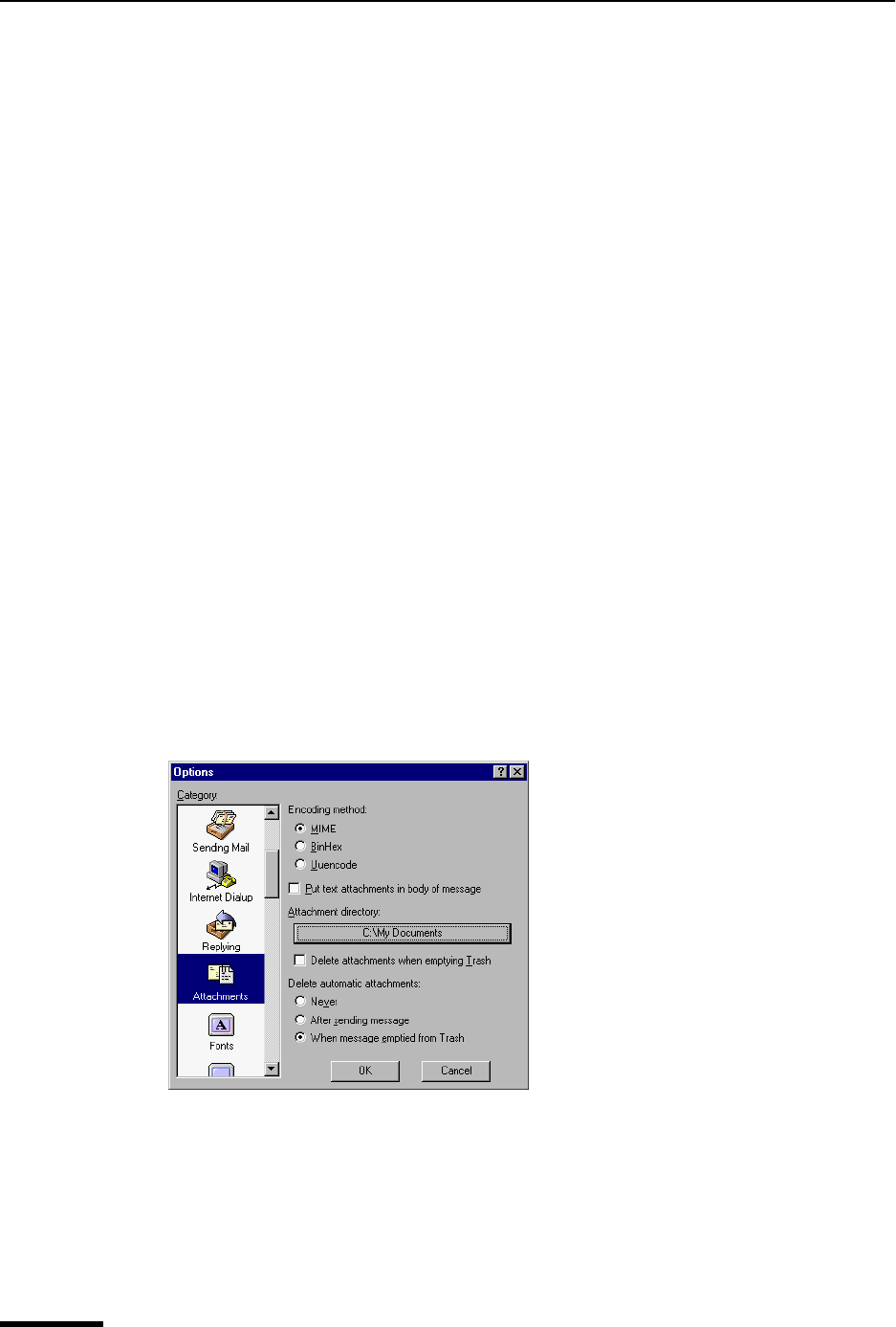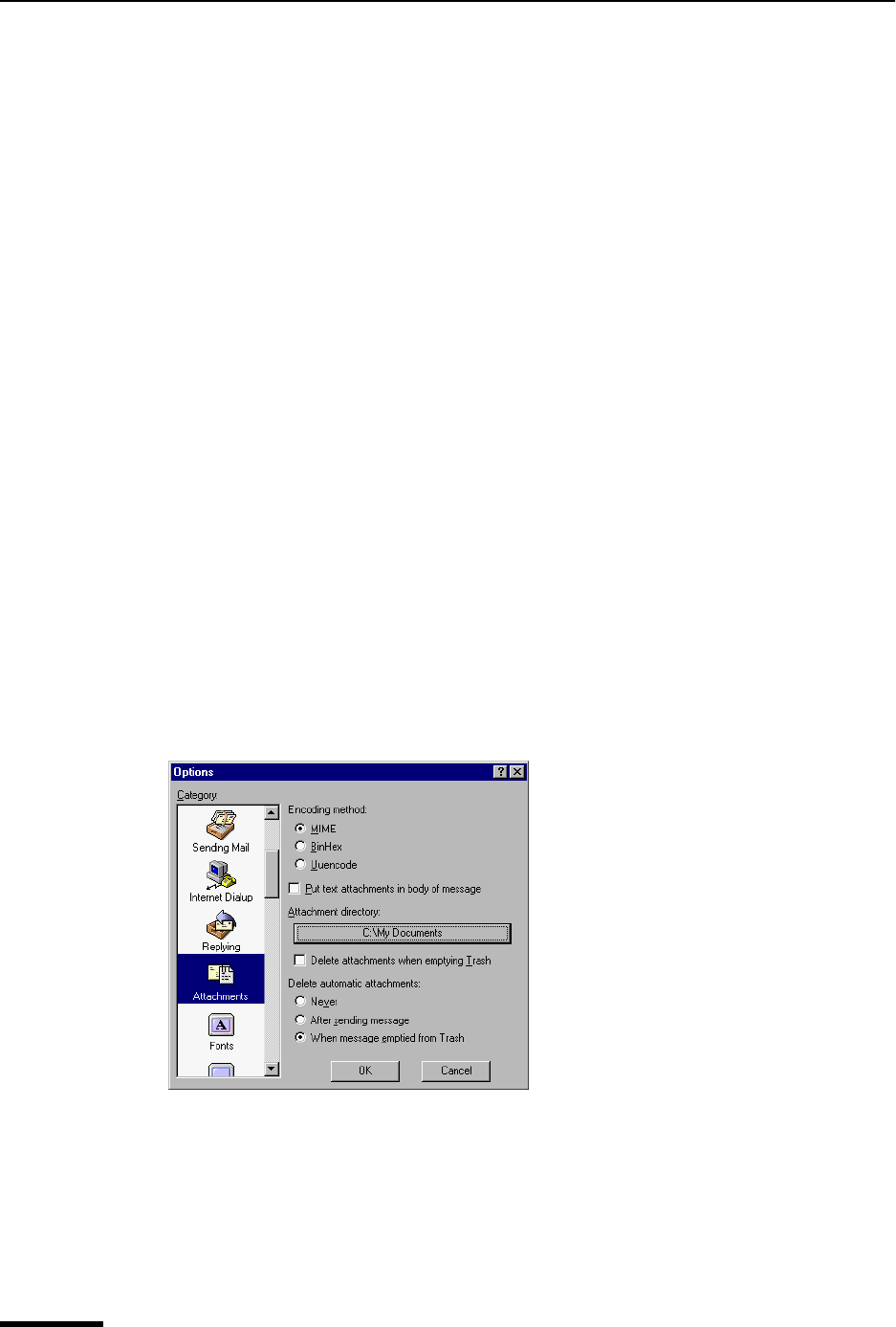
Eudora User Manual Receiving Attachments
54
QUALCOMM Incorporated
If you receive a large message consisting largely of indecipherable text, it is probably an
attachment that was not automatically decoded. Usually this occurs because the attach-
ment headers are formatted incorrectly. To decode an attachment that was not automati-
cally decoded, do the following.
1 Open the message.
2 From the File menu, choose Save As to save the message as a text file.
3 Run the decoding utility appropriate for the encoding method that the sender used.
Decoding utilities can be found at various shareware sites on the Internet. Also see
“Attaching a File to a Message” on page 32. Click the page number to display the topic.
Specifying an Attachment Directory
If you do not want to use the default Attach Directory to receive your attachments, do the
following.
1 From the Tools men, choose Options.
2 Scroll through the category list and select Attachments.
3 Beneath the Attachment directory prompt, click on the large bar button. A standard
file dialog box appears.
4 Double-click on the name of the directory you want to use (its name appears above the
list).
5 Click Use Directory. The dialog box closes, leaving the Attachments options window
opened. The name of the folder you just selected appears in the “Attachment directory”
bar button.
Attachments options window
Note. If at any time Eudora cannot find your selected directory, Eudora will use the Attach
Directory in the Eudora Directory for attachments until you designate a new directory.