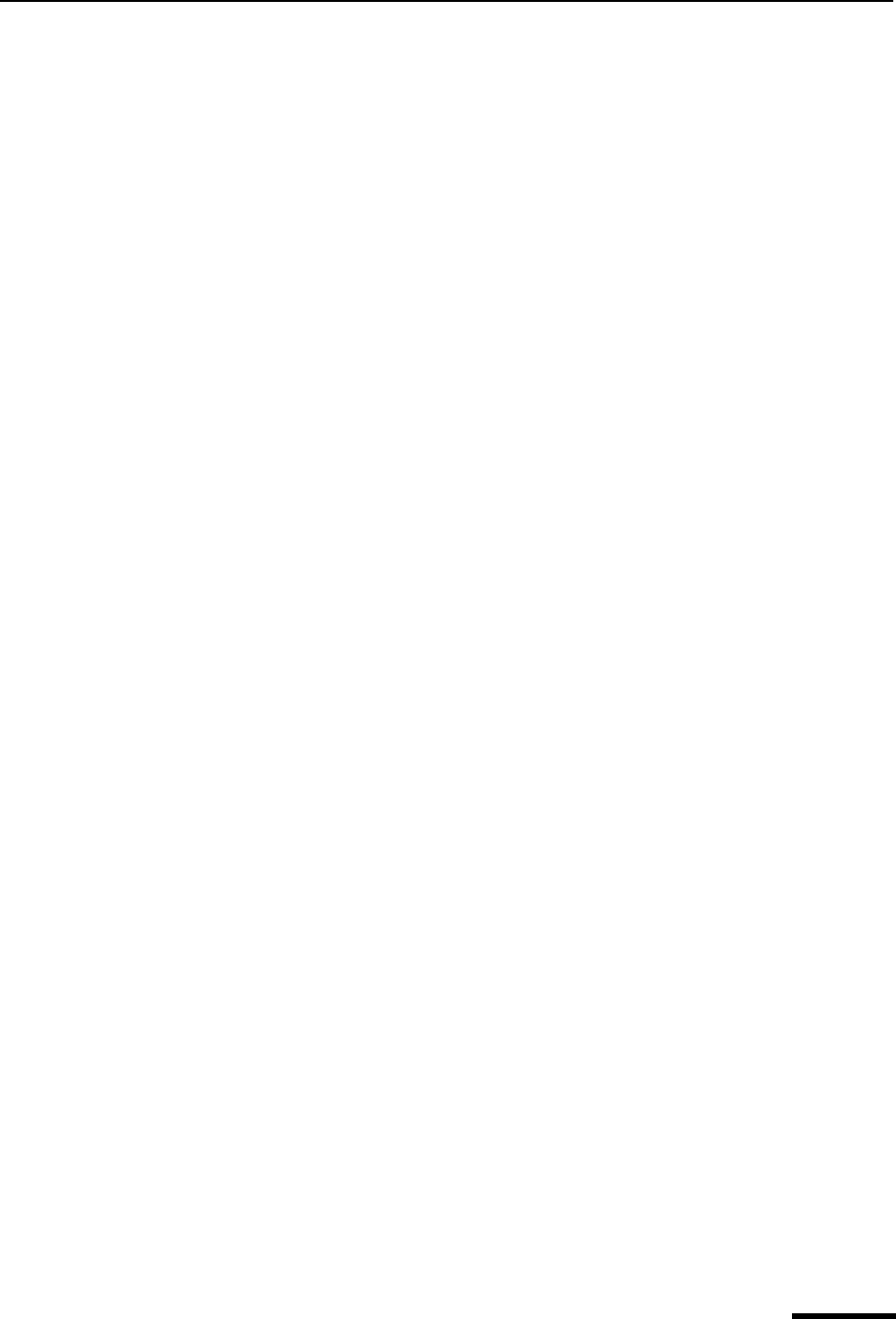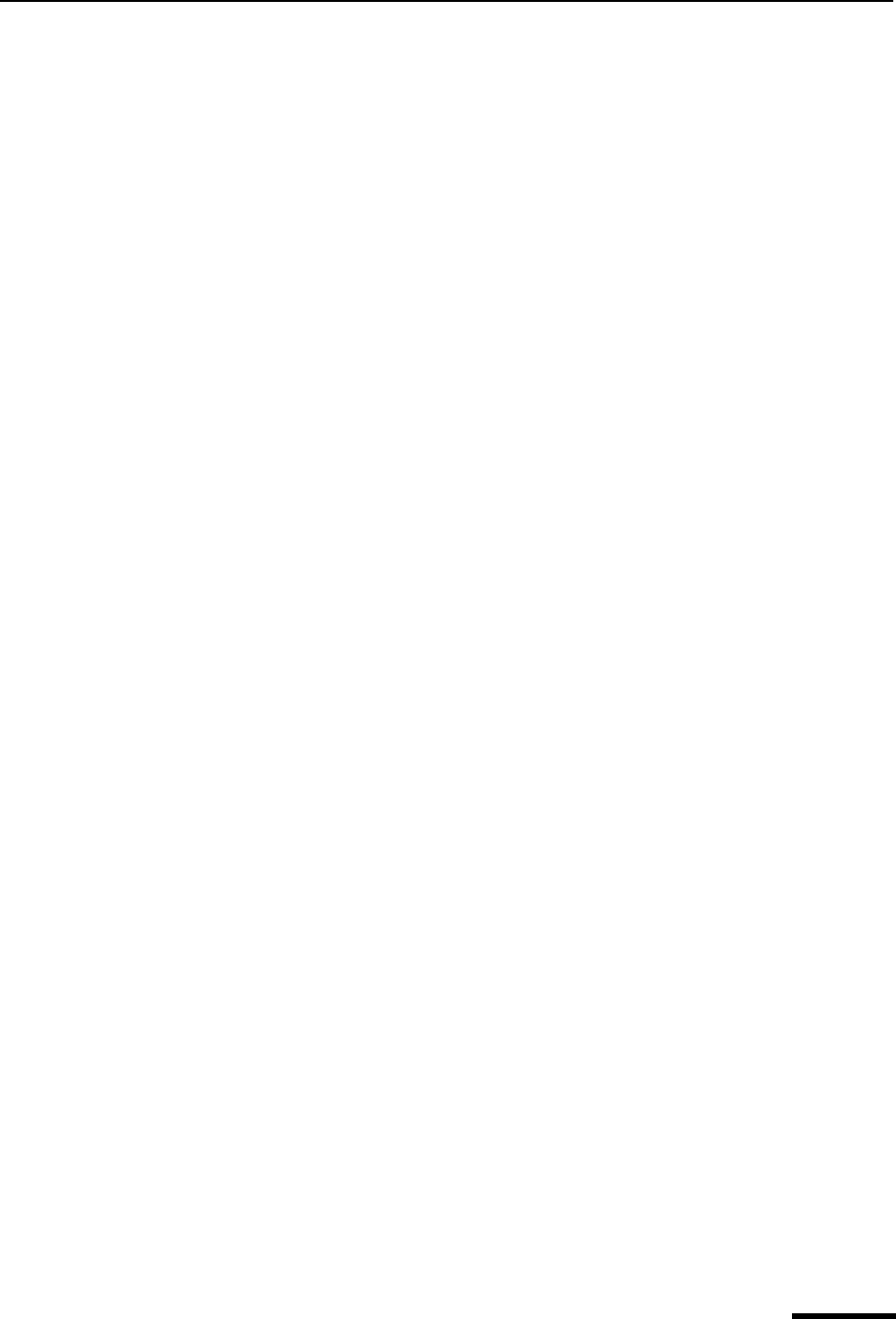
Replying with Stationery (Sponsored and Paid modes only) Eudora User Manual
73
QUALCOMM Incorporated
A composition window appears containing the header and body from the stationery file.
If you are replying to a message, the stationery information is added to the reply. You
can edit and send this new message just as you would any other message.
You can also send a new stationery message by double-clicking on a stationery item in the
Stationery window, or by selecting the stationery item and pressing Enter. In either case, a
new composition window opens containing the selected stationery.
To use a particular stationery file for all of your outgoing messages, select a stationery
from the Stationery drop-down in the Sending Mail options for your dominant account only,
or in the Account Settings dialog box for any of your personalities. Most new messages
use this file, unless you create the message using the “Redirect,” “Send Again,” “New
Message With,” or “Reply With” command. For more information, see “Sending Mail” on
page 203 and “Account Settings Dialog” on page 83. Click the page number to display the
topic.
You can also set up a filter to reply with a stationery message. See “Filtering Messages”
on page 108 for more information. Click the page number to display the topic.
Replying with Stationery
(Sponsored and Paid modes only)
To reply to a message with stationery, do the following.
1 From the Message menu, choose Reply With.
2 From the Reply With submenu, select a stationery file. The stationery file is opened as
a message and is addressed as appropriate.
You may also reply to message with stationery in the following ways:
With the desired message open or selected in a mailbox window
■ Open the Stationery window, right-click a stationery item, and from the drop-down list,
choose Reply With.
With the desired message open or selected in a mailbox window:
■ Open the Personalities window, right-click a personality, and choose Reply As from
the Message submenu of the drop-down list. The default stationery assigned to that
personality is used in the reply.
With the Personalities window open
■ Drag an open message by its Tow Truck (icon) or drag selected message summaries
in a mailbox window, onto a personality in the Personalities window. A reply is initiated
from that personality, and the stationery stored with that personality is used in the reply.
Set up a filter that uses the Reply with filter action. For more information, see “Filtering
Messages” on page 108 and “Filter Actions” on page 115. Click the page number to
display the topic.