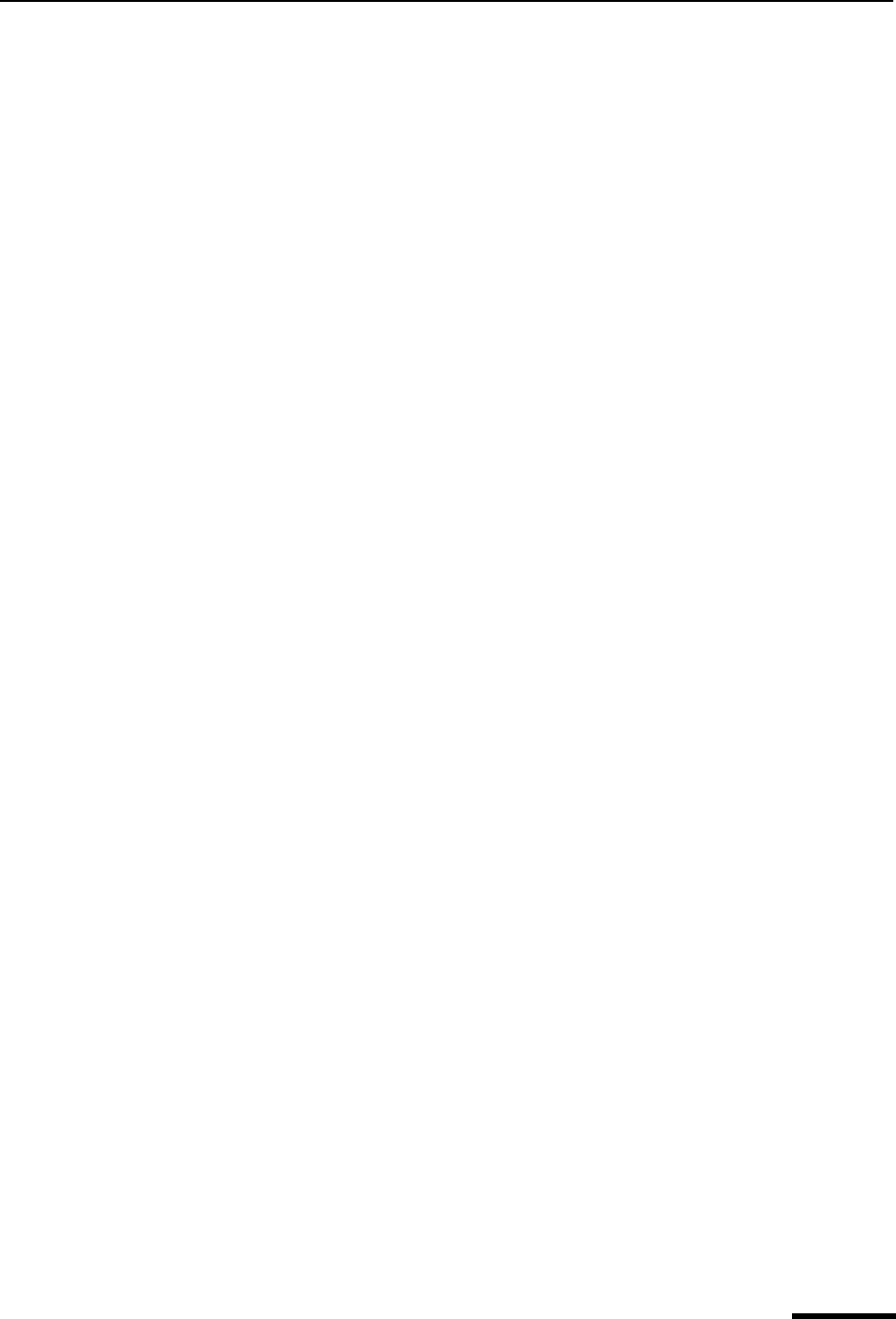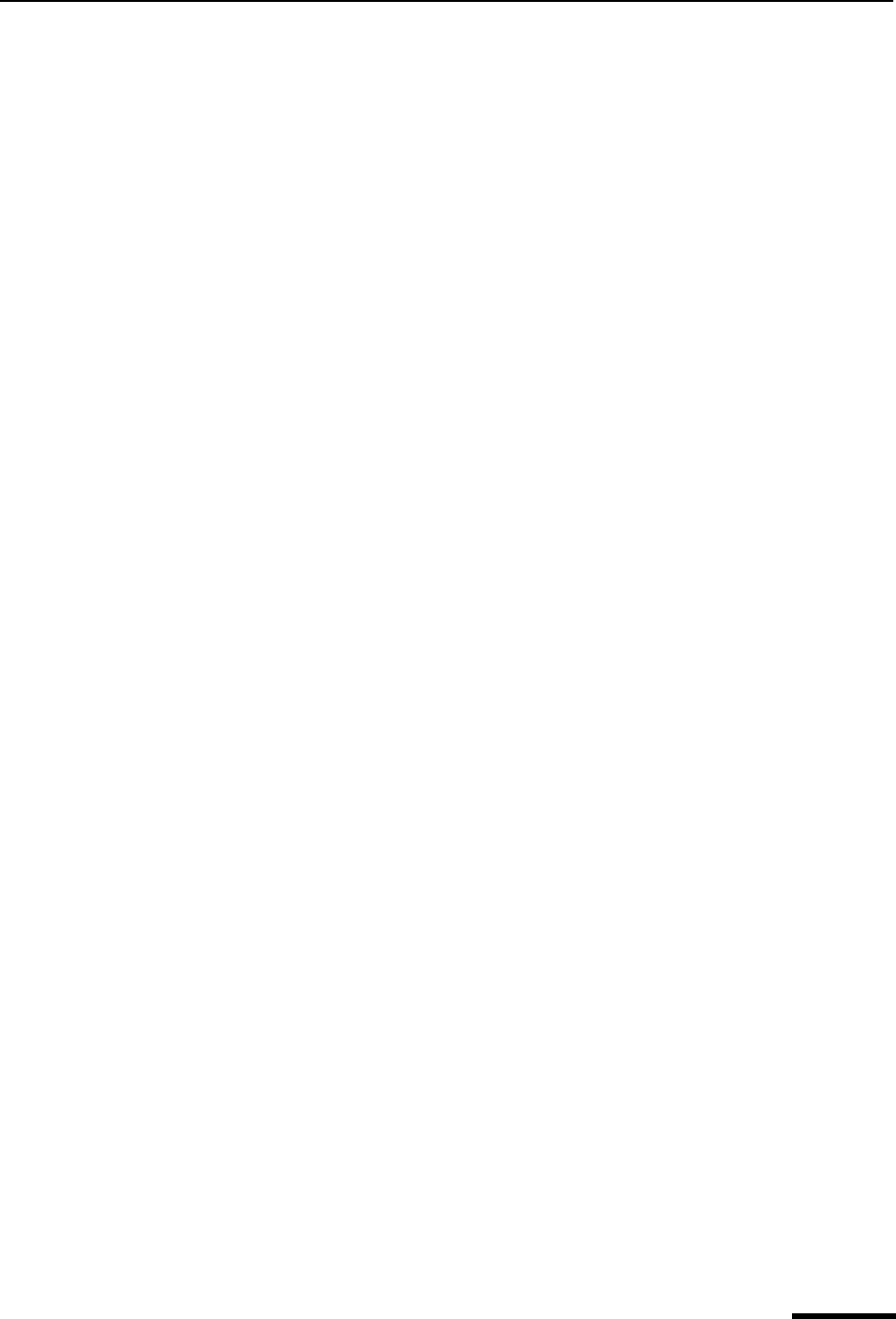
Renaming a Nickname Eudora User Manual
161
QUALCOMM Incorporated
You cannot move an entry into the file it is already in, but you can copy an entry into its
file. A “Copy of [Entry]” is created.
To delete an entry or an address file, select it from the list and click the Delete button or
press the Delete key. Or, right-click it and select Delete from the drop-down list. You
cannot remove the Eudora Nicknames file.
If a nickname file is set to read-only, meaning you cannot change it, you cannot move
or copy entries into it, or delete an entry from it.
4 To save your changes, from the File menu, choose Save.
Tip. Add a button for the File menu’s “Save” command to your main toolbar as a handy
way to save Address Book changes.
Renaming a Nickname
To change the nickname for an Address Book entry, do the following.
1 Set the View By field to Nickname and make sure the desired entry appears in the list.
2 Click the nickname for the entry, pause, and click it again. You can then edit the nick-
name in the edit box that appears.
Alternately, click the nickname once to highlight it, then press F2 and edit the nick-
name. Or, click the nickname to highlight it, right-click the selection to display the
drop-down list, choose Rename from the menu and edit the nickname in the edit box.
Important. If you change a nickname, be sure to correct any entries that reference that
nickname.
Addressing a New Message from the Address Book
You can open and address a new message from the Address Book using the To:, Cc:, and
Bcc: buttons.
To create a new message from the Address Book, do the following.
1 Select the entry you want to address the mail to.
2 Click To:, Cc:, or Bcc:. A new composition window appears with the selected nick-
name(s) inserted in the appropriate field.
Tip. To select multiple entries in sequence, hold down the Shift key, or to select entries
non-consecutively, hold down the Ctrl key.
Note. Also, you can double-click an entry to enter that nickname in a header field. A new
composition window is opened and the nickname is entered in the To: field automatically. If
a composition window is open when you double-click, the nickname is entered in the
header field that last had keyboard focus.
To address the message with the completely expanded address or addresses for that
entry, rather than the entry’s nickname (the addresses are listed in the Address(es) field
for the entry), select the “Expand Nickname” option.