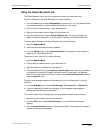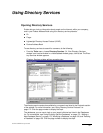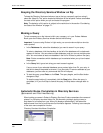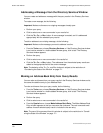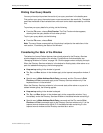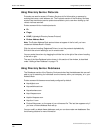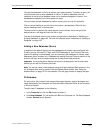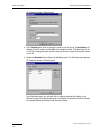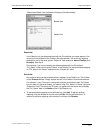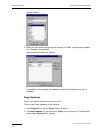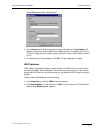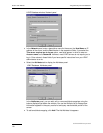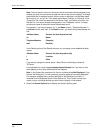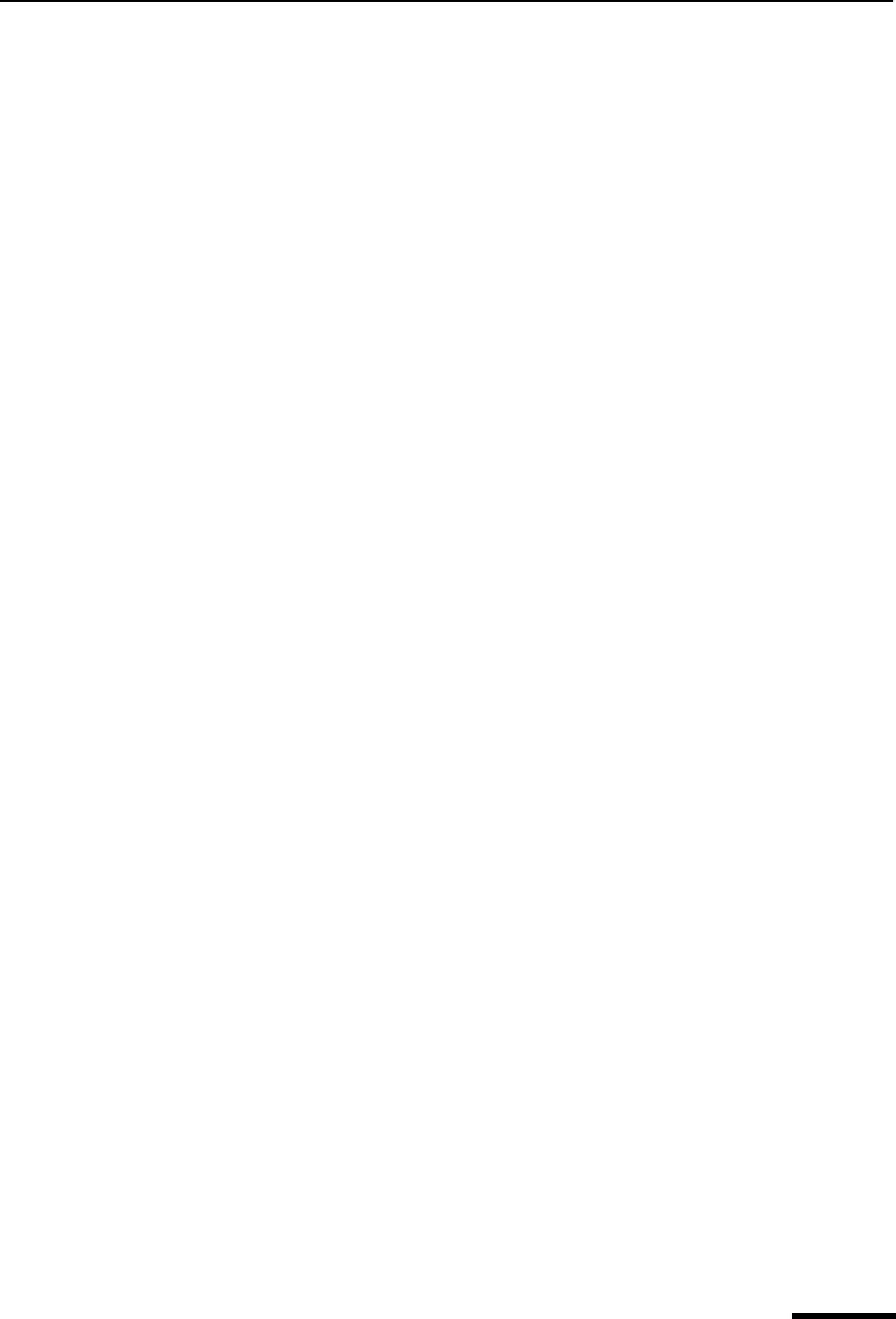
Using Directory Service Databases Eudora User Manual
173
QUALCOMM Incorporated
You use the databases in this list to perform your lookup queries. To perform a query, you
must first select one or more databases in the list. To select a database, click the
checkbox to the left of the database name until a checkmark appears in the box. If no
databases are selected, you cannot perform a query.
You can select multiple databases to perform a query, and you can mix protocols.
Click a column heading to sort this list by that column, alphabetically. Shift-click the
column heading to sort in reverse order.
To resize columns, position the mouse pointer over the divider line to the right of the
desired column, and drag the line to the left or right.
The use of the Modify button in this section of the window is described in “Modifying an
Existing Database” on page 182. The use of the Delete button is described in “Deleting a
Database” on page 183.
Adding a New Database (Server)
In addition to the default directory service databases that already come configured with
Eudora, you can add new Ph, Finger, and LDAP databases for your Directory Services
queries. By adding a new database, you can then query that database for names, email
addresses, phone numbers, etc. Databases are created from the Protocols section of the
window, and they must be created using one of these three listed protocols.
Important. You must be able to identify the server by its description and its host name
before you can add it to Directory Services.
Note. You cannot create a new database using the Eudora Address Book protocol in the
list. Nickname files must be created from the Address Book window. See “Using the
Address Book” on page 157 for more details. Click the page number to display the topic.
Ph Database
Ph is an online, fully indexed, fast-access white-pages directory service developed and
freely distributed by the Computer and Communications Services Office at the University
of Illinois at Urbana.
To add a new Ph database, do the following.
1 In the Protocols list, click the Ph protocol to select it.
2 Click New Database. Or, just double-click Ph in the Protocols list. The New Database
window, General panel, appears.