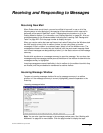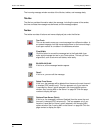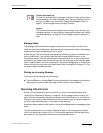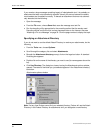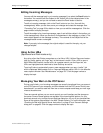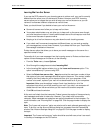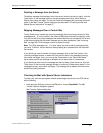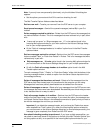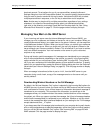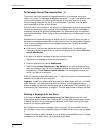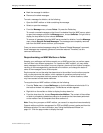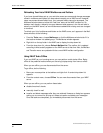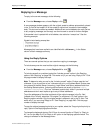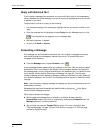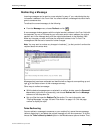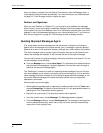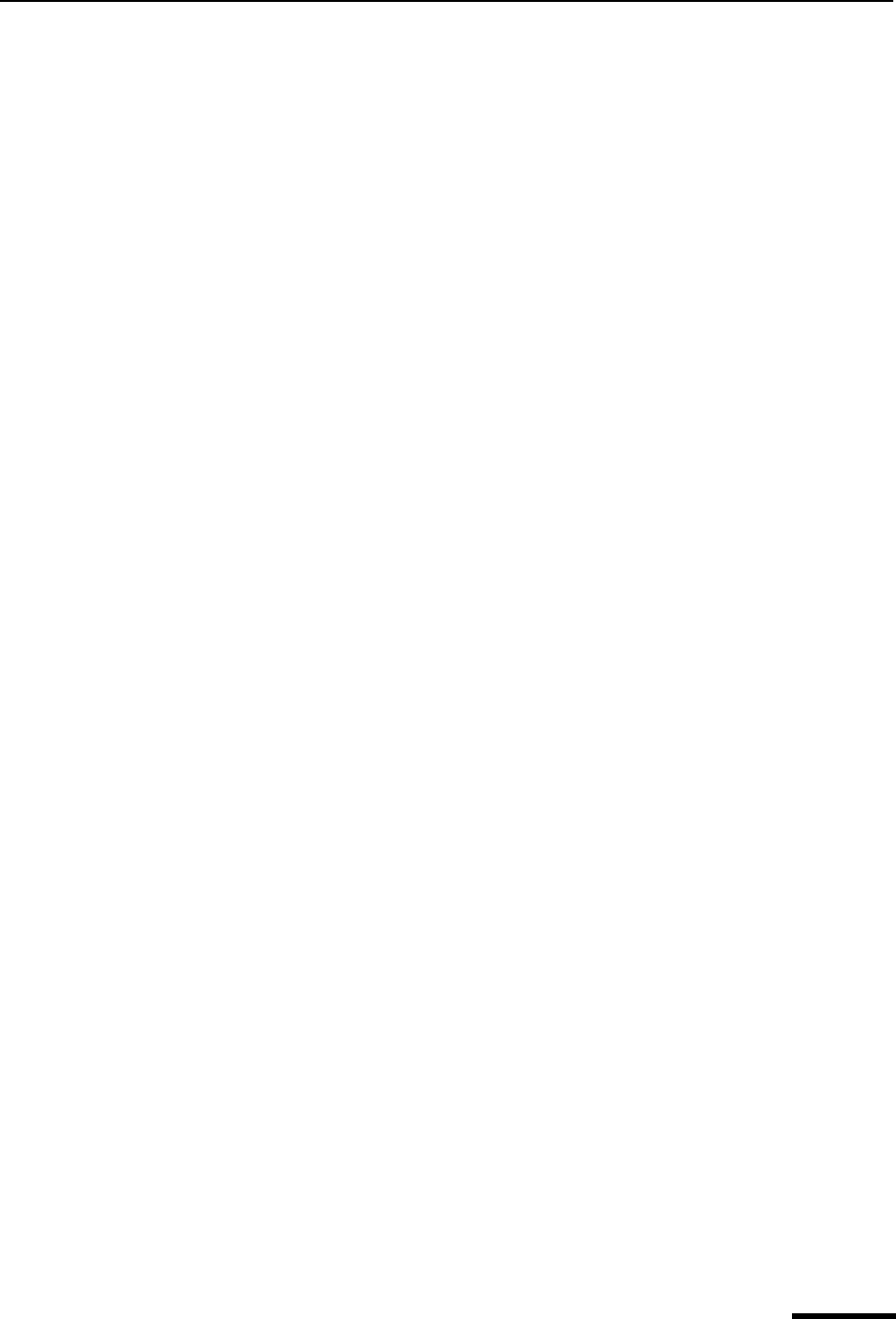
Managing Your Mail on the IMAP Server Eudora User Manual
59
QUALCOMM Incorporated
dominant account. To set options for any of your personalities, access the Account
Settings dialog box from the Personalities window. You can also specify the personalities
that you want to check or send with this mail transfer. Hold down the Shift key to select
multiple personalities in sequence, or the Ctrl key to select them out of sequence.
Note. Another way to check mail for multiple personalities, regardless of your settings
elsewhere, is to open the Personalities window, select your desired personalities,
right-click on the selection, and select Check Mail from the drop-down list. See “Using
Alternate Email Accounts” on page 75. Click the page number to display the topic.
Managing Your Mail on the IMAP Server
If your incoming mail server uses the Internet Message Access Protocol (IMAP), you
manage your mail, mailboxes, and folders on the server, not on your computer. When you
create mailboxes and folders, you create them on the server. However, you can see them
in the Mailboxes window in Eudora. When you launch Eudora, you retrieve your mailboxes
and folders from the server. When you check mail, the mail you retrieve is filtered on the
server although your filters are created in Eudora. This is beneficial if you have to retrieve
mail from different computers. Your mail remains on the server for you to retrieve at
anytime on any computer.
During mail checks, partial messages or full messages are transferred to your computer,
with or without attachments, depending on the options you specify in the Incoming Mail
options window for your main account (see “Incoming Mail” on page 200). This is benefi-
cial if you use a computer with limited disk space or a slow network connection. To specify
options for your personalities, access the Account Settings dialog box from the Personali-
ties window (see “Account Settings Dialog” on page 83). Click the page number to display
the topic.
When a message is transferred, either in part or in full, from the IMAP server to your
computer during a mail check, a copy of the message remains on the server until you
actively delete it.
Downloading Minimal Headers vs. the Full Message
By default, the “Minimal Headers Only” option is selected in the Incoming Mail options for
an IMAP account. As a result, when you check mail for an IMAP account and the incoming
mail is delivered to Eudora, only a minimal amount of information about each message is
transferred to your computer. This consists of the information you would see in the
message summary of a mailbox window: the sender, the date and time of the message,
the subject, etc. When you open or preview the message, the full set of message headers
and the entire message body is transferred to your computer. Whether or not any attach-
ments to the message are also transferred depends on your setting for the “Full message
except attachments over _ K” option.
If you always want the full message to be transferred to your computer during mail checks,
with or without attachments as specified separately, rather than just the minimal headers,
then turn off the “Minimal Headers Only” option. See “Incoming Mail” on page 200 with
IMAP selected. Click the page number to display the topic.