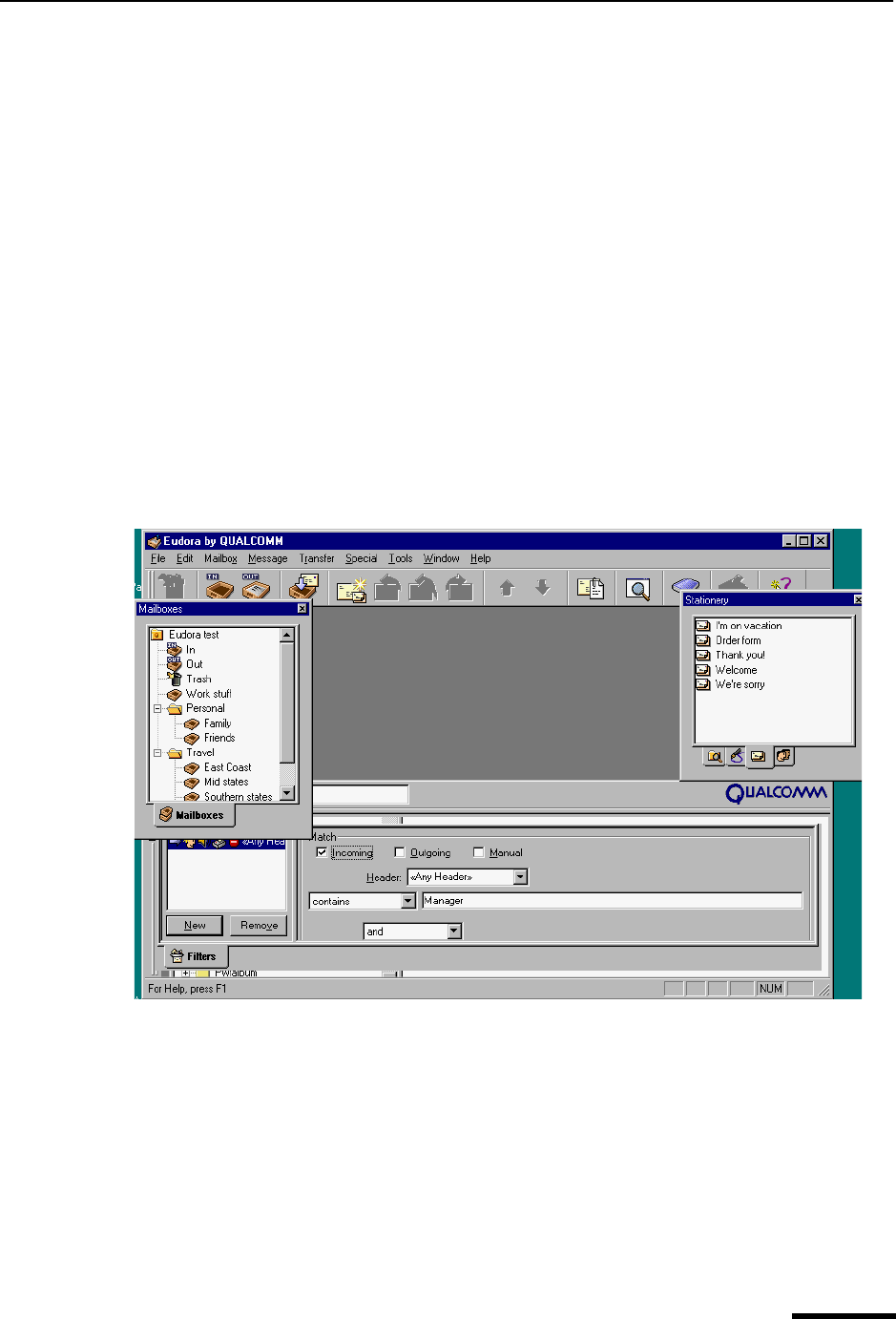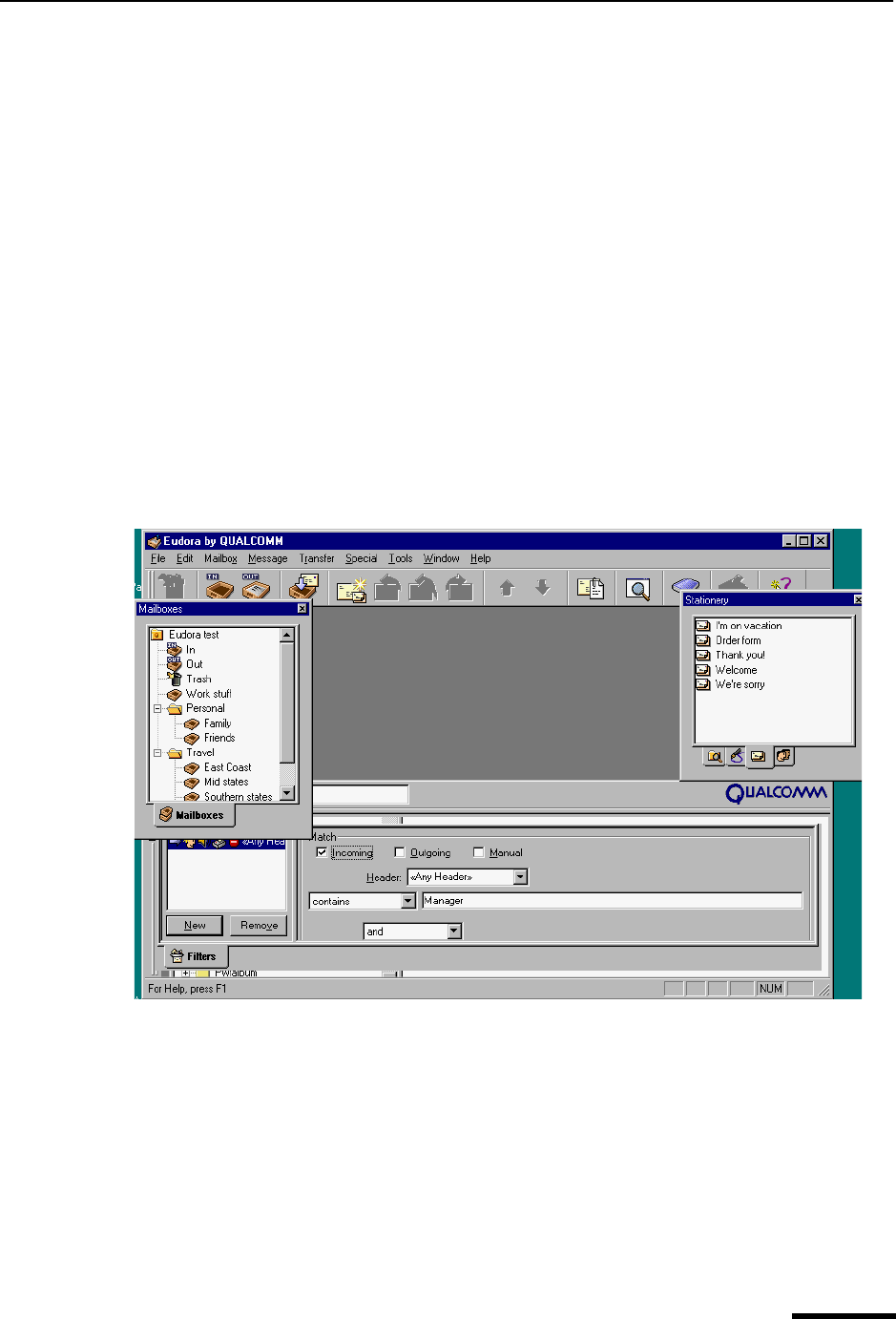
Floating Windows Eudora User Manual
133
QUALCOMM Incorporated
Close Button
The close button contains an “x” and appears next to the zoom button. Click the close
button to close the docked window.
Resize Bar
When two windows are docked side by side along one edge of the main window, a bar
appears between them, called the resize bar. Drag this bar up or down, or to the left or
right, as appropriate, to enlarge one of the docked windows and reduce the other.
Floating Windows
A window is in the floating state if it floats above the main Eudora window and can be
placed anywhere on the desktop, including outside the main Eudora window. In this way, a
floating window is a standard Windows “Always on Top” window, like tool palettes in paint
programs.
Sample floating windows
Only tool windows, whether alone or tabbed, can be made to float. All other windows in
Eudora, particularly message windows and mailbox windows, cannot be made to float.
Note. The main toolbar, although not a window, can be made to float by undocking it from
the main Eudora window using the gripper bar.
All windows in Eudora can be thought of as “living” in one of three layers or areas.
■ Normal windows live in the window work area, the bottom layer.
■ Docked windows live at the level of the main Eudora window’s border, the middle layer.
■ Floating windows live at the level above the main Eudora window, the top layer.