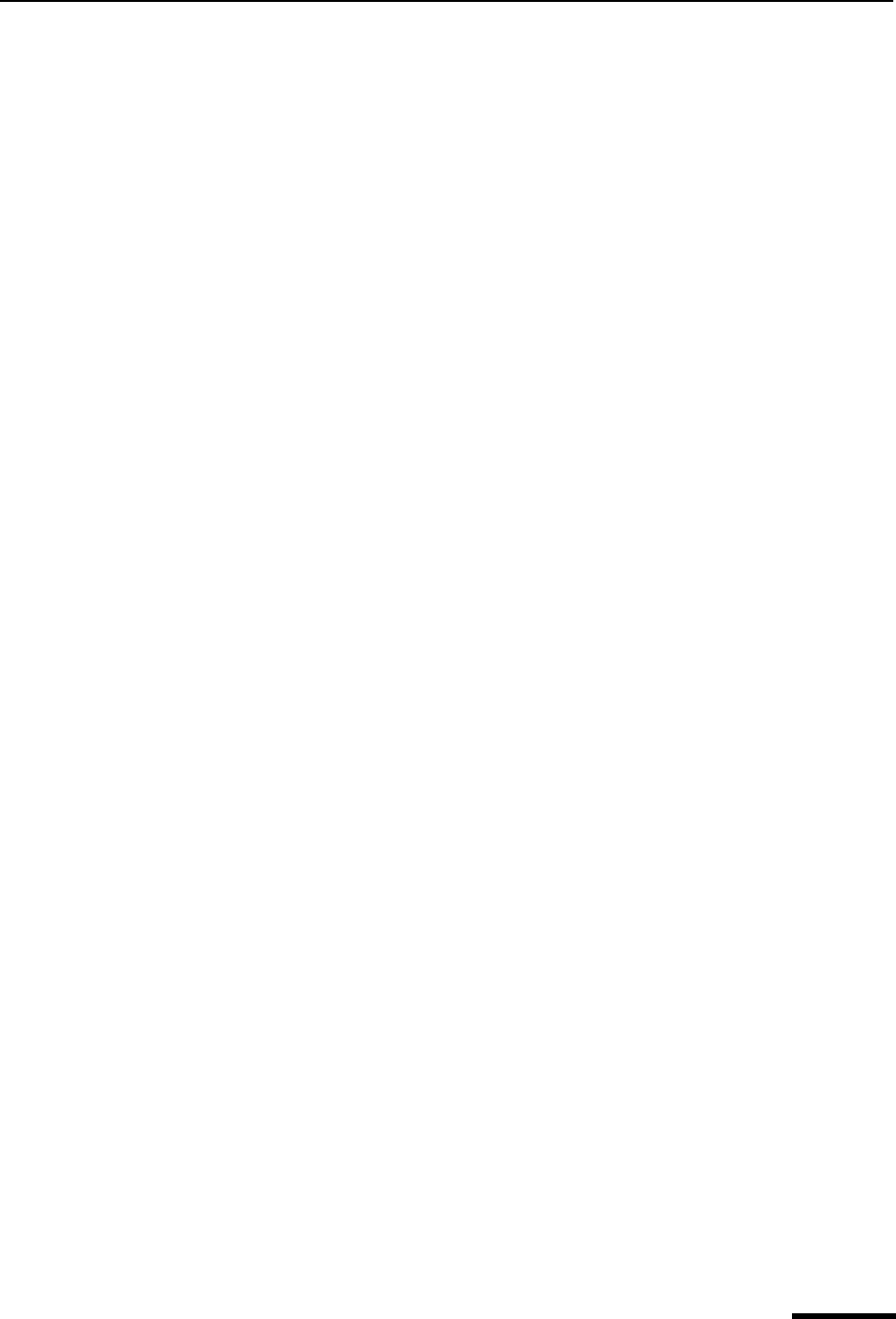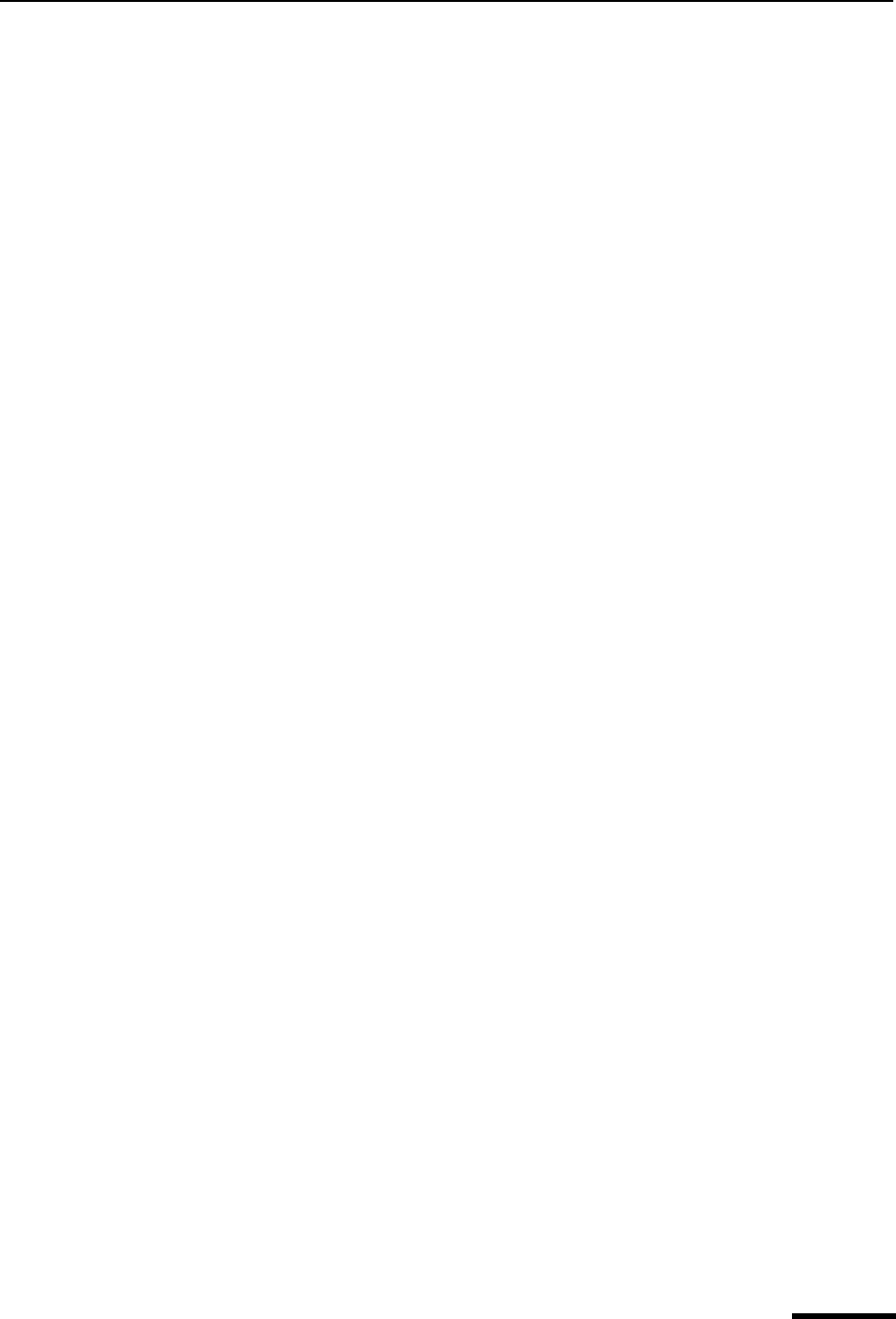
Styled Text Eudora User Manual
213
QUALCOMM Incorporated
Show Mailbox Columns—These options determine which columns appear in mailbox
windows. Select an option to display that column in all mailbox windows. The options are
Status, Priority, Attachment, Label, Sender, Date, Size, Server status, and Subject.
Show mailbox lines—If this option is selected, lines appear in the message summaries
portion of mailbox windows: horizontal lines to separate message summaries, and vertical
lines to separate columns.
Close messages with mailbox—If this is selected, all opened messages in a mailbox will
close automatically when you close the mailbox.
Select newly inserted messages (FUMLUB)—If this is selected, the first message of the
most current block of unread messages is highlighted in the Table of Contents window
when new messages are added to a mailbox, for example, when receiving new messages
as a result of a mail check. FUMLUB means First Unread Message of the Last Unread
Block. For example, you may have a series of unread messages in a mailbox scattered
throughout your Table of Contents. The first message of the last block of unread
messages listed in your Table of Contents is selected.
When dragging in a mailbox:
Allow drag and drop transfers—If this is selected, you can transfer a message to
another mailbox using drag and drop: select one or more messages in a mailbox, drag
them to another mailbox, and drop them in the target mailbox. Also, you can drag and
drop messages to a mailbox displayed in the Mailboxes window.
Allow drag-select of messages—If this is selected, you can click and drag on adja-
cent messages to select them as a group in the Table of Contents window. This allows
you to transfer a group of messages to a mailbox or to delete them if the “Allow drag
and drop transfers” is selected. The drag select works only if the drag starts on an
unselected (not highlighted) message.
Styled Text
The Styled Text options determine when to use style information in outgoing and incoming
messages.
To display the Styled Text options window, do the following.
1 From the Tools menu, choose Options.
2 Scroll and click the Styled Text icon. The Styled Text options window appears.