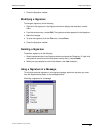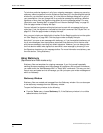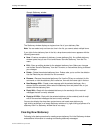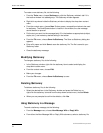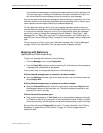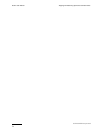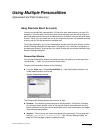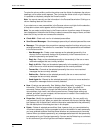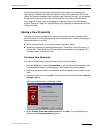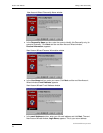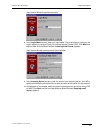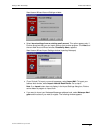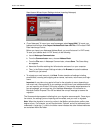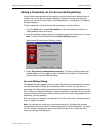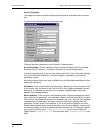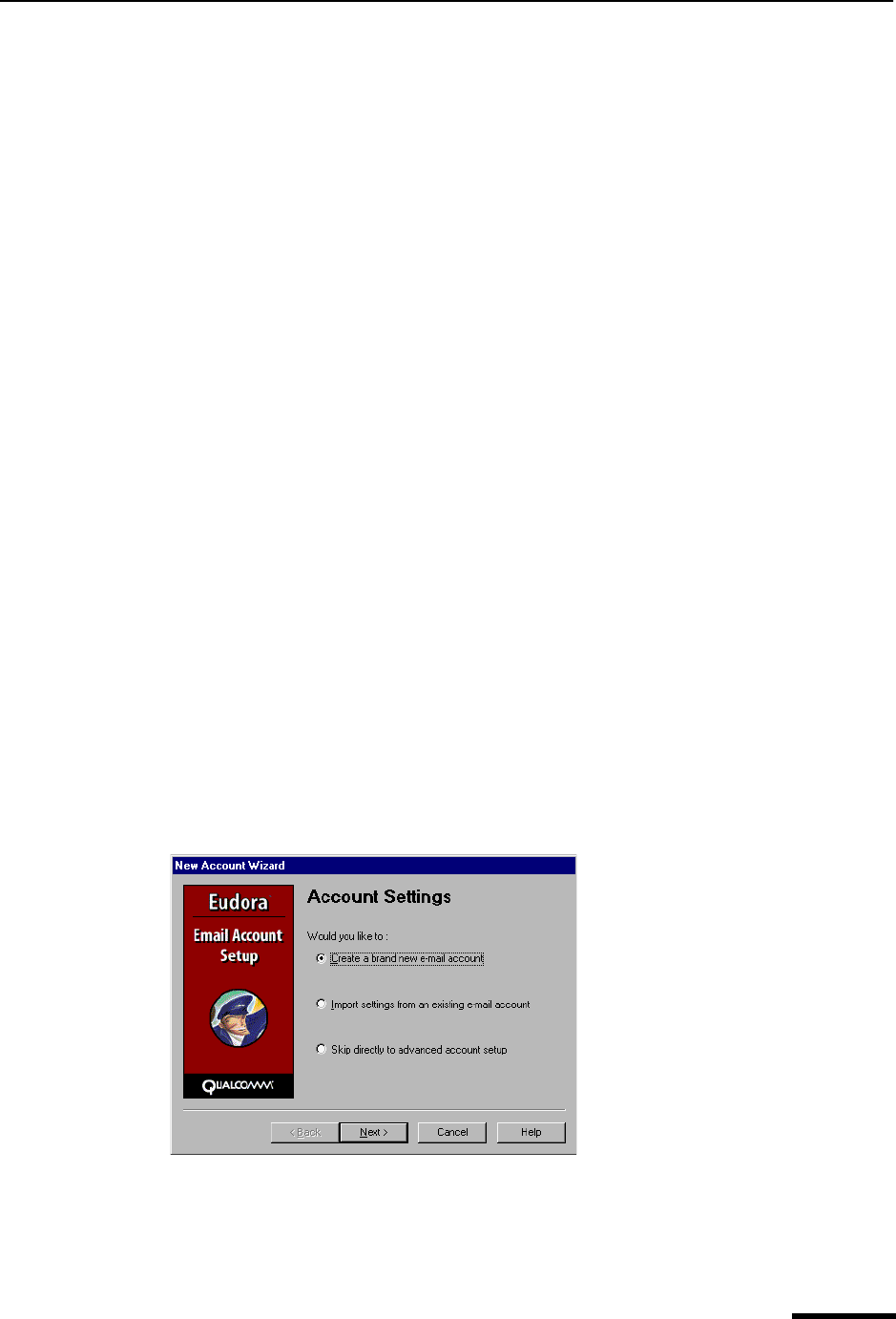
Adding a New Personality Eudora User Manual
77
QUALCOMM Incorporated
You can also display the drop-down context menu and create a new personality by
right-clicking in a blank area of the Personalities window, off all personality items, when
none of the items are selected. When creating a new personality this way, you are walked
through the New Account Wizard as in the description of the “New” command above.
If you drag one or more received messages to a personality item in the Personalities
window, Eudora will “Reply As” that personality to the messages (hold down the Shift key
to Reply to All As).
Adding a New Personality
Following are the basic procedures for setting up alternate accounts, followed by addi-
tional information on using personalities to send and receive mail. There are three types of
new personalities you can add.
■ Brand-new personality—see “Creating a New Personality” below.
■ Personality migrated from Netscape Messenger™, Microsoft® Outlook Express™, or
Outlook 98™—see “Migrating to Create a New Alternate Account” on page 80. Click
the page number to display the topic.
Creating a New Personality
To create a new personality (alternate email account), do the following.
1 From the Tools menu, choose Personalities, or click the Personalities window’s tab if
it is a deselected window in a tabbed group. The Personalities window appears.
2 Right-click anywhere inside the Personalities window to display the drop-down context
menu.
3 From the context menu, choose New. The first New Account Wizard window, Account
Settings, appears.
New Account Wizard Account Settings window
4 Select Create a brand new email account and click Next. The next New Account
Wizard window, Personality Name, appears.