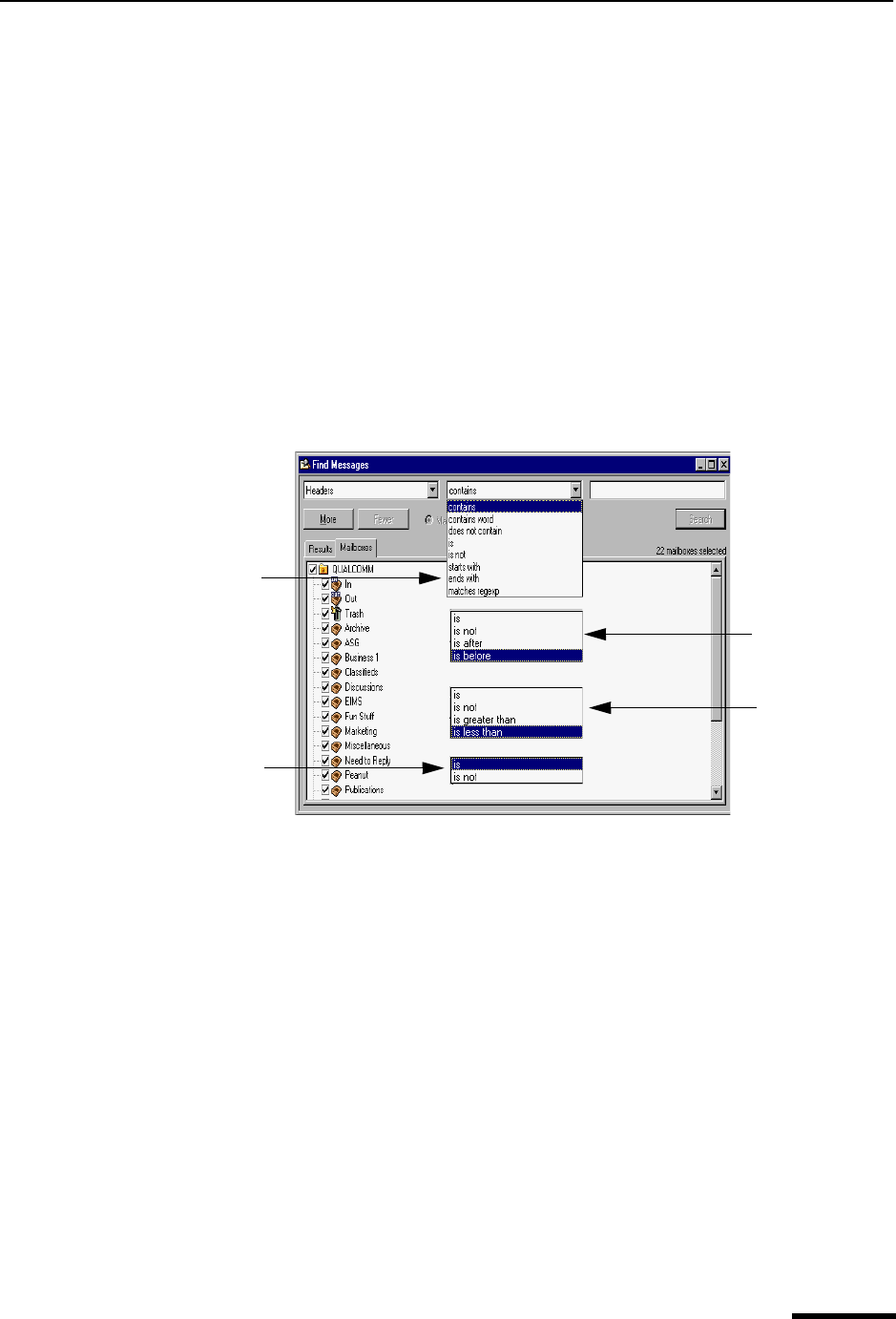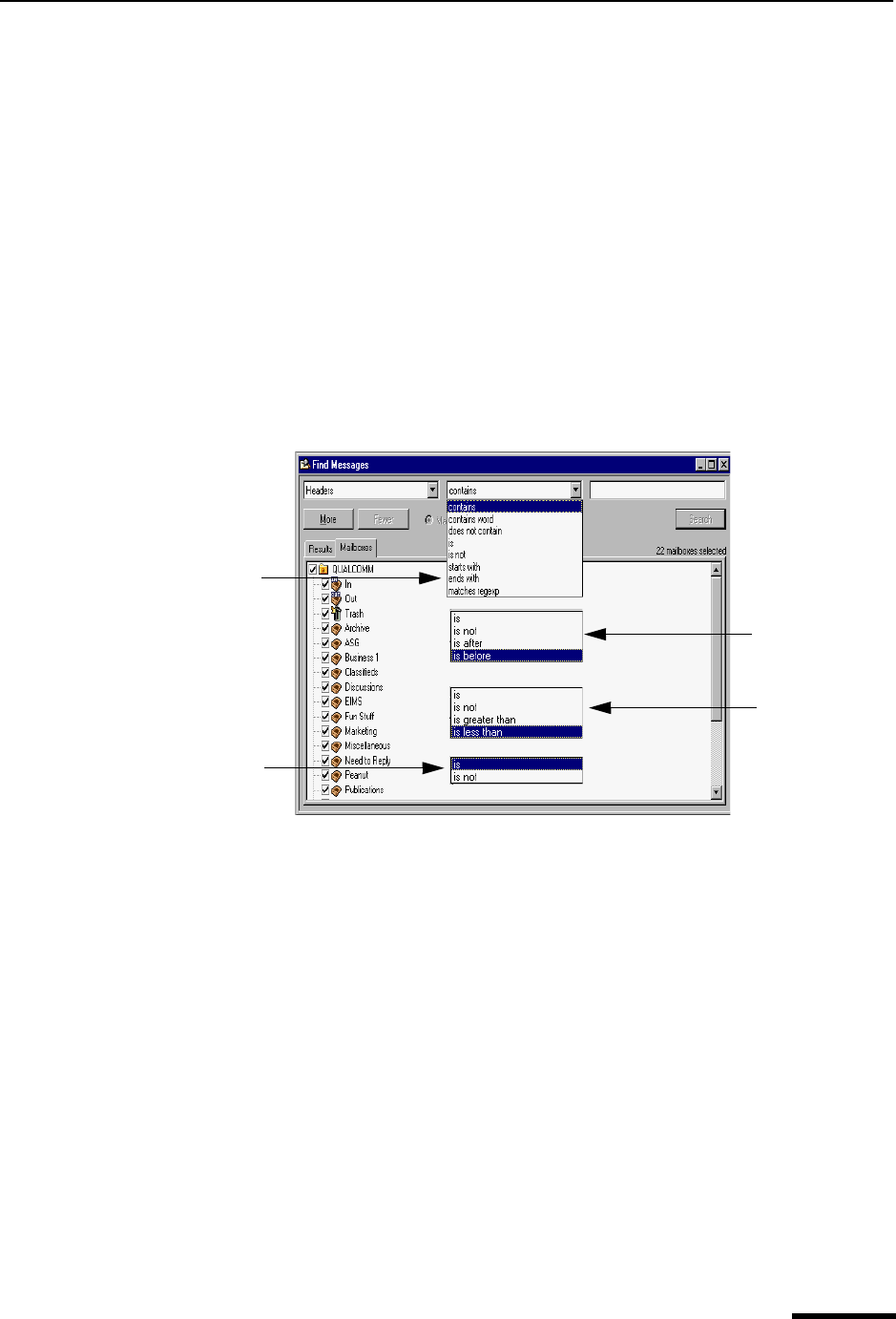
Find Messages Eudora User Manual
123
QUALCOMM Incorporated
Subject—Choose this option to search text entered in only the Subject: header field of
the message.
CC—Choose this option to search text entered in only the Cc: header field of the
message.
BCC—Choose this option to search text entered in only the Bcc: header field of the
message.
Any recipient—Choose this option to search text entered in only the To:, Cc:, and Bcc:
header fields of the message.
In the example below, Headers was selected from the drop-down options list as the
first criteria.
4 After you select the option from the drop-down list, select a conjunction to link the first
option with the text you will be searching for. The conjunction drop-down lists are
shown below.
Conjunction drop-down lists
Following is a description of each conjunction option in the drop-drop list.
contains—If the specific item contains the text string, search and display those
messages. This allows for other surrounding text.
contains word—If the specific item contains the exact word, search and display those
messages.
does not contain—If the specific item does not contain the text string, search and
display those messages.
is—If the specific item is an exact match, search and display those messages.
is not—If the specific item is not an exact match, search and display those messages.
starts with—If the specific item starts with the text string, search and display those
messages.
ends with—If the specific item ends with the text string, search and display those
messages.
Date
Age
Anywhere
Headers
Body
Attachment Name (s)
Mailbox Name
To
From
Subject
CC
BCC
Any Recipient
Summary
Status
Label
Personality
Size
Priority
Attachment Count