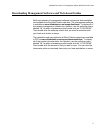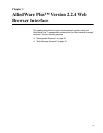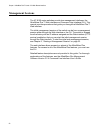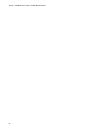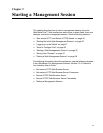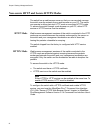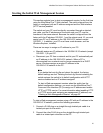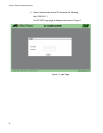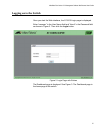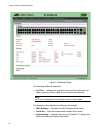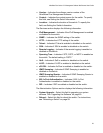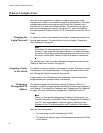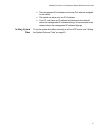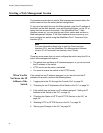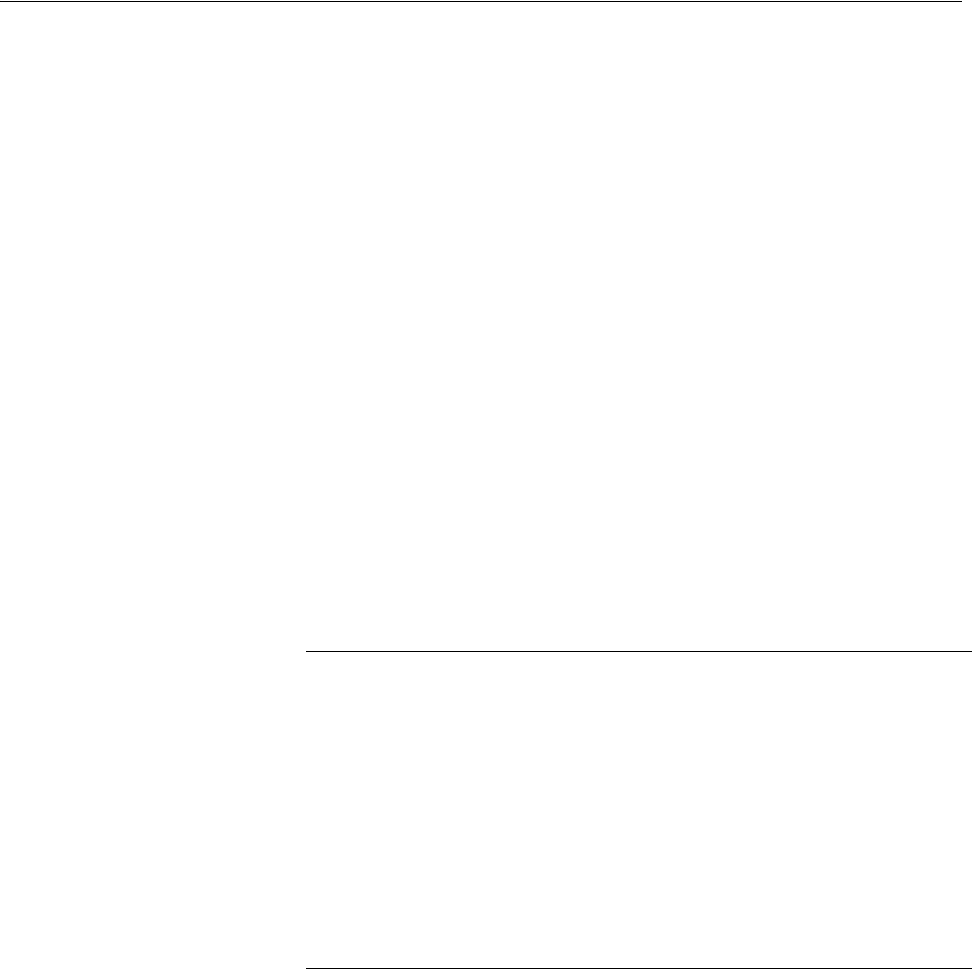
AlliedWare Plus Version 2.2.4 Management Software Web Browser User’s Guide
25
Starting the Initial Web Management Session
This section explains how to start a management session for the first time
using the AlliedWare Plus™ Web interface. The switch shipped from the
factory is configured with an IP address assigned and the Web interface
(HTTP service) enabled.
The switch and your PC must be directly connected through an twisted-
pair cable, and the IP addresses of the switch and your PC must be
members of the same network. Because the switch is shipped from the
factory with the IP address 169.254.1.1 and the subnet mask 16, you must
assign your PC an IP address in the 169.254.0.0/16 network except
169.254.1.1. In addition, your PC must have a web browser, such as
Windows Explorer, installed.
There are two ways to assign an IP address to your PC:
Manually assign any IP address in the 169.254.0.0/16 network (except
169.254.1.1) to your PC.
Disconnect your PC from a network and let your PC automatically set
an IP address in the 169.254.0.0/16 network. When a PC is
disconnected from a network and no longer connected to a DHCP
server, Windows assigns a random IP address in the
169.254.0.0/16 network to the PC.
Note
If you delete the boot.cfg file and reboot the switch, the factory
default settings are lost. Deleting the boot.cfg file and restarting the
switch restores the switch to its default configuration with HTTP
service disabled and no IP address assigned.
To start a Web management session when the switch has the
default configuration settings, you must use the AlliedWare Plus™
Command Line Interface (CLI) to assign an IP address and enable
HTTP or HTTPS service. For more information about enabling HTTP
or HTTPS service and assigning an management IP address, see
““Starting a Web Management Session” on page 32.”
To start a Web management session using a PC with an IP address in the
169.254.0.0/16 network, perform the following procedure:
1. Connect a RJ-45 plug on a straight-through twisted-pair cable to a
twisted-pair port on the switch.
2. Connect the other RJ-45 plug on the straight-through twisted-pair
cable to a twisted-pair connector on the PC.