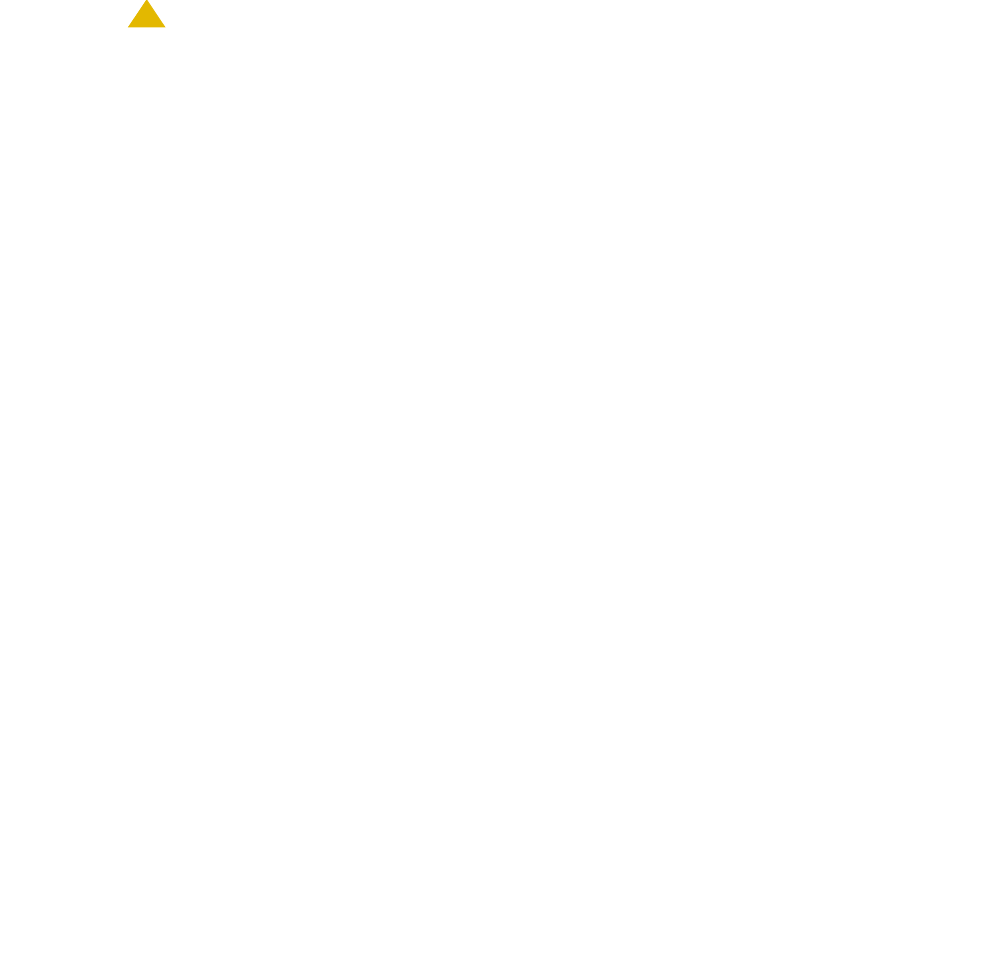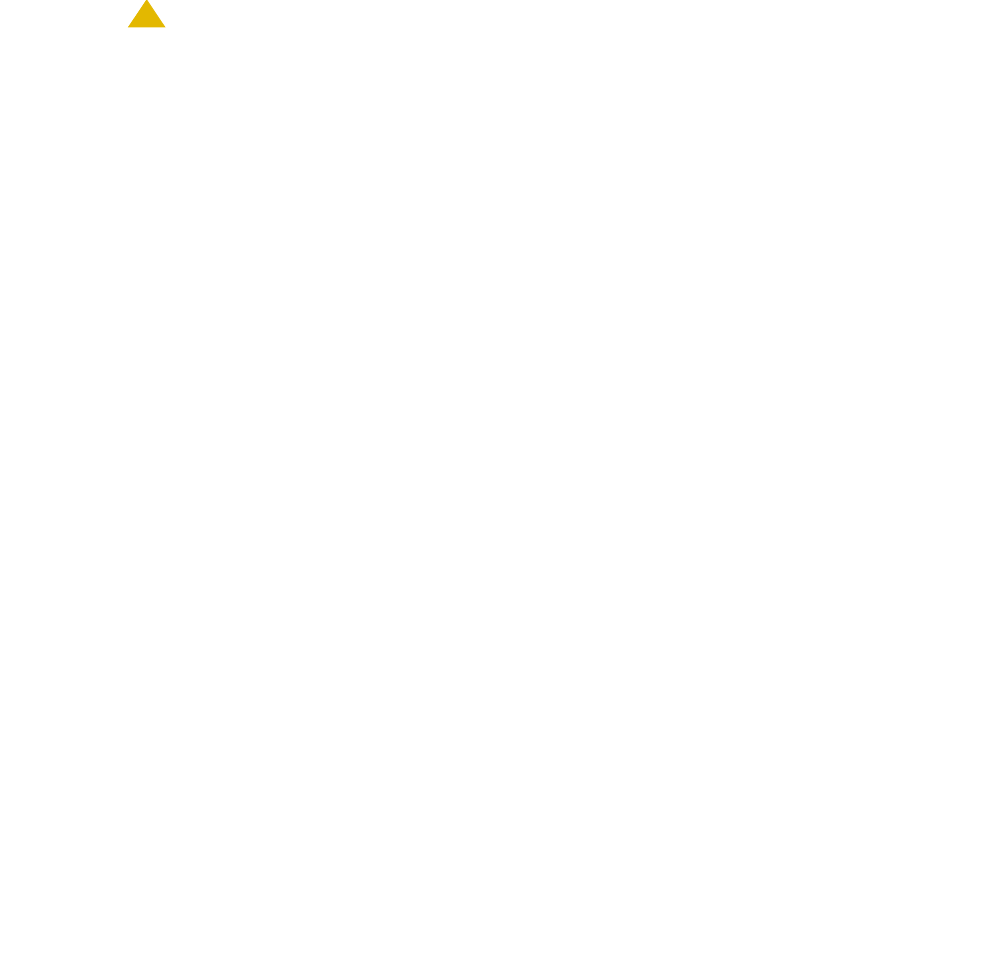
Completing Installation and Cable Pinouts
154 Installation, Upgrades and Additions for Avaya CMC1 Media Gateways
6. In the Product Type field choose DEFINITY for the following products:
7. Click on the Start Product Registration button.
If the data you have entered matches a Maestro database record, the Customer Verification
page appears.
8. Verify the information in the Customer Name and Customer Address fields.
Note: If the information is not what you expected, ensure that you entered the
customer’s FL/Sold-To number correctly (Step 4 above). If you entered an
incorrect number:
a. Click on the Abort Upgrade Registration Session button at the bottom of the screen.
CAUTION:
CAUTION: DO NOT exit your browser to abort the session. This can result in an incomplete
upgrade registration.
b. Return to the ART User Menu page to begin a new session.
If the FL/Sold-To number matches multiple customers in the database, ART displays the
name and address of each customer with a button to select for this registration session.
9. In the Customer Type field, select
● GOODYEAR, MOTEL 6, STATE FARM
● IN CINCINNATI BELL SERVICE AREA
● OTHER
Note: This verification might be done automatically in the future.
10. Click on the Continue Upgrade Registration button.
The DEFINITY Product List page appears.
11. Look in the product table (first column heading is “#”) to find the row for the product that you
want to register. Click on the number in the far-left column (“#”) of the correct row.
Note: It might be helpful to identify the product by looking at the Product Nickname,
Product Alarm ID, INADS Number, Serial Number, or IP Address columns in the
table.
If the product is not shown in the table, or if you are not sure whether a listed product is the
one you want to register, contact the DBA group for assistance (1-800-248-1234, selecting
prompt, 2, prompt 6, then prompt 2).
Four new fields appear.