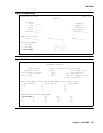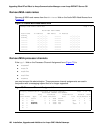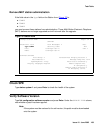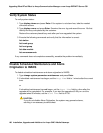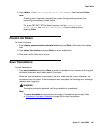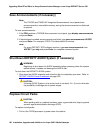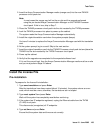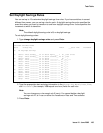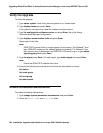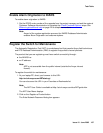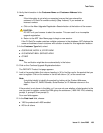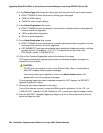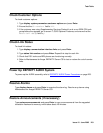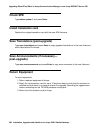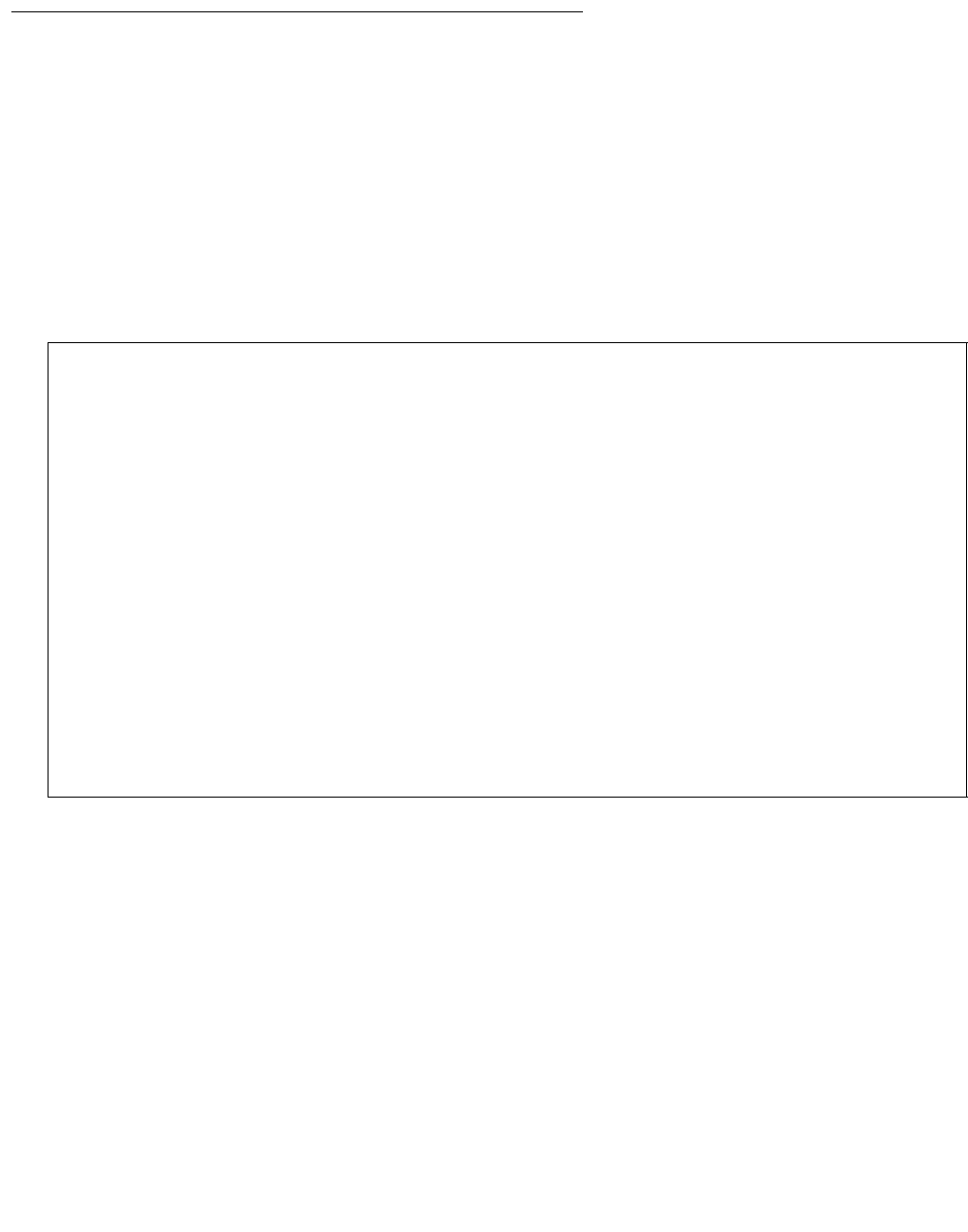
Task Table
Issue 10 June 2005 195
Set Daylight Savings Rules
You can set up to 15 customized daylight savings time rules. If you have switches in several
different time zones, you can set up rules for each. A daylight savings time rule specifies the
exact time when you want to transition to and from daylight savings time. It also specifies the
increment at which to transition.
Note:
Note: The default daylight savings rule is 0, no daylight savings.
To set daylight savings rules:
1. Type change daylight-savings-rules and press Enter.
2. Type the appropriate start and stop information in the Change Day, Month, Date, Time,
and Increment (for example, 1:00 equals one hour) fields for each rule.
Note:
Note: You can change any rule except rule 0 (zero). You cannot delete a daylight
savings rule if it is in use on either the Locations or Date and Time screens.
3. Press Enter.
DAYLIGHT SAVINGS RULES
Rule Change Day Month ___Date Time____Increment
0: No Daylight Savings
1: Start: first Sunday___ on or after April____ 1 at _2:00 01:00
Stop: first Sunday___ on or after October__ 25 at _2:00
2: Start: first _________ on or after _________ at ___:___
Stop: first _________ on or after ________ __ at __:__
3: Start: first _________ on or after ________ __ at __:__
Stop: first _________ on or after ________ __ at __:__
4: Start: first _________ on or after ________ __ at __:__
Stop: first _________ on or after ________ __ at __:__
5: Start: first _________ on or after ________ __ at __:__
Stop: first _________ on or after ________ __ at __:__
6: Start: first _________ on or after ________ __ at __:__
Stop: first _________ on or after ________ __ at __:__
7: Start: first _________ on or after ________ __ at __:__
Stop: first _________ on or after ________ __ at __:__