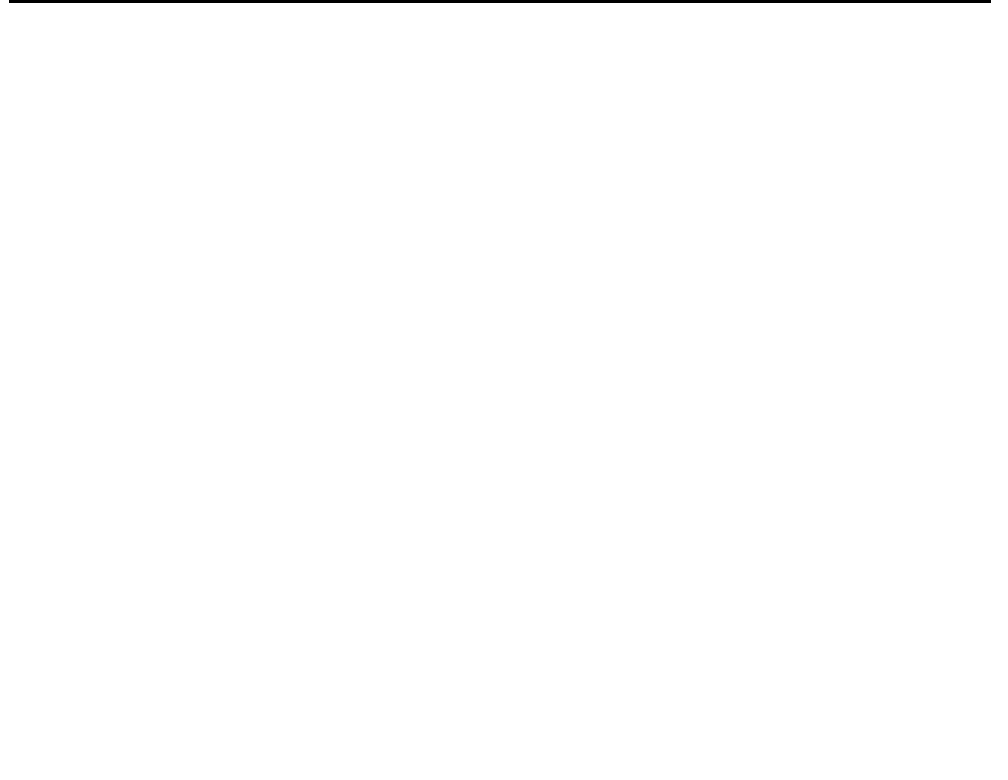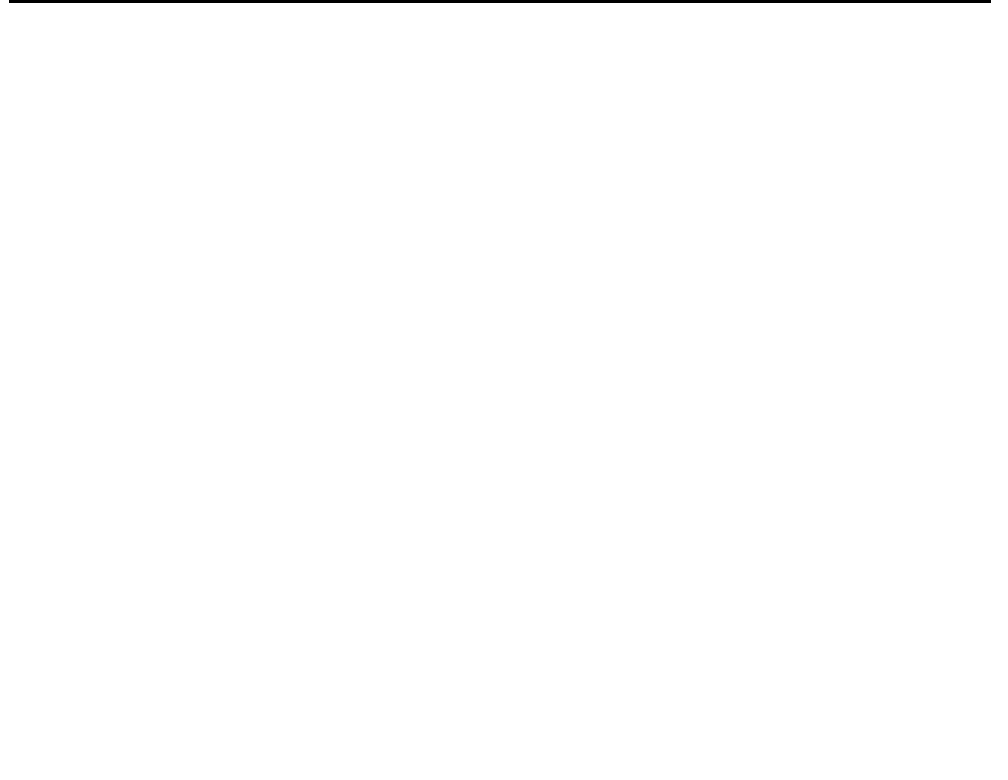
Issue 10 June 2005 361
Appendix B: Access Security Gateway
This appendix provides information on how to administer Access Security Gateway (ASG). ASG
employs a challenge/response protocol to confirm the validity of a user and reduce the
opportunity for unauthorized access. ASG authentication will be imposed for Avaya services
logins as indicated below:
● init - all types of access require ASG authentication
● inads - all types of access require ASG authentication
● craft - if accessing remotely, ASG authentication is required.
Note: Craft login sessions from a direct connect management terminal continue to rely
on password authentication.
Using the ASG Mobile
To use ASG Mobile, do the following steps:
1. Double click on the ASG Mobile V1.1 on your desktop and an ASG Mobile V1.1 Login
window appears.
2. In the Tech ID field, type your login ID, which is the name of the attached file (without the
“.asg”). Your login ID is the same as your Avaya login (or an abbreviated part of it).
3. Type the password twice. Note that the password is case-sensitive.
Note: Your new password will be sent to you in a separate email.
4. Click the OK button and an ASG Mobile V1.1 Authentication window appears.
5. Use your communications package (for example, ASA, Provision, or Native Configuration
Manager) to dial the switch you need to contact.
6. Log into your communications package window as either init, inads, or craft. Instead of a
password prompt, a seven-digit (challenge) number appears in the window of your
communications package.
7. Move to the ASG Mobile V1.1 Authentication window.
8. Type the 10-digit Product ID in the Equipment ID field. The default ID is 10 zeros
(0000000000).
9. Type init, inads, or craft in the Equipment Login field. The craft login ID is the default.