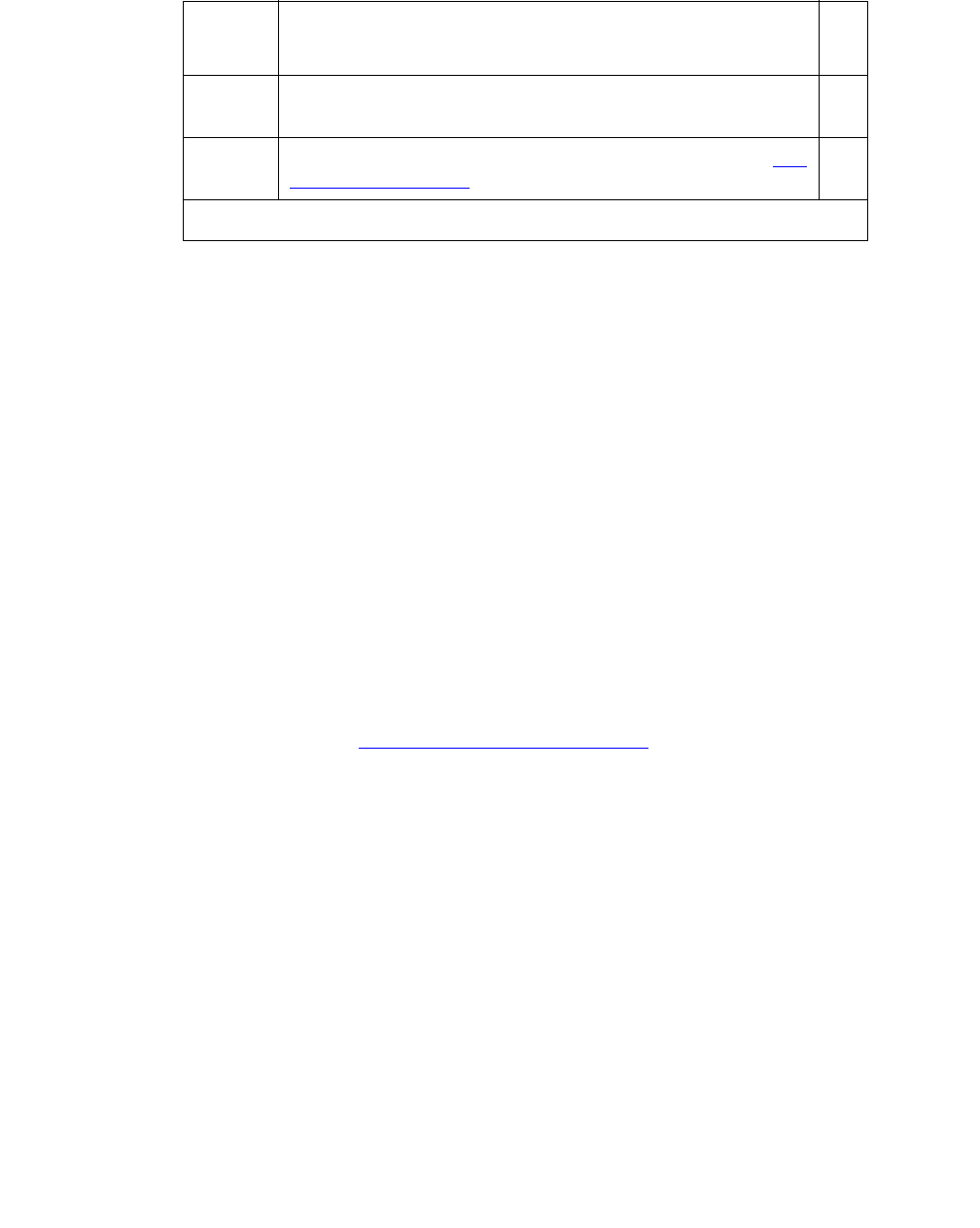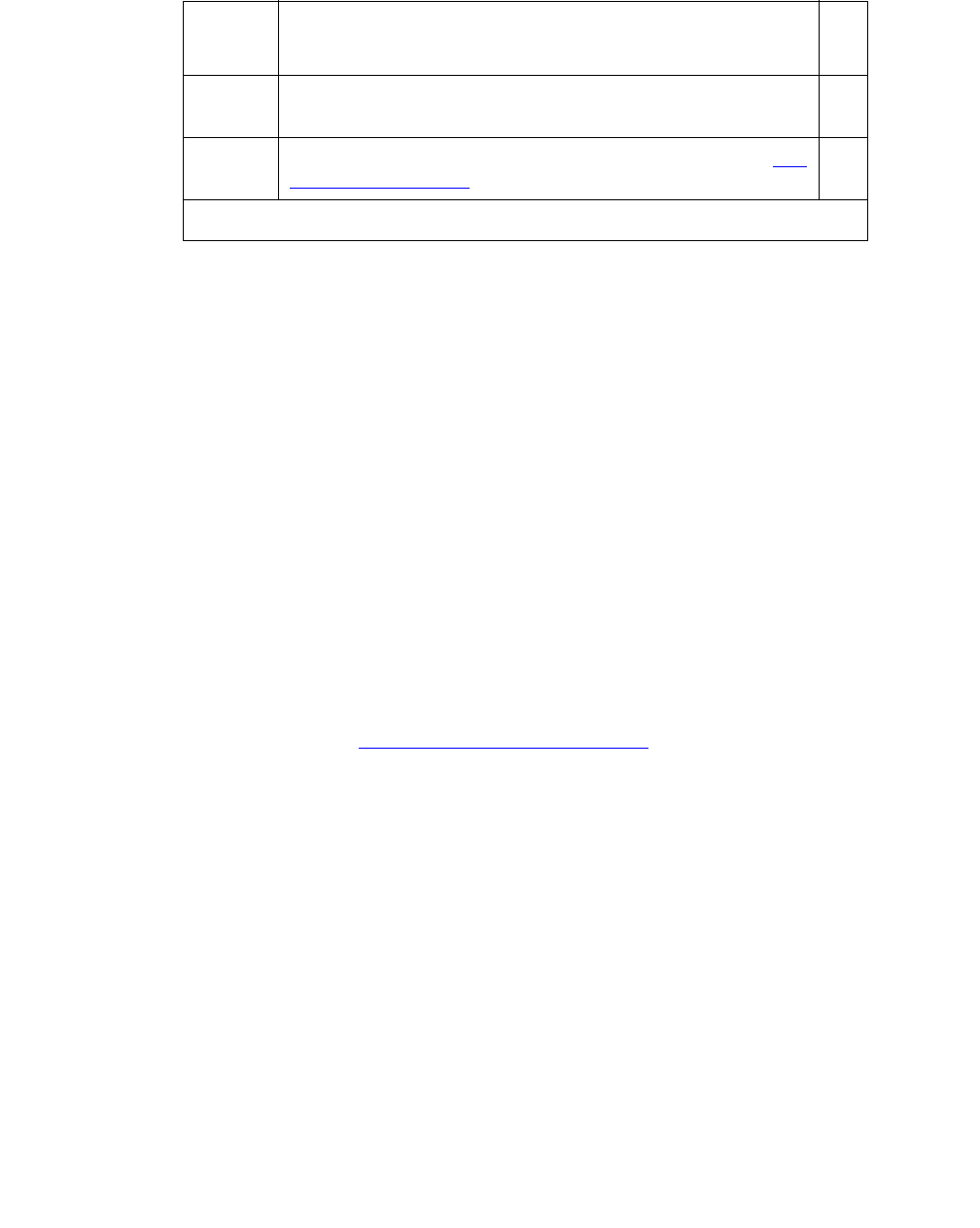
Read This First
Issue 10 June 2005 27
Go to the RFA website
The Remote Feature Activation (RFA) website automates some of the upgrade procedures,
including generating a License File.
1. At your laptop/PC browser, go to the http://rfa.avaya.com Website:
2. Using your SSO, log in to the RFA website.
3. Follow the links to the RFA Information page.
4. Complete the information necessary to create a License File.
Note: You must enter a valid hardware serial number before you can actually create a
license file. If you don’t have a valid hardware serial number, you can exit RFA
while you get the number. The record you created remains in the Transaction
state until you create the license file.
If you have problems with a hardware serial number that is not in the SAP
database, go to the If you have problems with RFA
section.
No direct connection
If you do not have a direct connection between RFA and the switch:
1. Run the Features Extraction Tool (FET) from your laptop/PC to create a Switch
Configuration File.
2. When prompted, type in the Transaction ID number.
3. Use the FET instructions to create a new switch connection profile.
4. Create the Switch Configuration File.
5. Upload the Switch Configuration File to the RFA website.
6. Deliver the License File to your laptop/PC for installation later in this procedure.
14. Internet Explorer 5.0 or higher installed on your laptop/
PC
15. Intranet access to your designated RFA portal (see Go
to the RFA website).
Table 2: Pre-installation checklist (continued)
Item
No.
Item
✔
3 of 3