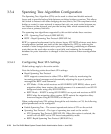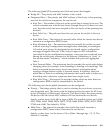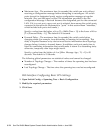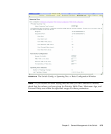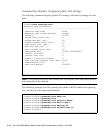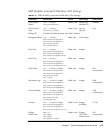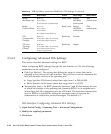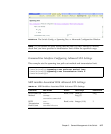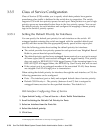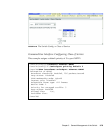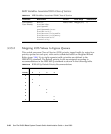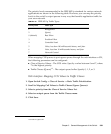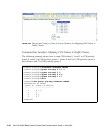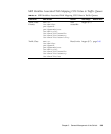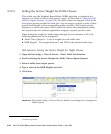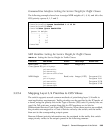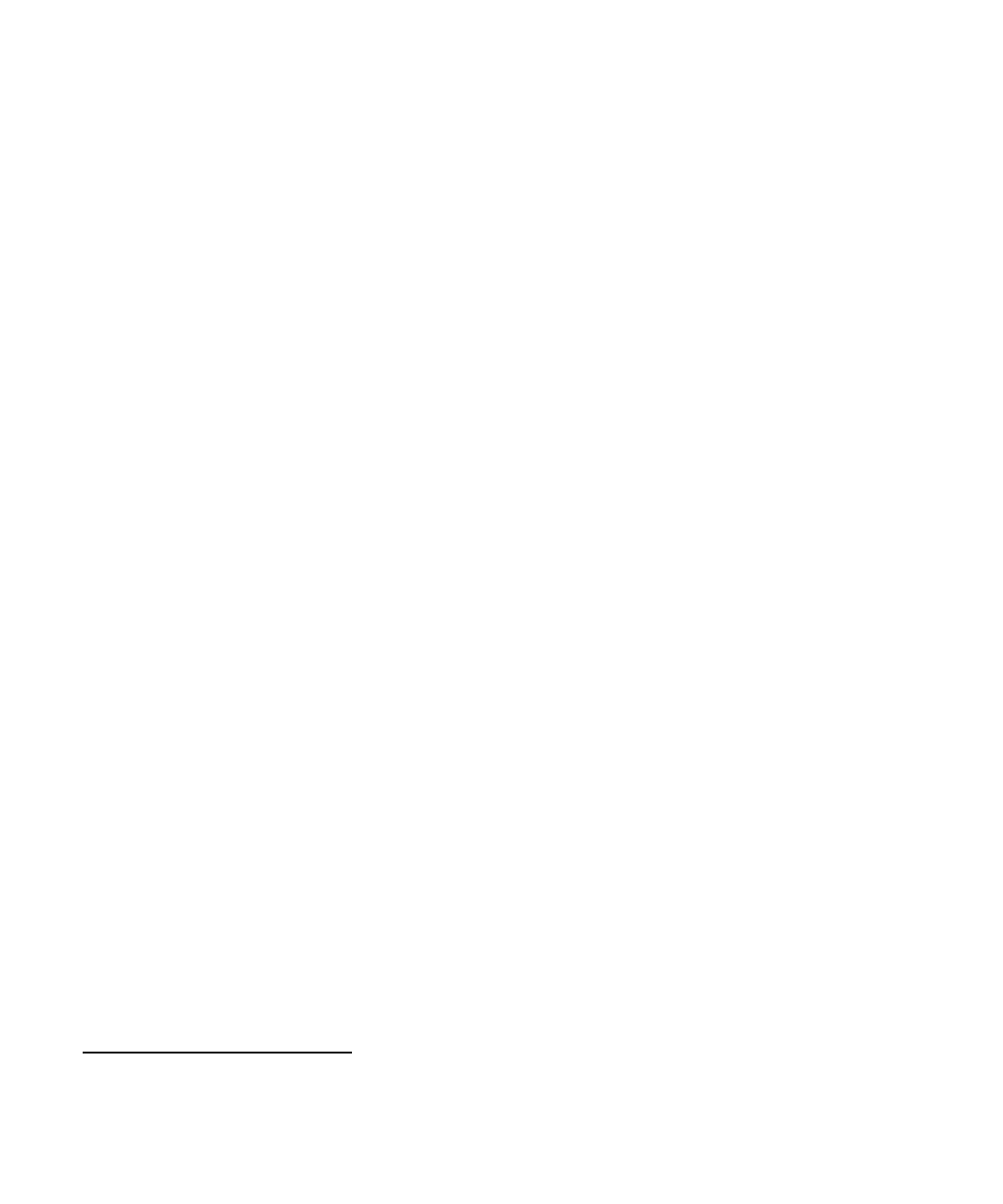
3-78 Sun Fire B1600 Blade System Chassis Switch Administration Guide • June 2003
3.3.5 Class of Service Configuration
Class of Service (COS) enables you to specify which data packets have greater
precedence when traffic is buffered in the switch due to congestion. The switch
supports COS with four priority queues for each port. Data packets in a port’s high-
priority queue are transmitted before those in the low-priority queues. You can set
the default priority for each interface and configure the mapping of frame priority
tags to the switch’s priority queues.
3.3.5.1 Setting the Default Priority for Interfaces
You can specify the default port priority for each interface on the switch. All
untagged packets entering the switch are tagged with the specified default port
priority and then sorted into the appropriate priority queue at the output port.
Note the following points about setting the default priority for interfaces:
■ The switch provides four priority queues for each port and uses Weighted Round
Robin to prevent head-of-queue blockage.
■ The default priority applies for an untagged frame received on a port set to accept
all frame types (that is, receives both untagged and tagged frames). This priority
does not apply to IEEE 802.1Q VLAN tagged frames. If the incoming frame is an
IEEE 802.1Q VLAN tagged frame, the IEEE 802.1p User Priority bits will be used.
■ If the output port is an untagged member of the associated VLAN, these frames
are stripped of all VLAN tags prior to transmission.
When setting the default priority for interfaces through the web interface or CLI, the
following parameters can be configured:
■ Ports – The interface (port or link) and assigned default class-of-service priority.
■ Default COS Priority
12
– The priority (between 0 and 7) that is assigned to
untagged frames received on the specified interface. The default is 0.
Web Interface: Configuring Class of Service
1. Open Switch Config ⇒ Class of Service ⇒ Basic Traffic Prioritisation.
2. Scroll to Setting the Default CoS Priority for Ports.
3. Select an interface from the Ports list.
4. Select the default priority.
5. Click Save.
12.CLIdisplaysthisinformationas“Priority foruntaggedtraffic.”