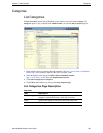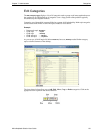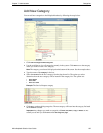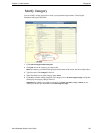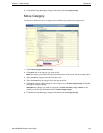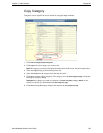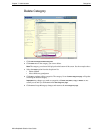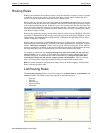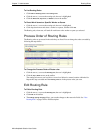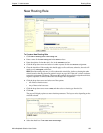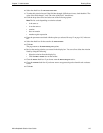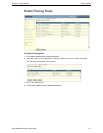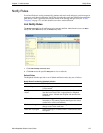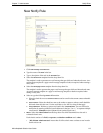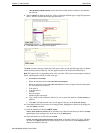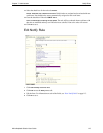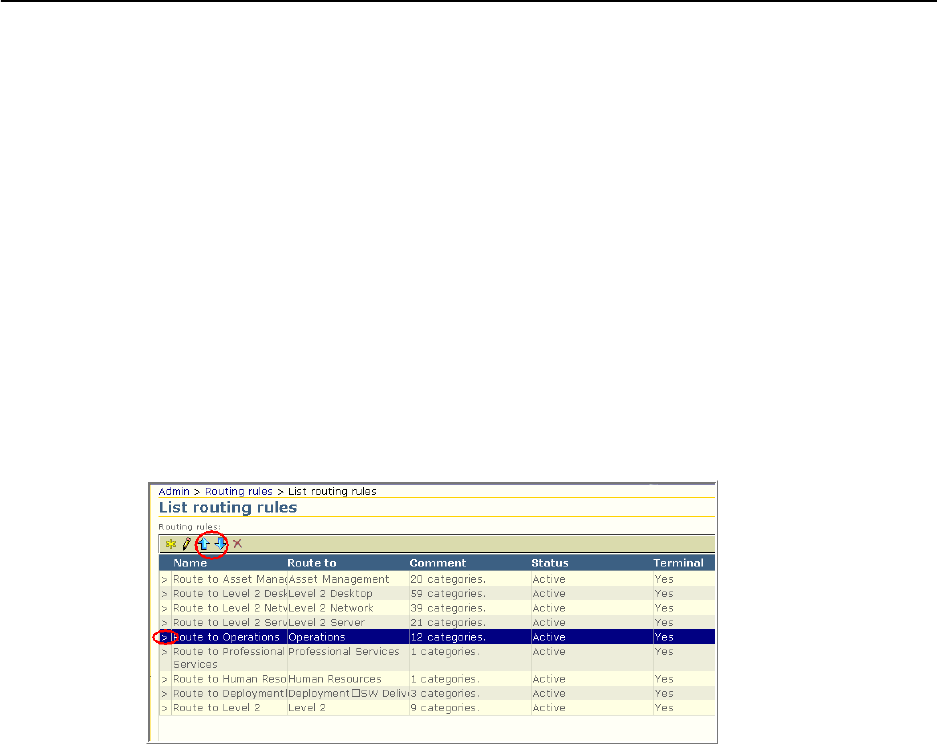
Chapter 7: Administration Routing Rules
Altiris Helpdesk Solution User Guide 108
To List Routing Rules
1 Click Admin > Routing rules > List routing rules.
2 Click the arrow (>) next to the routing rule; the row is highlighted.
3 Click the New, Edit, Up, Down, or Delete icons on the toolbar.
To Route Work Items to a Specific Worker or Queue
1 Click the arrow (>) next to the routing rule; the row is highlighted.
2 Click drop-down arrow and select a worker or a queue, and then click Set.
The Routing rule, when true, will send all work items to the worker or queue you selected.
Process Order of Routing Rules
The Routing rules are processed in the order they are listed.You can change the order as needed by
following the steps below.
To Change the Process Order of Route rules
1 Click the arrow (>) next to the Routing rule; the row is highlighted.
2 Click the Up or Down arrow on the toolbar.
The routing rule moves one level above or one level below its current location within the list.
Repeat this step as needed until the
Routing rules are in the process order you want.
Edit Routing Rule
To Edit a Routing Rule
1 Click the arrow (>) next to the Routing rule; the row is highlighted.
2 Click Edit on the toolbar.
3 The Editing routing rule page allows you to make changes to the route rule fields. See “New
Routing Rule” on page 109 for field description.